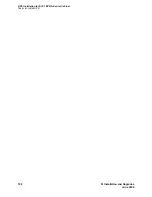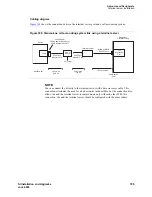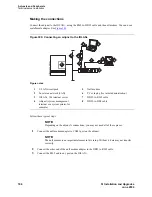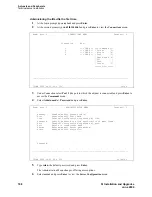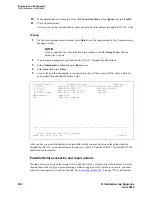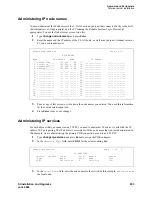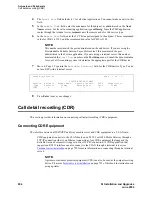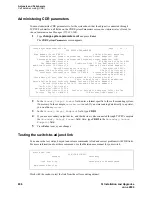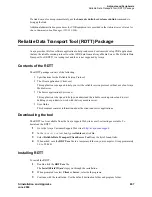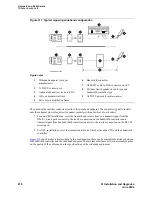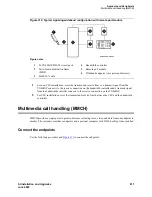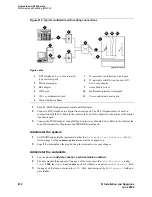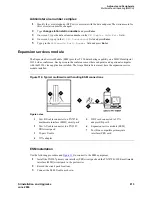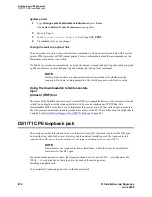Adjuncts and Peripherals
Terminal server installation
802
SI Installation and Upgrades
June 2004
10
When administration is complete, from the Connections Menu, select logout (or press Ctrl D).
11
Close HyperTerminal.
At this point, you have established a connection path from the adjunct through the IOLAN+ to the
.
Testing
1
On the system management terminal, press Enter to get the login prompt to the Communication
Manager switch.
NOTE:
If you get garbled text, check the baud rate setting on the Port Setup Menu. You can
adjust it up or down.
2
If no login prompt appears, log back into the IOLAN+ through HyperTerminal.
3
Select Admin mode > stats and press Enter twice.
4
Select users and press Enter.
5
Look at the port that the adjunct is connected to and see if there is any traffic. If not, check all
your connections and administration fields.
After you have successfully administered and validated the connection between the adjunct and the
through the IOLAN+, you can disconnect the laptop or other PC from the IOLAN+. No further IOLAN+
administration is required.
Potential failure scenarios and repair actions
If a link goes down between the terminal server and the switch, you must reboot the terminal server for
the link come back up. If you are performing a software upgrade or if a system reset occurs, you must
reboot the terminal server to restore the link. See
Rebooting the IOLAN+
on page 799 for instructions.
** Administrator ** SERVER STATISTICS Terminal: 2
1. port1 Talking to host 172.22.22.67.5111<DSR+CTS+DCD >DTR+RTS
2. port 2 SERVER STATISTICS <DSR+DCD >DTR+RTS
3. port 3 waiting for DSR or DCD >DTR+RTS
4. port 4 modem waiting for DSR or DCD >DTR+RTS
REM <unknown> logged out
LOG logger not enabled
________________________________________________________________________________
Press <Enter> to see list of options.
IOLAN PLUS v4.02.00 a CDi iolan-st
Содержание MCC1
Страница 38: ...Upgrades to Avaya Commnication Manager Made Easy Before you start 38 SI Installation and Upgrades June 2004 ...
Страница 326: ...Installation for MCC1 Multicarrier Cabinets Made Easy 326 SI Installation and Upgrades June 2004 ...
Страница 362: ... Single Carrier Cabinets Made Easy 362 SI Installation and Upgrades June 2004 ...
Страница 498: ...Test the System LED Indicators 498 SI Installation and Upgrades June 2004 ...
Страница 650: ...Add IP Solutions Task list Upgrade a TN802 to a TN802B 650 SI Installation and Upgrades June 2004 ...
Страница 692: ...Install and Administer Trunks Add TN1654 DS1 Converter r only 692 SI Installation and Upgrades June 2004 ...
Страница 770: ...Connecting and Handling Fiber Optic Cables Cleaning Fiber Optic Cables 770 SI Installation and Upgrades June 2004 ...
Страница 784: ...Connector and Cable Diagrams Pinout Charts DS1 Interface Cable H600 307 784 SI Installation and Upgrades June 2004 ...
Страница 792: ...UPS Installation for SCC1 EPN A Carrier Cabinet Task List Install UPS 792 SI Installation and Upgrades June 2004 ...
Страница 874: ...Index Z 874 SI Installation and Upgrades June 2004 ...