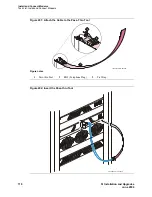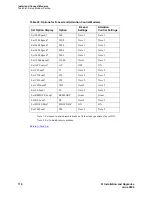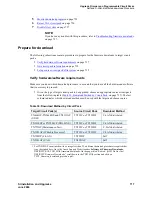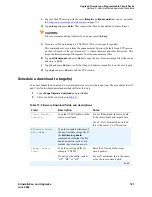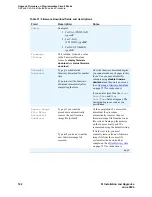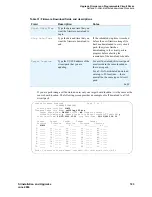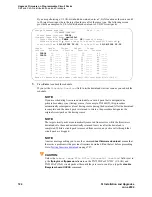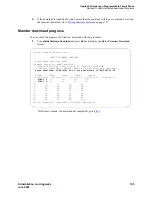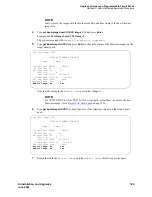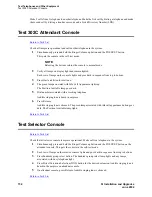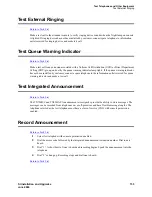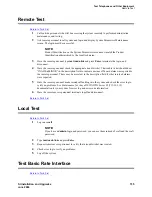Upgrade Firmware on Programmable Circuit Packs
Self and C-LAN-distributed download Procedure
720
SI Installation and Upgrades
June 2004
—
UUCSS
is the location of the source circuit pack.
—
ftplogin
is any temporary login ID that you choose for this FTP session (for example,
denver).
—
ftppassword
is any password that you choose for this FTP session (for example,
broncos). The password must be at least 7 characters long.
You use this same
ftplogin
and
ftppassword
in the section,
FTP the image file to source
on page
720.
This completes the preparation for a firmware download.
Upload image file from the Web to staging
area
To upload files from the Web, you need a temporary staging area to store the firmware images before
downloading them to a circuit pack. Although the staging area is often on a PC platform, you can also use
other platforms such as a UNIX or Linux.
1
Go to the Avaya Support Web site (
http://avaya.com/support
). Follow the Software & Firmware
Downloads link and the subsequent links for your product and the target circuit pack TN code.
2
Find the section for the firmware vintage you want. Unless otherwise instructed, choose the
highest vintage.
3
Be sure to read that vintage’s ReadMe file before downloading the image file(s).
4
For each image file to be downloaded:
a
Click on the image filename.
b
Save this file to disk in a local staging area directory.
c
Write down the path to the local staging area and the filename of the firmware image. You
need this information later.
FTP the image file to source
The following steps are generic to most FTP programs.
1
From the computer where the local staging area is, bring up a DOS interface or UNIX/Linux
shell.
2
Ensure that the new firmware image file is in the local staging area directory:
a
Change the directory to the staging area:
cd /your-staging-area
b
List the contents of the directory showing the most recent files last using
dir /od
(DOS) or
ls -ltr
(UNIX/Linux).
3
Use FTP to copy the firmware image file(s) to the source:
a
Type
ping
ip_address
, where
ip_address
is the IP address of the source board, and press
Enter to verify a communication link to the source board.
b
Type
ftp
ip_address
and press Enter to provide the FTP interface with a link to the
source.
Содержание MCC1
Страница 38: ...Upgrades to Avaya Commnication Manager Made Easy Before you start 38 SI Installation and Upgrades June 2004 ...
Страница 326: ...Installation for MCC1 Multicarrier Cabinets Made Easy 326 SI Installation and Upgrades June 2004 ...
Страница 362: ... Single Carrier Cabinets Made Easy 362 SI Installation and Upgrades June 2004 ...
Страница 498: ...Test the System LED Indicators 498 SI Installation and Upgrades June 2004 ...
Страница 650: ...Add IP Solutions Task list Upgrade a TN802 to a TN802B 650 SI Installation and Upgrades June 2004 ...
Страница 692: ...Install and Administer Trunks Add TN1654 DS1 Converter r only 692 SI Installation and Upgrades June 2004 ...
Страница 770: ...Connecting and Handling Fiber Optic Cables Cleaning Fiber Optic Cables 770 SI Installation and Upgrades June 2004 ...
Страница 784: ...Connector and Cable Diagrams Pinout Charts DS1 Interface Cable H600 307 784 SI Installation and Upgrades June 2004 ...
Страница 792: ...UPS Installation for SCC1 EPN A Carrier Cabinet Task List Install UPS 792 SI Installation and Upgrades June 2004 ...
Страница 874: ...Index Z 874 SI Installation and Upgrades June 2004 ...