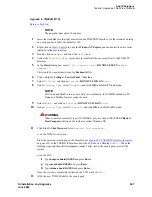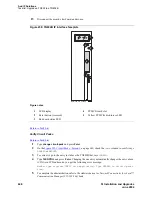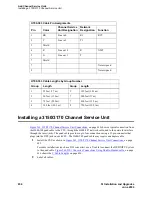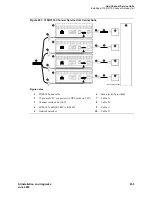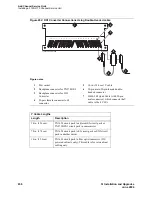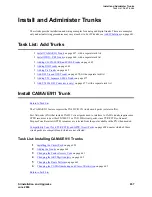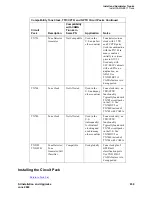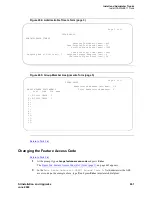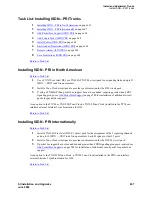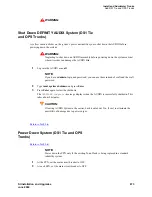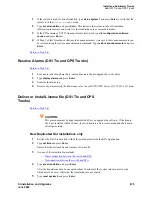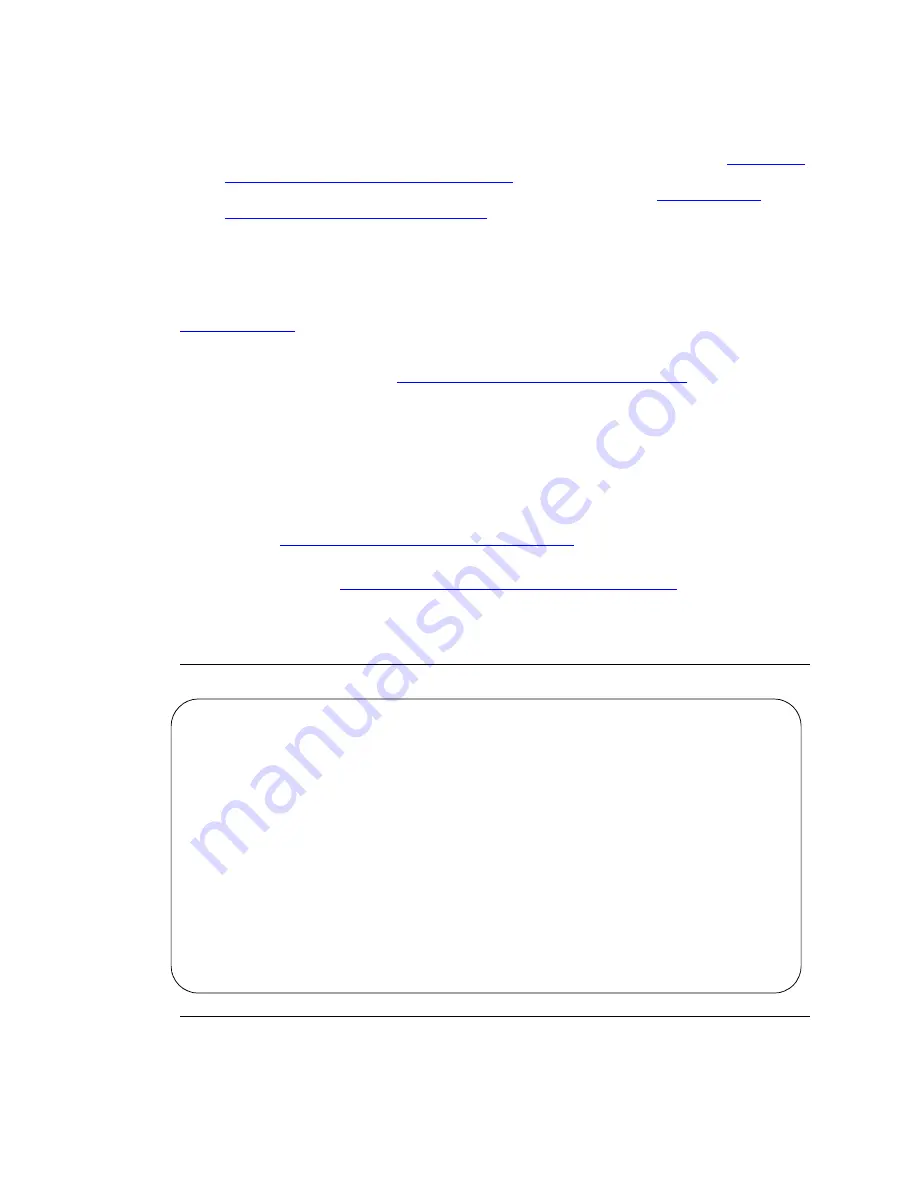
Install and Administer Trunks
Install CAMA/E911 Trunk
660
SI Installation and Upgrades
June 2004
1
Insert the TN429C or later CO trunk circuit pack in any available port slot. Be sure the TN744D
Call Classifier - Detector circuit pack is Vintage 2 or later.
2
Wire the CAMA trunk to the MDF (the trunk from the CO). Refer to the pinouts in
Circuit Pack
and Auxiliary Equipment Leads (Pinout Charts)
on page 771 for 2- and 4-wire analog and digital
lines, 8, 16, and 24 ports; hybrid line; MET line; AUX and CO trunk or
Circuit Pack and
Auxiliary Equipment Leads (Pinout Charts)
on page 774 for 3-wire CO trunk, DID/DIOD trunk,
tie and DS1 tie trunk, 2- and 4-wire ISDN-BRI lines, packet data line, and 4 port DIOD.
Adding the Trunks
Return to Task List
1
At the prompt, type
add trunk
next
and press Enter.
2
On the Trunk Group screen
Figure 263, CAMA Trunk Group form (page 1),
on page 660, in the
Group Type:
field, enter cama.
3
In the
Group Name:
field, enter the desired name.
4
In the
TAC:
field, enter the desired trunk access code.
5
In the
Outgoing Display:
field, enter y.
6
In the
CESID I Digits Sent:
field, enter the number directed by the Central Office (CO) or
the Public Safety Answering Point (PSAP).
7
Scroll to
Figure 264, Administrable Timers form (page 3),
on page 661.
8
On the Administrable Timers screen (page 3), you may need to adjust these fields according to
your CO. Scroll to
Figure 265, Group Member Assignments form (page 5),
on page 661.
9
On the Group Member Assignments screen, in the
Port
field, add the trunk members and press
Enter when finished.
Figure 263: CAMA Trunk Group form (page 1)
Page 1 of 11
TRUNK GROUP
Group Number: 1 Group Type: cama CDR Reports: y
Group Name: cama Trunk Group - E911 COR: 1 TN: 1 TAC: 701
Direction: outgoing Outgoing Display? y CESID I Digits Sent: 0
Busy Threshold: 99
ESID I Digits Sent: 0
Busy Threshold: 99
TRUNK PARAMETERS
Trunk Type: wink-start
Outgoing Dial Type: r1mf
Trunk Termination: rc
Содержание MCC1
Страница 38: ...Upgrades to Avaya Commnication Manager Made Easy Before you start 38 SI Installation and Upgrades June 2004 ...
Страница 326: ...Installation for MCC1 Multicarrier Cabinets Made Easy 326 SI Installation and Upgrades June 2004 ...
Страница 362: ... Single Carrier Cabinets Made Easy 362 SI Installation and Upgrades June 2004 ...
Страница 498: ...Test the System LED Indicators 498 SI Installation and Upgrades June 2004 ...
Страница 650: ...Add IP Solutions Task list Upgrade a TN802 to a TN802B 650 SI Installation and Upgrades June 2004 ...
Страница 692: ...Install and Administer Trunks Add TN1654 DS1 Converter r only 692 SI Installation and Upgrades June 2004 ...
Страница 770: ...Connecting and Handling Fiber Optic Cables Cleaning Fiber Optic Cables 770 SI Installation and Upgrades June 2004 ...
Страница 784: ...Connector and Cable Diagrams Pinout Charts DS1 Interface Cable H600 307 784 SI Installation and Upgrades June 2004 ...
Страница 792: ...UPS Installation for SCC1 EPN A Carrier Cabinet Task List Install UPS 792 SI Installation and Upgrades June 2004 ...
Страница 874: ...Index Z 874 SI Installation and Upgrades June 2004 ...