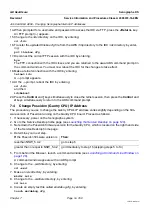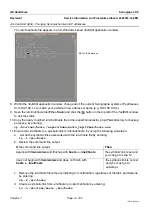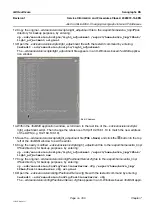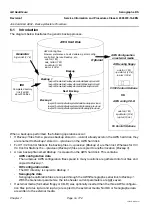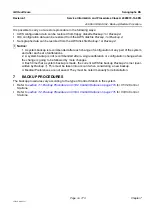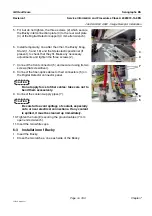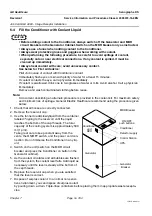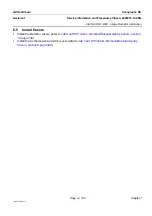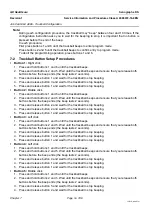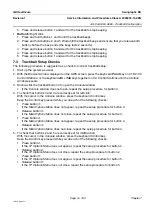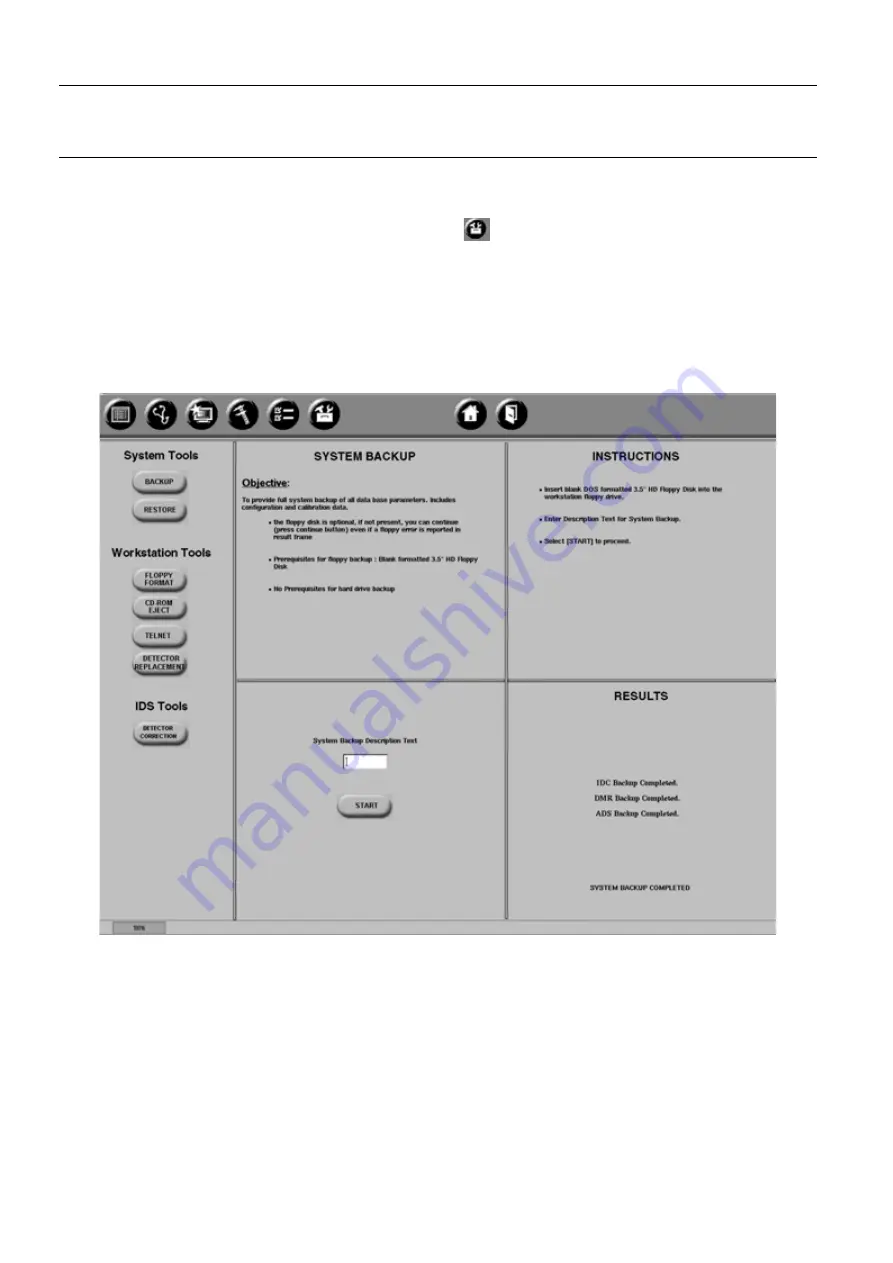
Chapter 7
Page no. 774
JC-ELE-A-052.fm
GE Healthcare
Senographe DS
Revision 1
Service Information and Procedures Class A 2385072-16-8EN
Job Card ELE A052 - Back-up/Restore Procedure
7-1
Backup Procedure on V1/V2 Control Stations
1. From the Browser, launch the Service Desktop (see
).
2. From the Service Desktop, click the
Utilities
button
.
3. Insert a blank 3.5" HD floppy disk into the floppy drive
on the AWS unit
(not the IDC). To access the
floppy drive, remove the Control Station front cover and pull back the
AWS unit
. Click the
Floppy For-
mat
button, and wait for the format to complete.
Note:
The presence of a floppy disk is not essential for the backup. If no floppy is inserted, AWS param-
eters are still copied to the hard disk.
4. Click the
Backup
button. The
Back up
screen like the following appears.
5. Enter a suitable name into the text field
System Backup Description Text
; click the
START
button to
continue. If no floppy disk is present, the message
Floppy disk error or not formatted
appears; click
Continue
to continue the backup. The process takes about 10 minutes.
6. An AWS reset is carried out automatically; click
OK
when it completes.
7. The message
System Backup Completed
appears at the end of the backup operation.
8. To check that the backup copy is available, click the
RESTORE
button: The name of the system
backup,
Backup 1
, appears on the screen.
9. If the backup is not completed successfully, refer to section
10. Remove the floppy disk; label it with the name and date of the backup and keep it safely.