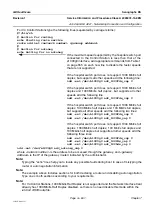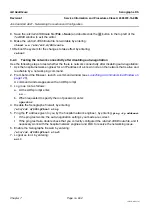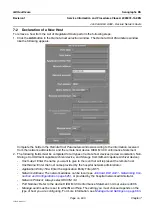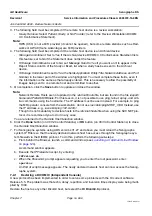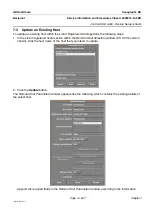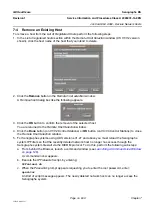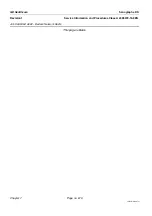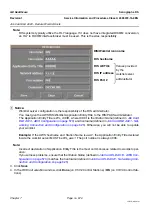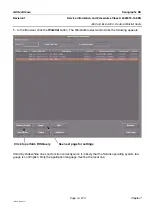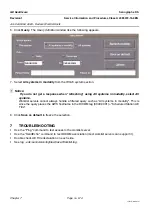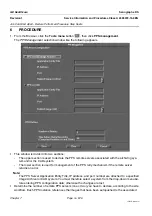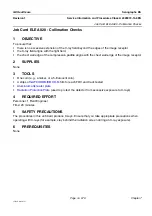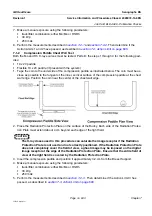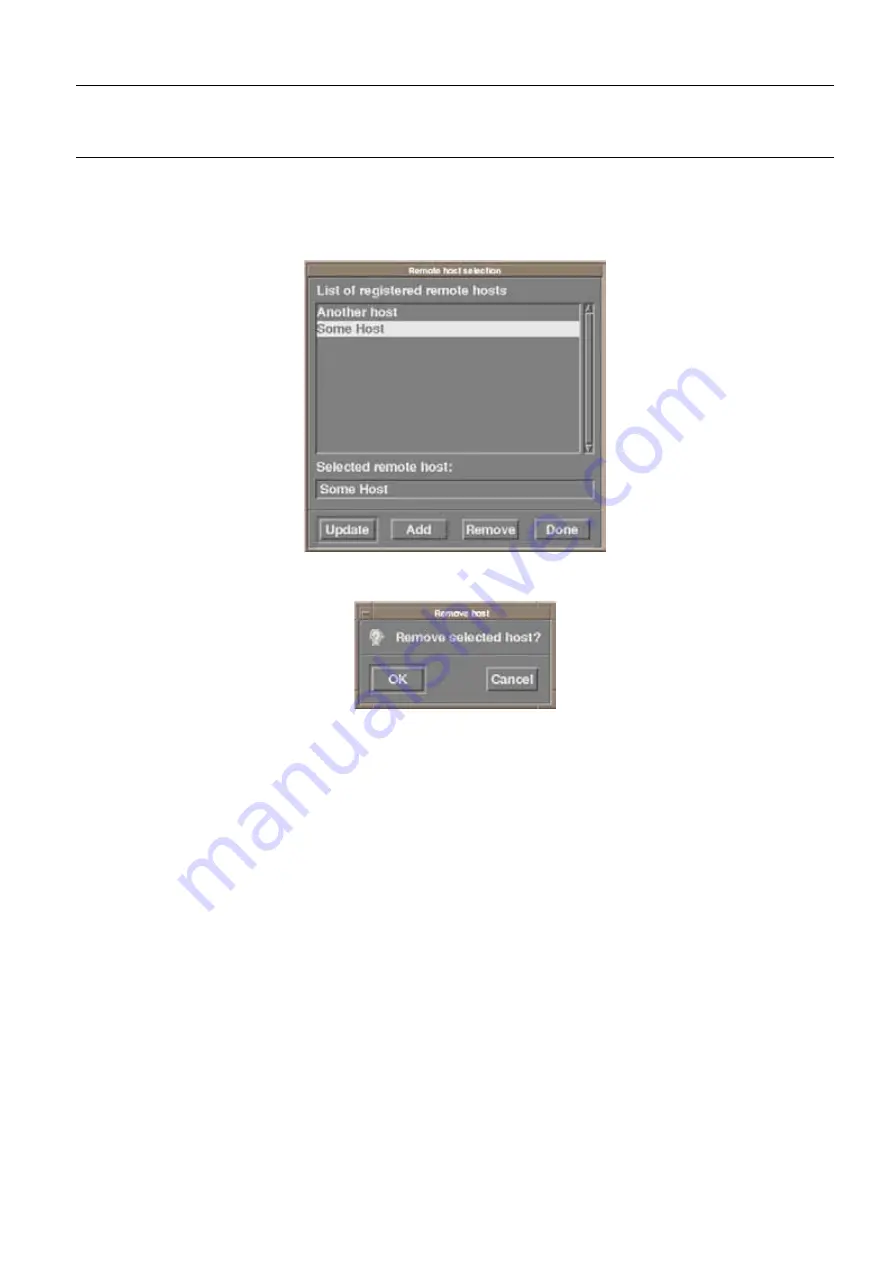
GE Healthcare
Senographe DS
Revision 1
Service Information and Procedures Class A 2385072-16-8EN
Job Card ELE A022 - Declare Network Hosts
Page no. 669
Chapter 7
JC-ELE-A-022.fm
7-4
Remove an Existing Host
To remove a host from the
List of Registered Hosts
perform the following steps:
1. In the
List of registered hosts
section within the
Remote Host Selection
window (CS V1/V2 version
shown), click the host name of the host that you intend to delete.
2. Click the
Remove
button in the
Remote host selection
window.
A
Remove host
dialog box like the following appears.
3. Click the
OK
button to confirm the removal of the selected host.
You are returned to the
Remote Host Selection
window.
4. Click the
Done
button (on V1/V2 Control Stations) or
OK
button (on V3/V4 Control Stations) to close
the
Remote Host Selection
window.
5. For Senographe systems using ADS versions 31.27 and above you must reload the Senographe
system IP Filters so that the recently deleted network host no longer has access through the
Senographe system firewall via the DICOM protocol. To do this, perform the following sub-steps:
a. From behind the Browser, launch a command window (see
Launching a Command Line Window
).
A command window appears.
b. Execute the
IPFreload.sh
script, by entering:
IPFreload.sh
c. When the
Password:
prompt appears requesting you to enter the root password, enter:
operator
An
End of script
message appears. The newly deleted network host can no longer access the
Senographe system.