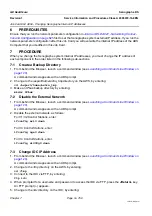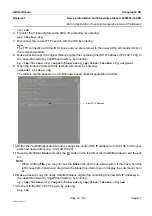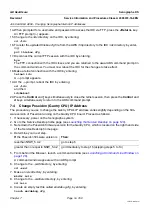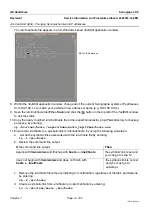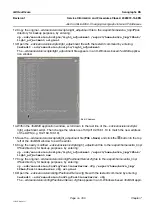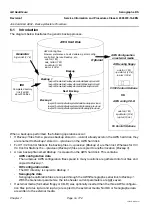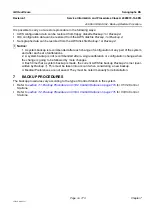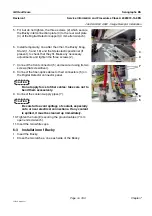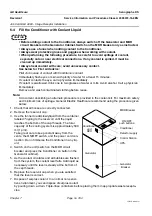GE Healthcare
Senographe DS
Revision 1
Service Information and Procedures Class A 2385072-16-8EN
Job Card ELE A050 - Changing Senographe Internal IP Addresses
Page no. 769
Chapter 7
JC-ELE-A-050.fm
7-7-2
Copying the Backup Files to CD-R
Note:
The use of a writable CD-R disk is only possible from ADS versions 31.27 and above.
To copy the backup files to CD-R proceed as follows:
Note:
Since the V3/V4 Control Station does not contain a floppy disk drive, you must use the steps in this
section if you are copying log files on V3/V4 Control Stations.
Use the following steps to copy the Senographe system log files to a writable CD-R disk.
1. Insert a writable CD-R disk into the Senographe system writable CD-ROM drive.
2. From behind the Browser, launch a command window (see
Launching a Command Line Window
A command window appears with an ADS prompt.
3. Run the
BurnCdr.sh
script to copy the contents of the
/export/home/extra_tmp/IPbak
directory to the
CD-R disk, with a CD volume name of your choice, by entering:
BurnCdr.sh -i -k -v <volumename> /export/home/extra_tmp/IPbak/
where
<volumename>
is your preferred name for the CD volume name (e.g. IPbackup).
4. Once the
BurnCdr.sh
script completes copying the log files to the CD-R disk, you are prompted to
eject the CD-ROM. Accept the prompt, remove the CD-R disk from the CD-ROM drive and close the
CD-ROM drive.
5. Exit the command window by entering:
exit
The command window closes.
8
COMPLETION
Make a noticeable entry in the maintenance log book that the internal IP addresses of the Senographe
system have been changed.
Explain to the customer that each time they power on the Senographe system they may see the follow-
ing message on the X-ray Console:
•
S61 X-ray Beam not ready
Explain to them that this is normal and due to the fact that the Gantry CPU has to boot up after the ADS
computer. Explain to the customer that a simple reboot of the Gantry CPU removes the error and
restores communication between the Gantry CPU and the ADS computer.
Explain to the customer that once the system has fully powered up, that on they X-ray Console they sim-
ply have to press the
O
(off) button and then press the
I
(on) button. You can demonstrate this to them as
follows:
1. Power off the Senographe system from the ADS software interface.
2. Power on the system from the X-ray Console (press the
I
(on) button).
3. Login as sdc so that the ADS software is running.
4. Point out the
S61 X-ray Beam not ready
error message on the X-ray Console.
5. Press the
O
(off) button on the X-ray Console (this action powers down the Gantry CPU but not the
ADS Computer).
6. Press the
I
(on) button on the X-ray Console (this action powers on the Gantry CPU which then
establishes a network connection with the ADS Computer).
7. Point out that the
S61 X-ray Beam not ready
error message no longer appears on the X-ray Console.