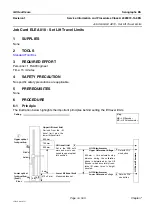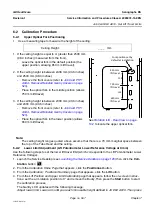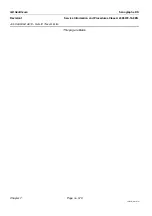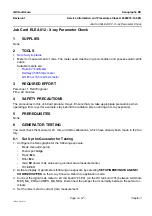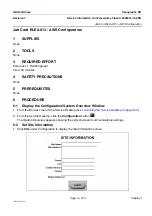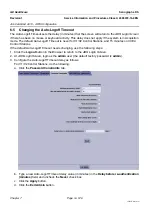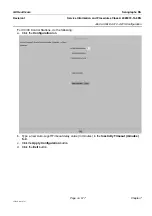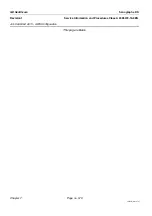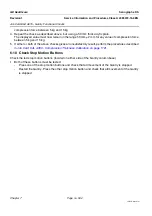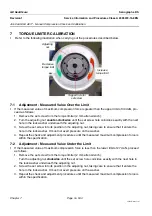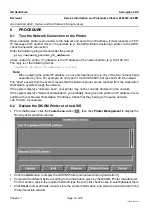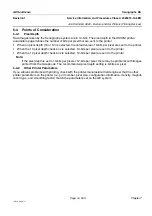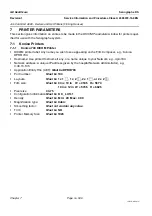GE Healthcare
Senographe DS
Revision 1
Service Information and Procedures Class A 2385072-16-8EN
Job Card ELE A013 - AWS Configuration
Page no. 575
Chapter 7
JC-ELE-A-013.fm
b. The
QAP Time-out
field sets the time (in days) at which a warning that QAP must be carried out,
is displayed.
c. The
Screen Blank Timeout
field sets the delay time (in minutes) that the screen will go blank if
there has been no mouse or keyboard activity. This Screen Blank Timout value must not be con-
fused with the Auto-Logoff Timout, which is described in
Changing the Auto-Logoff Timeout
.
d. If the Auto Delete feature is activated (see
Enabling The Auto Delete Feature
), then
the
Auto Delete
parameters are applied. When the disk usage exceeds the configured
Upper
Threshold
value, images are automatically deleted. They are deleted in chronological order, old-
est first, until the disk space reaches the
Lower Threshold
. Images which have been on the disk
for less than the
Minimum Image’s Storage Time
are not deleted. If neccessary, change the
default
Auto Delete
parameters according to the customer requirements.
! Notice:
Do not activate Auto Delete or change Auto Delete settings without agreement from the customer.
e. The
Language
check boxes allow you to set the required application language for the Browser,
Worklist and Viewer. Changing the language impacts the only the Browser, Worklist and Viewer.
The Service Desktop remains in English.
f. The
Edit Patient
radio buttons allow you to determine whether the Edit Patient function is acti-
vated when the Edit Patient command is selected from the Tools menu. If
On
is selected, patient
details can be edited. If
Off
is selected, patient details cannot be edited, and a dialog box appears
suggesting that the Edit Patient function is discativated.
! Notice:
If you change the application language, you must perform a shutdown and restart before the
change takes effect.
3. When you are happy with the changes, confirm them by clicking the
Submit
button.
6-4
Enabling The Auto Delete Feature
By default, the auto-delete feature is not active. If the customer wants to activate the auto-delete feature,
perform the following steps:
1. Click the
Tools menu
button ,
then
click
Medical application preferences
2. From the
medAppPrefs
window that appears, click the
Auto delete
button.
3. Click the
Auto delete ON
radio button, and click the appropriate radio buttons to define your auto
delete profile.
4. Click the
Save
button.