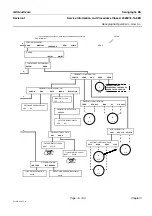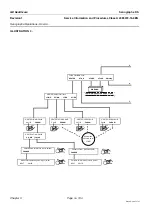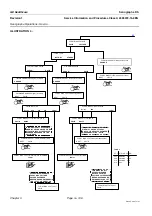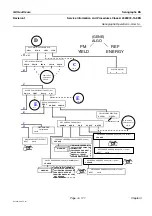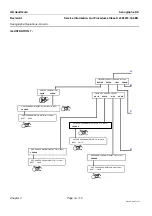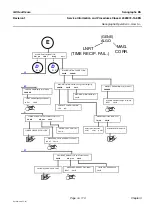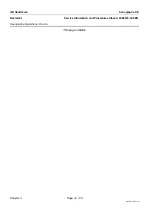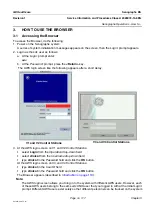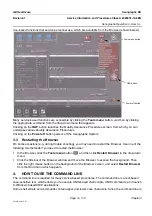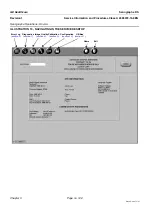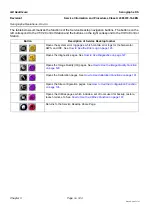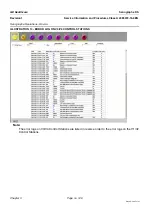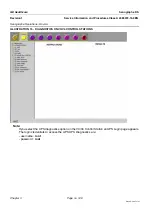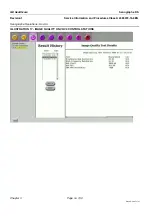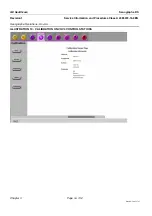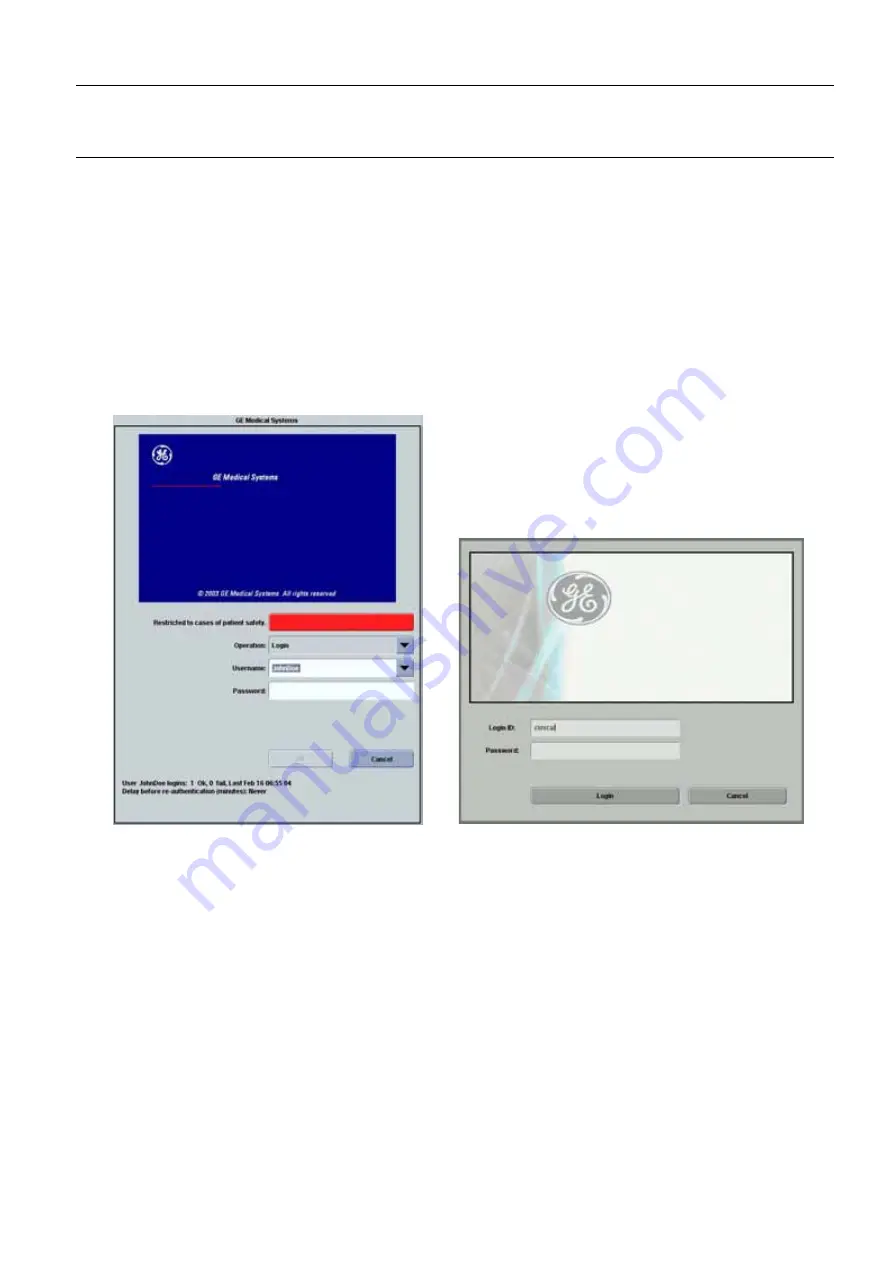
GE Healthcare
Senographe DS
Revision 1
Service Information and Procedures Class A 2385072-16-8EN
Senographe Operations - How to...
Page no. 117
Chapter 3
S2100D How To.fm
3.
HOW TO USE THE BROWSER
3-1
Accessing the Browser
To access the Browser, do the following:
1. Power on the Senographe system.
A series of system initialization messages appears on the screen, then the
Login:
prompt appears.
2. Login as the sdc user as follows:
a. At the
Login:
prompt enter:
sdc
b. At the
Password:
prompt, press the
<Return>
key.
The AWS login screen like the following appears after a short delay.
3. At the AWS login screen on V1 and V2 Control Stations:
•
select
Login
from the
Operation
drop-down field
•
select
clinical
from the
Username
drop-down field
•
type
clinical
in the
Password
field and click the
OK
button.
At the AWS login screen on V3 and V4 Control Stations:
•
type
clinical
in the
User ID
field
•
type
clinical
in the
Password
field and click the
OK
button.
The Browser appears (described in
).
Note:
The AWS login screen allows you to log in to the system with different AWS users. However, each
of these AWS users belong to the same
sdc
UNIX user that you logged in with at the initial
Login:
prompt. Different AWS users exist solely so that different personnel can be tracked on the system
V1 and V2 Control Stations
V3 and V4 Control Stations