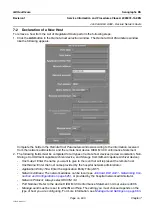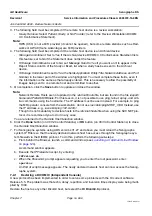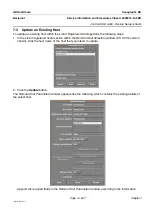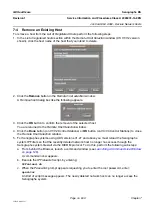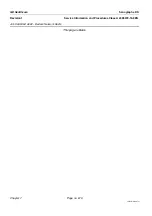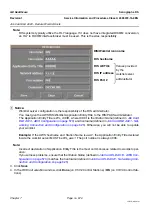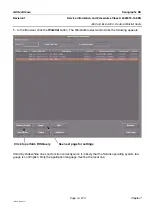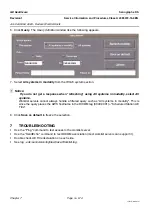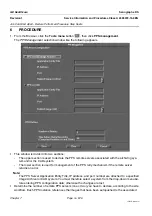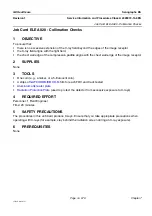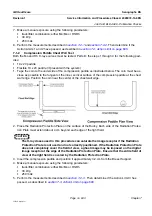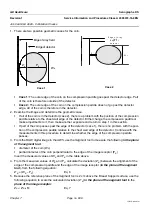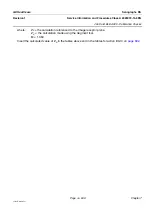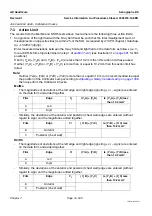GE Healthcare
Senographe DS
Revision 1
Service Information and Procedures Class A 2385072-16-8EN
Job Card ELE A024 - Declare Performed Procedure Step Hosts
Page no. 677
Chapter 7
JC-ELE-A-024.fm
remote host, based on the currently specified medical application preferences for
Auto Push
. Use the
following table to determine the number of remote PPS servers you have to declare on the system:
Note:
1. The Image archive and CAD columns refer to the
Auto Push
preferences set for the remote im-
age archive and CAD system (if present), that are to be associated with the remote PPS servers.
2. The table does not cover the irrelevant case where processed images are sent to the CAD sys-
tem, as it would not process them. As a consequence sending processed images to the CAD sys-
tem does not impact the PPS configuration.
•
Check the box
PPS on RIS/Image archiver
and/or the box
PPS on CAD
, depending on whether you
want to configure one or two PPS remote servers.
•
First select the associated Image Archiver (respectively CAD). Then enter the AET, IP address, and
port number of the remote PPS server, using the information provided by the network administrator
or PPS remote server provider.
•
Click the
Save
button to save the new settings and close the window.
Note:
It is recommended that you leave the retry management parameters at their default values (three
retries, and 30 seconds between retries). These settings can be adjusted later to suit site-specific
requirements.
7
TROUBLESHOOTING
All PPS communication errors are tracked in the
ppslog
log file stored in the
/export/home/sdc/logfiles
directory.
If an error is reported in the communication between the ADS and the remote PPS server, the following
troubleshooting steps must be taken:
•
From the Browser, click the
Tools menu
button
, then click
Medical Application Preferences
to open the
Medical Application Preferences
panel.
•
Select the
Test Hosts
tab.
•
A list of all declared DICOM hosts (storage, worklist, printer, and PPS) appears. Select the appropri-
ate PPS remote server and click the
test host
button.
•
After a short while a pop-up window appears indicating the DICOM echo status for this particular
server. According to the status displayed, check the PPS remote server declaration (AE title, IP
address, and port number)
•
If a failure is indicated, check the network declaration of the PPS server and the network configura-
tion of the ADS.
Auto Push settings for:
PPS setup
Image archive
CAD
Raw
Not available
Declare PPS for RIS/image archive
Raw
Raw
Declare PPS for RIS/image archive
Processed
Not available
Declare PPS for RIS/image archive
Processed
Raw
Declare PPS for RIS/image archive and for CAD
Raw+processed
Raw
Declare PPS for RIS/image archive