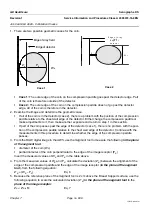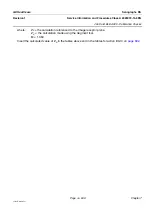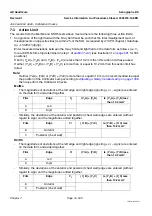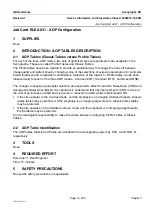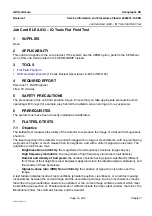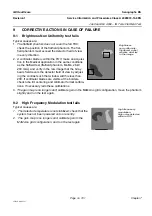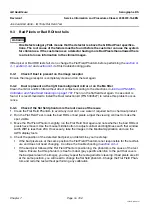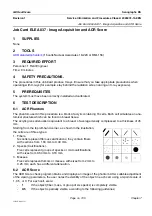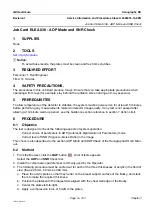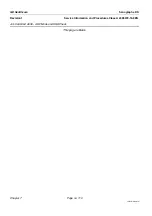Chapter 7
Page no. 698
JC-ELE-A-031.fm
GE Healthcare
Senographe DS
Revision 1
Service Information and Procedures Class A 2385072-16-8EN
Job Card ELE A031 - AOP Configuration
4. Run the
setaop.sh
script with the appropriate option to set AOP configuration on the ADS Computer
to correspond with the AOP STD mode set on the Generator.
•
If the Classic table (TAB_A) is configured for the AOP STD mode on the Generator, configure the
ADS Computer with Classic table (TAB_A) configuration for the AOP STD mode by entering:
setaop.sh AOP_STD_A
•
If the Profile table (TAB_B) is configured for the AOP STD mode on the Generator, configure the
ADS Computer with Profile table (TAB_B) configuration for the AOP STD mode by entering:
setaop.sh AOP_STD_B
The
setaop.sh
script displays the current configuration, and prompts you to confirm whether you want
to change this setting.
5. When prompted to change the configuration, confirm the change by entering:
y
6. Once the
setaop.sh
script finishes, log out at root user by entering:
exit
7. Close the command window, by entering:
exit
7-5-2
Checking the AOP Configuration is Set on the ADS Computer
Use the following steps to check that the AOP configuration that is set on the ADS Computer.
1. From behind the Browser, launch a command window (see
Launching a Command Line Window
A command window appears with an ADS prompt.
2. Change to the
~sdc/senovision/scripts
directory, by entering:
cd ~sdc/senovision/scripts
3. Run the
setaop.sh
script to query the current AOP configuration, by entering:
setaop.sh
The
setaop.sh
script displays the current configuration. Check that the current configuration corre-
sponds to your desired AOP STD mode:
•
If this value is
AOP STD TAB_A
, STD mode is configured with the Classic table (TAB_A).
•
If this value is
AOP STD TAB_B
, STD mode is configured with Profile table (TAB_B).
4. Close the command window, by entering:
exit
8
COMPLETION
Note down the configuration that you set during installation in within
AOP Configuration on Generator