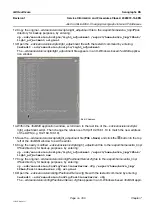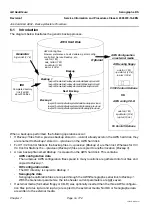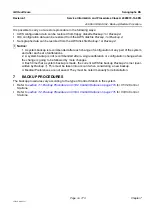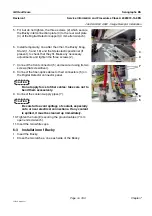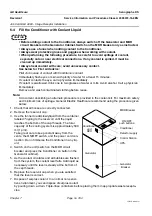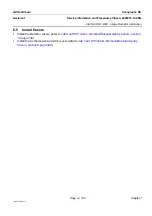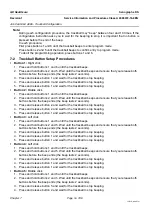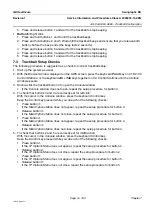GE Healthcare
Senographe DS
Revision 1
Service Information and Procedures Class A 2385072-16-8EN
Job Card ELE A052 - Back-up/Restore Procedure
Page no. 779
Chapter 7
JC-ELE-A-052.fm
9
BACKUP TROUBLESHOOTING
Use the information in the following sections as a guide in troubleshooting backup/restore problems.
9-1
If IDC Backup Fails
•
Check communication between the AWS and the IDC.
•
Check that there is enough space on the AWS disk to receive the backup data.
9-2
If AWS Backup to Hard Disk Fails
•
Check that there is enough space on the AWS disk to receive the backup data.
9-3
If AWS Backup to Floppy Fails on V1/V2 Control Stations
•
Check that the floppy is correctly formatted.
•
Check that the floppy is not damaged.
•
Check that there is enough space on the floppy to receive the backup data.
Note:
If backup to floppy is not possible, record the AWS parameters manually (see
Back-up/Restore Procedure - AWS Parameters Manual Record Sheets
)
.
9-4
If AWS Backup to CD-R Fails on V3/V4 Control Stations
•
Check that the CD-R is not damaged.
•
Ensure that the CD-R has not been erased using the
CD Erase
function, as this is only applicable to
CD-RW media and not CD-R media.
Note:
If the backup to CD-R is not possible, record the AWS parameters manually. See
- Back-up/Restore Procedure - AWS Parameters Manual Record Sheets
).
9-5
ADS Hard Disk Size Limitations
For V1/V2 Control Stations, the hard disk partition where the backup files are located is of limited size.
Therefore, only two backup archives on the AWS hard disk are possible before space needs freeing up.
For V3/V4 Control Stations, the size of the hard disk partition is far higher. Many backup archives on the
AWS hard disk are possible before space needs freeing up.
This section describes how to remove the previous backup archives so that a new backup can be per-
formed.
If you have to free up disk space to perform a new backup, proceed as follows.
1. From behind the Browser, launch a command window (see
Launching a Command Line Window
A command window appears with an ADS prompt.
2. Log in as root as follows:
a. At the ADS prompt enter:
su -root
b. When requested to specify the root password, enter:
operator
3. Change to the
/export/home/iqst/subsystems/idc/backup
directory by entering: