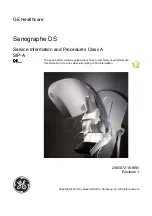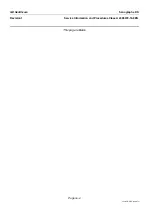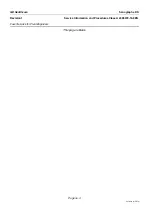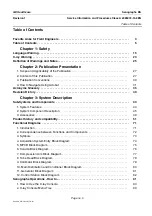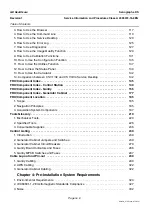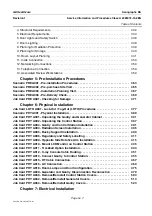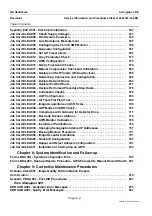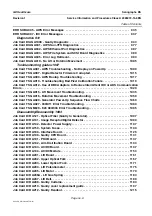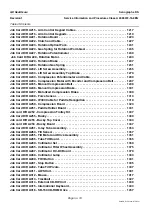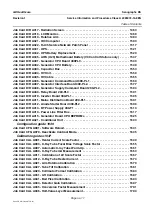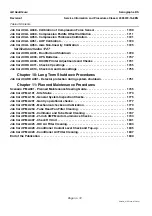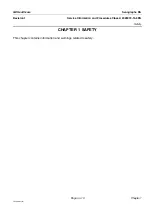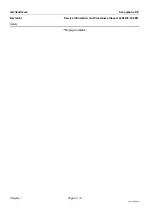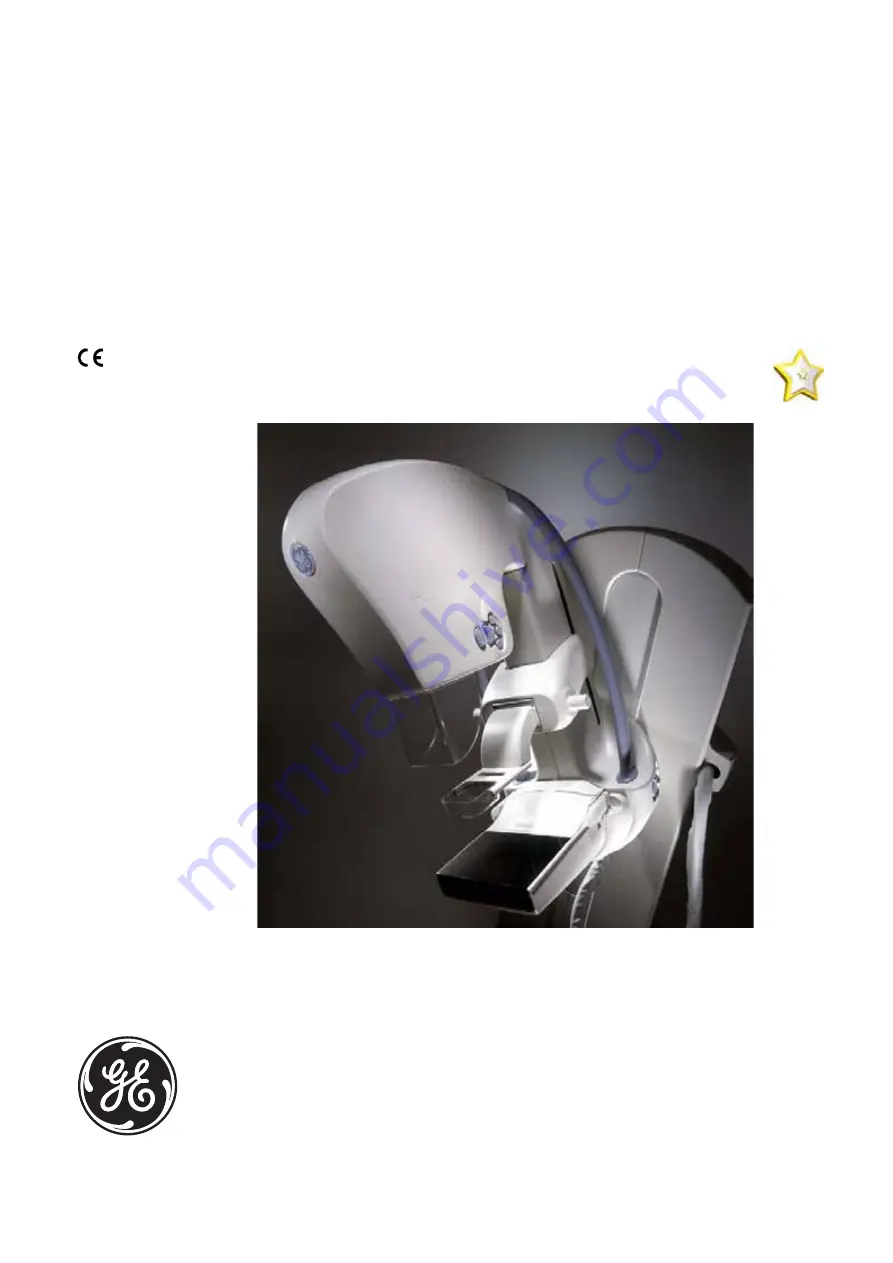Отзывы:
Нет отзывов
Похожие инструкции для Senographe DS

A Series
Бренд: Tanco Страницы: 72

Aero
Бренд: HABYS Страницы: 16

A Series
Бренд: Acterna Страницы: 72

Vivid E9
Бренд: GE Страницы: 802

SRL Series
Бренд: iET Страницы: 17

Genius
Бренд: Facsimile Страницы: 16

Mondo
Бренд: ACDC Страницы: 4

TK-200
Бренд: NANLUX Страницы: 39

TR-1 Gold
Бренд: Garmin Страницы: 2

EH 22352
Бренд: HALDER Страницы: 2

FG-101
Бренд: Hakko Electronics Страницы: 16

mini
Бренд: Pari Страницы: 50

HOME
Бренд: Icare Страницы: 42

FlexDraper FD2 Series
Бренд: MacDon Страницы: 2

OXYGEN PRO MINI
Бренд: M-Audio Страницы: 56

messager usb
Бренд: Nel-Tech Labs Страницы: 8

5000 SERIES
Бренд: Yetter Страницы: 24

5000 SERIES
Бренд: Yetter Страницы: 32