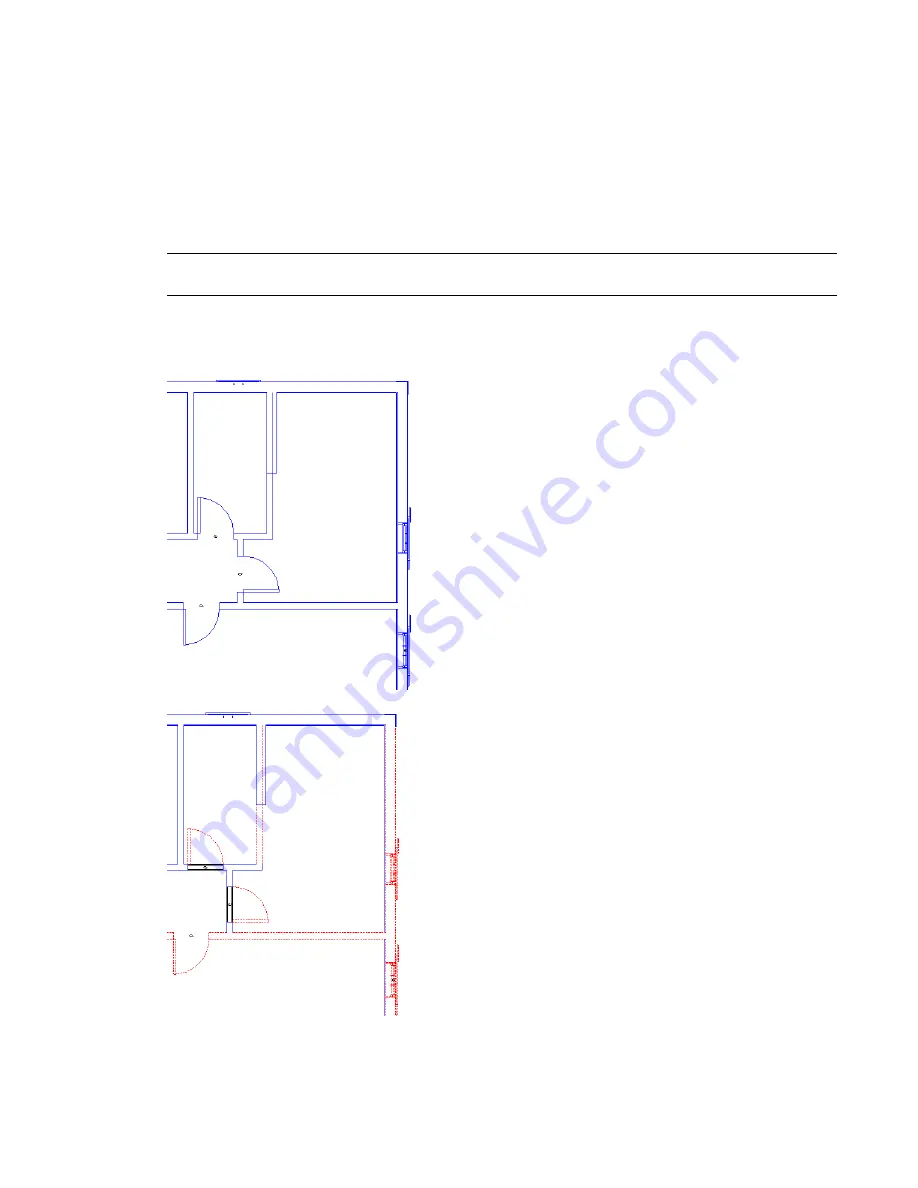
Demolishing Elements
Use the Demolish tool to mark elements as demolished in the current phase. If you demolish an element
in one view, it is marked as demolished in all views that have the same phase.
When you demolish an element, its appearance changes based on the phase filter setting for the view. (See
Phase Filters
on page 1265.) For example, if you apply the Show Demo + New phase filter to the view, any
demolished elements display as black, dashed lines. If you turn off the display of demolished elements in
that phase filter, then demolished elements are hidden in the view when you click them.
NOTE
If you build and demolish an element in the same phase, it is considered to be a temporary element. It
displays in the view according to the phase filter's setting for temporary elements.
The following images show a view whose phase filter determines that existing elements display as blue solid
lines and demolished elements display as red dashed lines.
View before demolition; existing elements display as solid blue lines
1270 | Chapter 21 Project Phasing
Summary of Contents for 24000-000000-9860 - Revit Architecture - PC
Page 1: ...Revit Architecture 2009 User s Guide April 2008 240A1 050000 PM02A ...
Page 4: ......
Page 56: ...18 ...
Page 116: ...78 Chapter 3 Revit Essentials ...
Page 172: ...134 Chapter 4 ProjectViews ...
Page 178: ...Schedule with Grid Lines Schedule with Grid Lines and an Outline 140 Chapter 4 ProjectViews ...
Page 554: ...516 ...
Page 739: ...Curtain wall Curtain Grid Curtain Walls Curtain Grids and Mullions 701 ...
Page 1004: ...966 ...
Page 1136: ...1098 ...
Page 1226: ...1188 ...
Page 1250: ...1212 ...
Page 1276: ...1238 Chapter 20 Design Options ...
Page 1310: ...1272 ...
Page 1366: ...1328 ...
Page 1406: ...1368 ...
















































