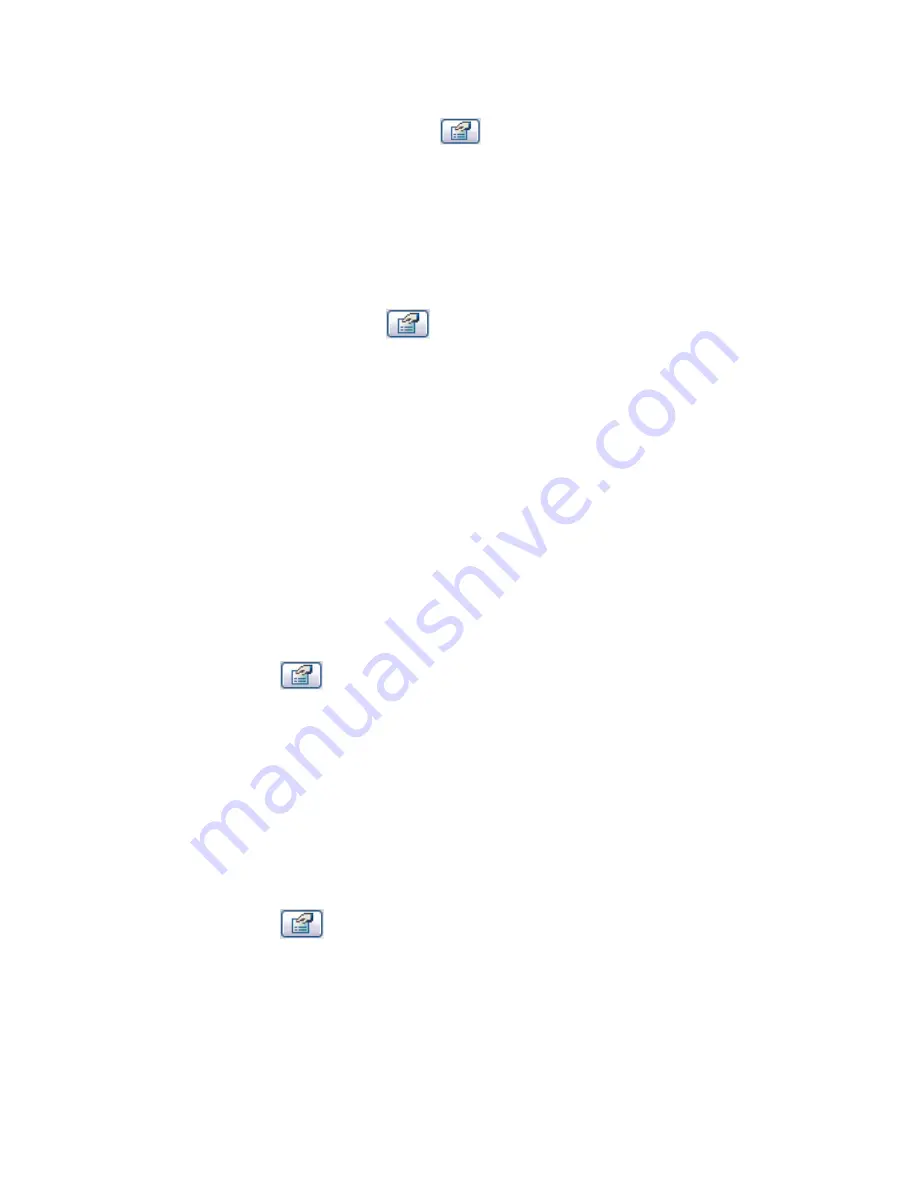
Method 2
1
Select 2 parallel sketch lines, and click
.
2
In the Element Properties dialog, select Defines Constant Height; this enables Offset from Base.
3
Click OK.
4
Select the lines individually, access their properties, and specify a value for Offset from Base for each
of them.
Method 3
Select a single sketch line, and click
. In the Element Properties dialog, select Defines Constant Height,
select Defines Slope, and, under Dimensions, specify a value for the slope angle (rise).
For a complete list of parameters available for specifying slopes, see
Ceiling Properties
on page 655.
Modifying Ceilings
Changing Ceiling Types
When you activate the Ceiling command to place a ceiling, you can select different types of ceilings in the
Type Selector.
Creating a New Ceiling Type
1
In the Type Selector, select a ceiling from the list.
2
Click
.
3
Click Edit/New.
4
In the Type Properties dialog, click New, and type the ceiling name.
5
Click OK.
6
Modify the ceiling properties. See
Ceiling Properties
on page 655.
Applying a Surface Pattern to a Ceiling
You can apply a surface pattern to a ceiling by setting the ceiling's material type.
1
Select the ceiling
2
Click
.
3
Click Edit/New.
4
Set the Material parameter.
If you are editing a compound ceiling, click Edit for the Structure parameter. In the Edit Assembly
dialog, click in the Materials column to open the Materials dialog.
654 | Chapter 11 Working with Architectural Components
Summary of Contents for 24000-000000-9860 - Revit Architecture - PC
Page 1: ...Revit Architecture 2009 User s Guide April 2008 240A1 050000 PM02A ...
Page 4: ......
Page 56: ...18 ...
Page 116: ...78 Chapter 3 Revit Essentials ...
Page 172: ...134 Chapter 4 ProjectViews ...
Page 178: ...Schedule with Grid Lines Schedule with Grid Lines and an Outline 140 Chapter 4 ProjectViews ...
Page 554: ...516 ...
Page 739: ...Curtain wall Curtain Grid Curtain Walls Curtain Grids and Mullions 701 ...
Page 1004: ...966 ...
Page 1136: ...1098 ...
Page 1226: ...1188 ...
Page 1250: ...1212 ...
Page 1276: ...1238 Chapter 20 Design Options ...
Page 1310: ...1272 ...
Page 1366: ...1328 ...
Page 1406: ...1368 ...






























