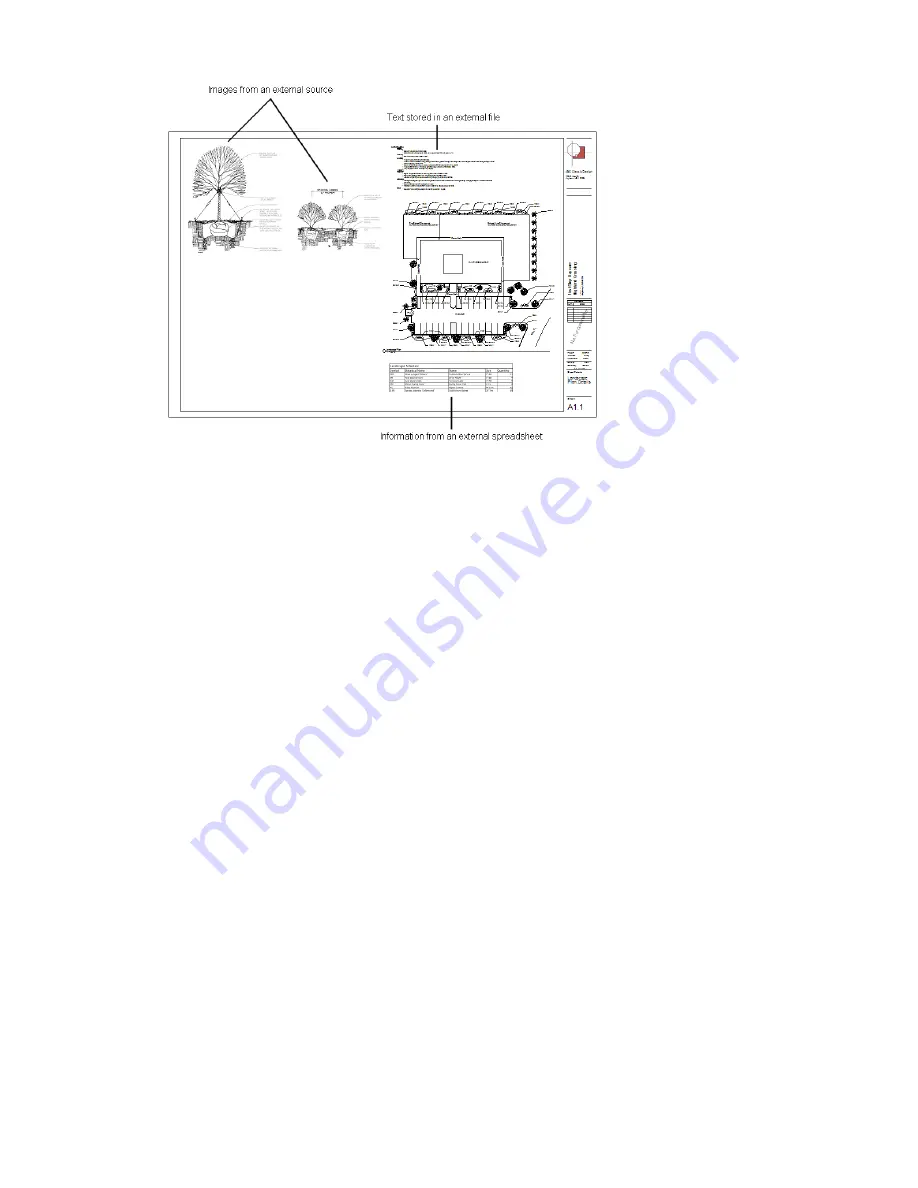
Adding Text from a File to a Sheet
1
In the Revit project, open the sheet.
2
On the Drafting tab of the Design Bar, click Text.
3
On the Options Bar, for Leader, make sure that None is selected.
4
Click in the drawing area to place the text insertion point.
5
On the Windows desktop, open the text document, and copy its contents to the clipboard.
6
In Revit Architecture, click Edit menu
➤
Paste from Clipboard.
The text box expands to contain the copied text. You can move the text box on the sheet, and edit its
contents directly. (Editing its contents does not change the original document from which it was copied.)
See
Modifying Text Notes
on page 1028.
Adding a Spreadsheet to a Sheet
1
In the spreadsheet application, open the spreadsheet. Display the data as you want it to display
on the Revit sheet.
2
Use a screen capture utility to take a screenshot of the spreadsheet.
For example, you can use a screen capture utility such as SnagIt
®
by TechSmith Corporation or
!Quick Screen Capture by Etrusoft, Inc.
Save the image using one of the following file types: BMP (bitmap), GIF, JPEG, JPG, PNG (portable
network graphics), and TIFF.
3
Add the spreadsheet image to the Revit sheet.
See
Adding an Image to a Sheet
on page 983.
982 | Chapter 15 Preparing Construction Documents
Summary of Contents for 24000-000000-9860 - Revit Architecture - PC
Page 1: ...Revit Architecture 2009 User s Guide April 2008 240A1 050000 PM02A ...
Page 4: ......
Page 56: ...18 ...
Page 116: ...78 Chapter 3 Revit Essentials ...
Page 172: ...134 Chapter 4 ProjectViews ...
Page 178: ...Schedule with Grid Lines Schedule with Grid Lines and an Outline 140 Chapter 4 ProjectViews ...
Page 554: ...516 ...
Page 739: ...Curtain wall Curtain Grid Curtain Walls Curtain Grids and Mullions 701 ...
Page 1004: ...966 ...
Page 1136: ...1098 ...
Page 1226: ...1188 ...
Page 1250: ...1212 ...
Page 1276: ...1238 Chapter 20 Design Options ...
Page 1310: ...1272 ...
Page 1366: ...1328 ...
Page 1406: ...1368 ...






























