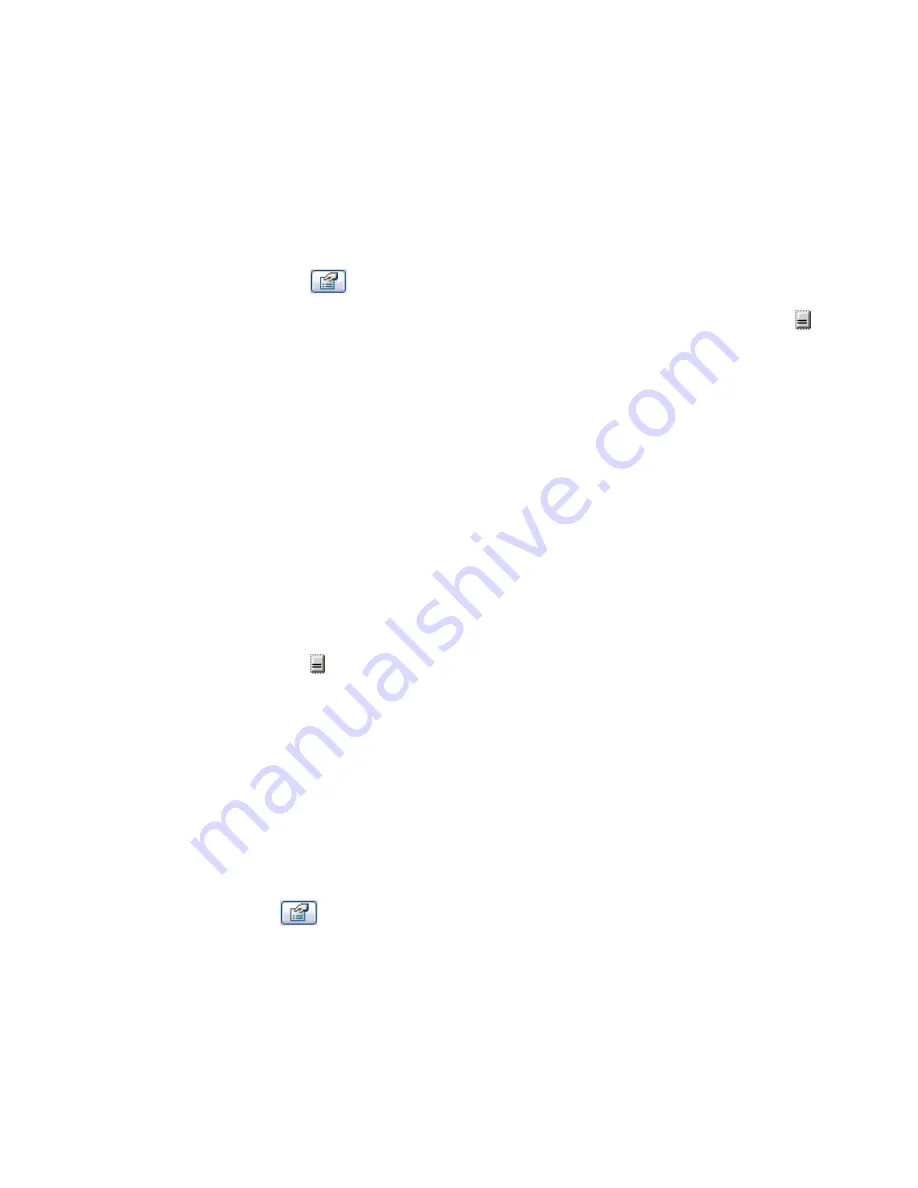
Applying a Material by Family
1
In the Family Editor, open the family to modify.
See
Family Editor
on page 376.
2
Link a family parameter to the object, as follows:
a
In the drawing area, select the geometry to which you want to apply a material.
See
Selecting Elements
on page 269. You can assign a different material to each part of the
component.
b
Click
.
c
In the Element Properties dialog, for Material, click in the Value column, and click
.
d
In the Associate Family Parameter dialog, select a parameter, or create a new one.
See
Creating New Family Parameters
on page 369.When creating a parameter, in the Parameter
Properties dialog, do the following:
■
For Group parameter under, select Materials and Finishes.
■
Select Instance or Type depending on whether you want to be able to change the material
for an element using instance parameters or type parameters in a project.
e
Click OK twice.
3
Apply a material to the family parameter, as follows:
a
On the Design Bar, click Family Types.
b
In the Family Types dialog, under Materials and Finishes, locate the parameter for the
object.
c
Click in the Value column for the parameter.
d
Click
.
e
In the Materials dialog, select a material, and click OK.
See
Searching for a Material
on page 460.
f
Click OK.
Applying a Material by Element Parameter
1
In a project, open a view that displays the model element to which you want to apply a material.
2
Select the model element.
3
Click
.
4
In the Element Properties dialog, locate the material parameter, as follows:
■
If the material is an instance parameter
: Under Instance Parameters
➤
Materials and Finishes,
locate the material parameter to change. Click in the Value column for the parameter.
462 | Chapter 9 Customizing Project Settings
Summary of Contents for 24000-000000-9860 - Revit Architecture - PC
Page 1: ...Revit Architecture 2009 User s Guide April 2008 240A1 050000 PM02A ...
Page 4: ......
Page 56: ...18 ...
Page 116: ...78 Chapter 3 Revit Essentials ...
Page 172: ...134 Chapter 4 ProjectViews ...
Page 178: ...Schedule with Grid Lines Schedule with Grid Lines and an Outline 140 Chapter 4 ProjectViews ...
Page 554: ...516 ...
Page 739: ...Curtain wall Curtain Grid Curtain Walls Curtain Grids and Mullions 701 ...
Page 1004: ...966 ...
Page 1136: ...1098 ...
Page 1226: ...1188 ...
Page 1250: ...1212 ...
Page 1276: ...1238 Chapter 20 Design Options ...
Page 1310: ...1272 ...
Page 1366: ...1328 ...
Page 1406: ...1368 ...






























