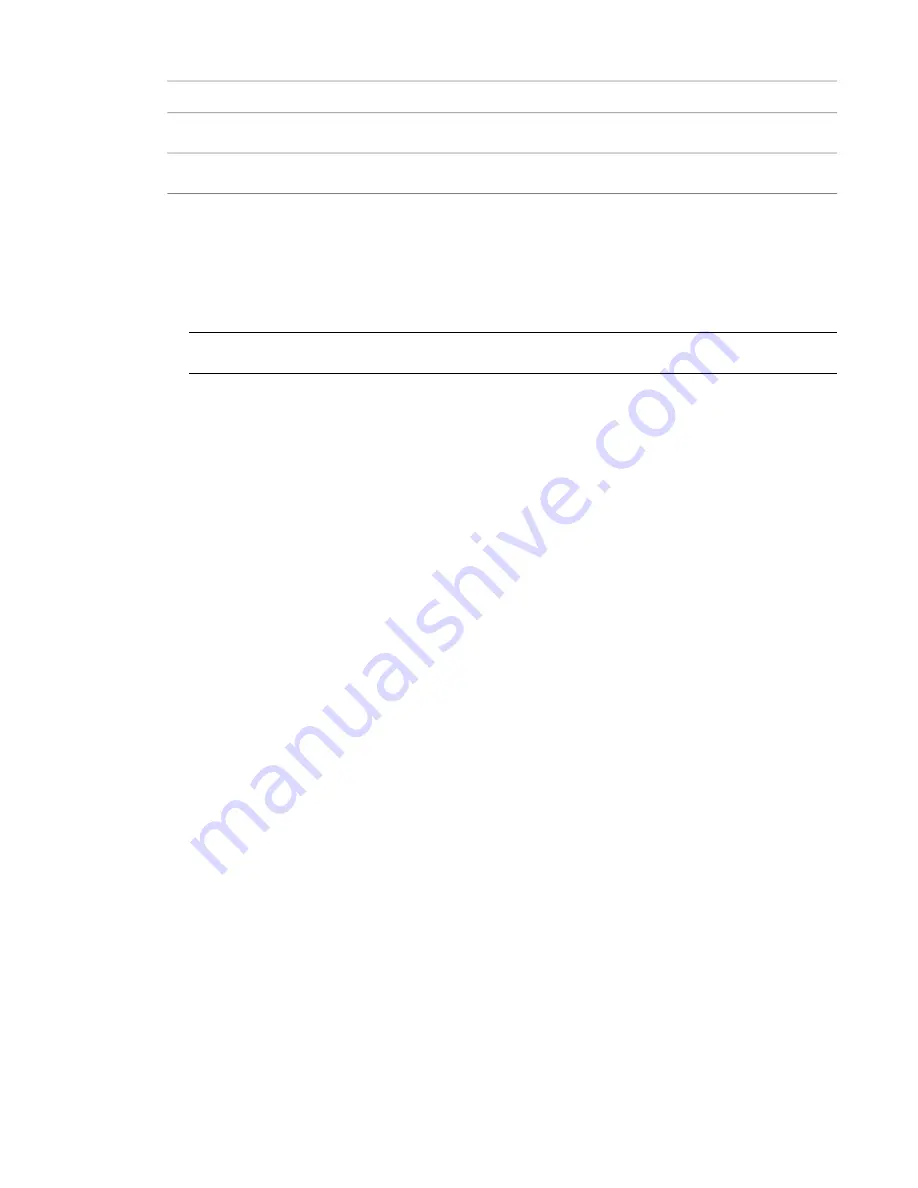
Includes Commands for...
Design Bar Tab
Structural design, such as structural walls columns, beams, and slabs.
Structural
Adding site components, creating construction phases, and adding schedules.
Construction
To change the Design Bar to suit your needs
■
To hide a Design Bar tab, click Window menu
➤
Design Bars. In the Show Design Bars dialog, clear the
check mark for the tab to hide, and click OK.
■
To show a hidden tab, click Window menu
➤
Design Bars. In the Show Design Bars dialog, select the
tab to display, and click OK.
NOTE
You can also right-click anywhere on the Design Bar and, from the shortcut menu, select a tab to show
or hide.
■
To change the width of the Design Bar, click and drag its right border. For example, you may want to
expand its width to see more text, or reduce its width to increase the size of the drawing area.
When you exit Revit Architecture, the Design Bar settings are preserved.
Project Browser
The Project Browser shows a logical hierarchy for all views, schedules, sheets, families, groups, linked Revit
models, and other parts of the current project. As you expand and collapse each branch, lower-level items
display.
Parts of the Revit Interface | 55
Summary of Contents for 24000-000000-9860 - Revit Architecture - PC
Page 1: ...Revit Architecture 2009 User s Guide April 2008 240A1 050000 PM02A ...
Page 4: ......
Page 56: ...18 ...
Page 116: ...78 Chapter 3 Revit Essentials ...
Page 172: ...134 Chapter 4 ProjectViews ...
Page 178: ...Schedule with Grid Lines Schedule with Grid Lines and an Outline 140 Chapter 4 ProjectViews ...
Page 554: ...516 ...
Page 739: ...Curtain wall Curtain Grid Curtain Walls Curtain Grids and Mullions 701 ...
Page 1004: ...966 ...
Page 1136: ...1098 ...
Page 1226: ...1188 ...
Page 1250: ...1212 ...
Page 1276: ...1238 Chapter 20 Design Options ...
Page 1310: ...1272 ...
Page 1366: ...1328 ...
Page 1406: ...1368 ...






























