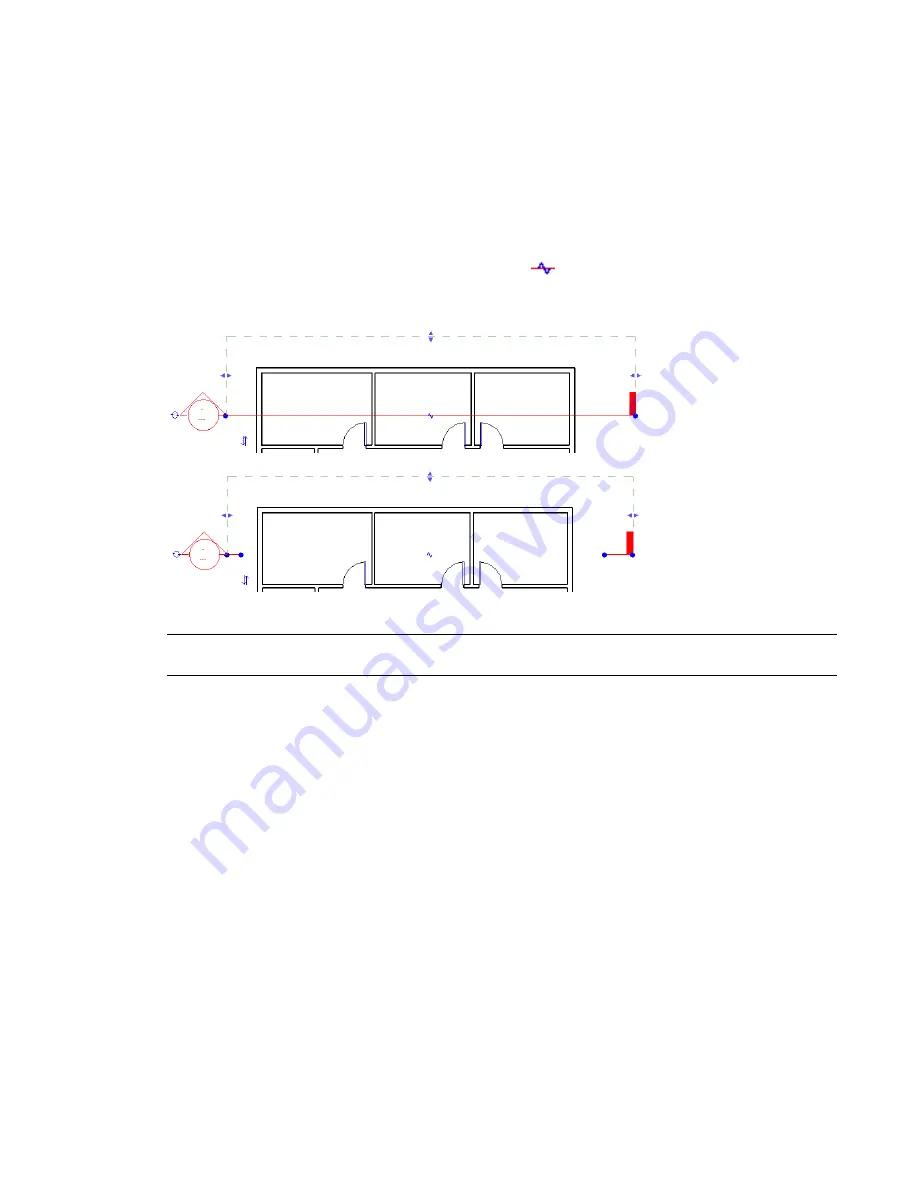
Related topics
■
View Tags in Dedicated Views for Design Options
on page 1254
Breaking Section Lines
Breaking section lines is useful when you want to create a section view, but you don’t want the section line
to appear across the drawing. Breaking a section line has no effect on what appears in the section view.
You can break section lines by clicking the break control (
) and adjusting the length of the section line
segments. The section break is in the middle of the section line. The following images show the same section,
whole and broken.
To rejoin the section line, click the break control again.
NOTE
A break in a section line is view-specific. It affects the display of the section only in the view where the break
was made.
Controlling the Line Style of Broken Section Lines
1
Click Settings menu
➤
View Tags
➤
Section Tags.
2
Change the value of the Broken Section Display Style property to Continuous or Gapped.
Gapped is the default. If you select Continuous, the section line displays according to the Broken
Section Line style defined in the Object Styles dialog. For more information on the Object Styles
dialog, see
Object Styles
on page 484.
Controlling Section View Width and Depth
When you create a section view, Revit Architecture sets a default view depth and width. By selecting a section
and resizing its crop region, you can more closely control what displays in the section view.
The following image shows a section and its crop region.
Breaking Section Lines | 93
Summary of Contents for 24000-000000-9860 - Revit Architecture - PC
Page 1: ...Revit Architecture 2009 User s Guide April 2008 240A1 050000 PM02A ...
Page 4: ......
Page 56: ...18 ...
Page 116: ...78 Chapter 3 Revit Essentials ...
Page 172: ...134 Chapter 4 ProjectViews ...
Page 178: ...Schedule with Grid Lines Schedule with Grid Lines and an Outline 140 Chapter 4 ProjectViews ...
Page 554: ...516 ...
Page 739: ...Curtain wall Curtain Grid Curtain Walls Curtain Grids and Mullions 701 ...
Page 1004: ...966 ...
Page 1136: ...1098 ...
Page 1226: ...1188 ...
Page 1250: ...1212 ...
Page 1276: ...1238 Chapter 20 Design Options ...
Page 1310: ...1272 ...
Page 1366: ...1328 ...
Page 1406: ...1368 ...






























