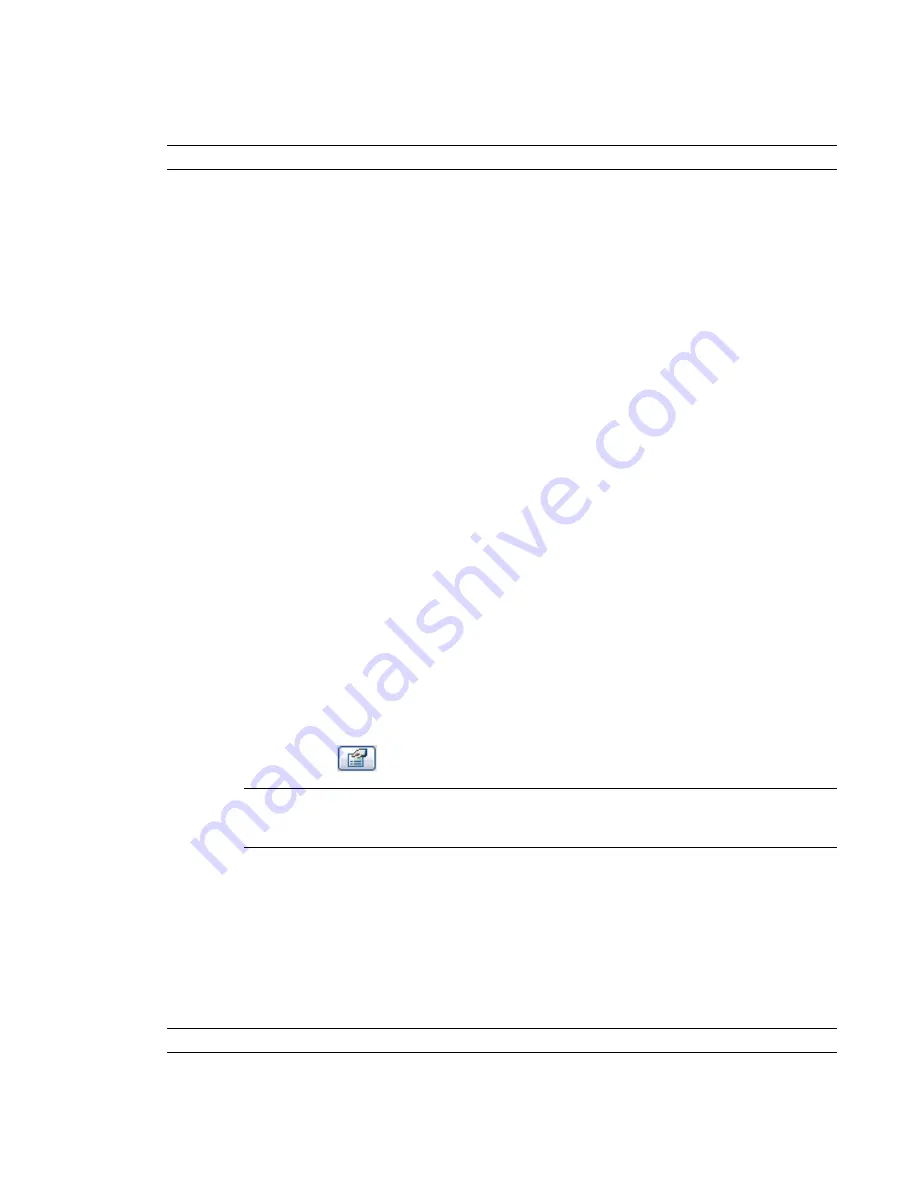
each sub-component can be tagged and scheduled separately within a project. In the window example shown
above, if you nested shared sub-components, the 3 windows would tag and schedule separately even though
the nested family would behave has a single component within the building model.
RELATED
For more information, see
Shared Families
on page 410.
You can also add Family Type parameters to create interchangeable subcomponents that can be swapped
after they are loaded into a project.
After you load the window family shown above into a project, each window instance appears as one window
rather than 3.
When creating a nested family, you can set the parameters of individual instances only within the Family
Editor. After you load the family into a project, each instance acts as a unit. For example, if you loaded the
above window example into a project, the Instance and Type parameters would be for the entire window
unit. Parameters would not be separately available for the Fixed and Double Hung windows. The same is
true regarding selection. You can select the instance as a whole but you cannot select only the nested instance.
Family Loading Restrictions
There are certain restrictions regarding the type of families that can be loaded into other families.
■
Only annotation families can be loaded into other annotations.
■
Only detail families and generic annotations can be loaded into details.
■
Model families, details, generic annotations, section heads, level heads, and grid heads can be loaded
into model families.
Creating a Nested Family
1
In the Family Editor, click File menu
➤
Load from Library
➤
Load Family.
2
Select families, and click Open.
3
On the Design Bar, click Component.
4
In the Type Selector, choose the component type and click in the drawing area to place it.
5
After inserting a family instance within the Family Editor, you can set its properties by selecting
it and clicking
.
NOTE
Within a project, nested families composed of unshared families do not automatically provide
access to the parameters of their nested sub-instances. To create unique family type parameters, see
Creating New Family Parameters
on page 369.
For more information regarding family creation, see
Family Editor Basics
on page 341.
Visibility of Nested Families
You can control the visibility of nested family instances in the host family. Select the nested family and on
the Options Bar, click Visibility. For more information about family geometry visibility, see
Visibility and
Detail Levels
on page 360.
NOTE
You cannot set the option When cut in Plan/RCP for nested families.
408 | Chapter 8 Creating Your Own Components (Families)
Summary of Contents for 24000-000000-9860 - Revit Architecture - PC
Page 1: ...Revit Architecture 2009 User s Guide April 2008 240A1 050000 PM02A ...
Page 4: ......
Page 56: ...18 ...
Page 116: ...78 Chapter 3 Revit Essentials ...
Page 172: ...134 Chapter 4 ProjectViews ...
Page 178: ...Schedule with Grid Lines Schedule with Grid Lines and an Outline 140 Chapter 4 ProjectViews ...
Page 554: ...516 ...
Page 739: ...Curtain wall Curtain Grid Curtain Walls Curtain Grids and Mullions 701 ...
Page 1004: ...966 ...
Page 1136: ...1098 ...
Page 1226: ...1188 ...
Page 1250: ...1212 ...
Page 1276: ...1238 Chapter 20 Design Options ...
Page 1310: ...1272 ...
Page 1366: ...1328 ...
Page 1406: ...1368 ...






























