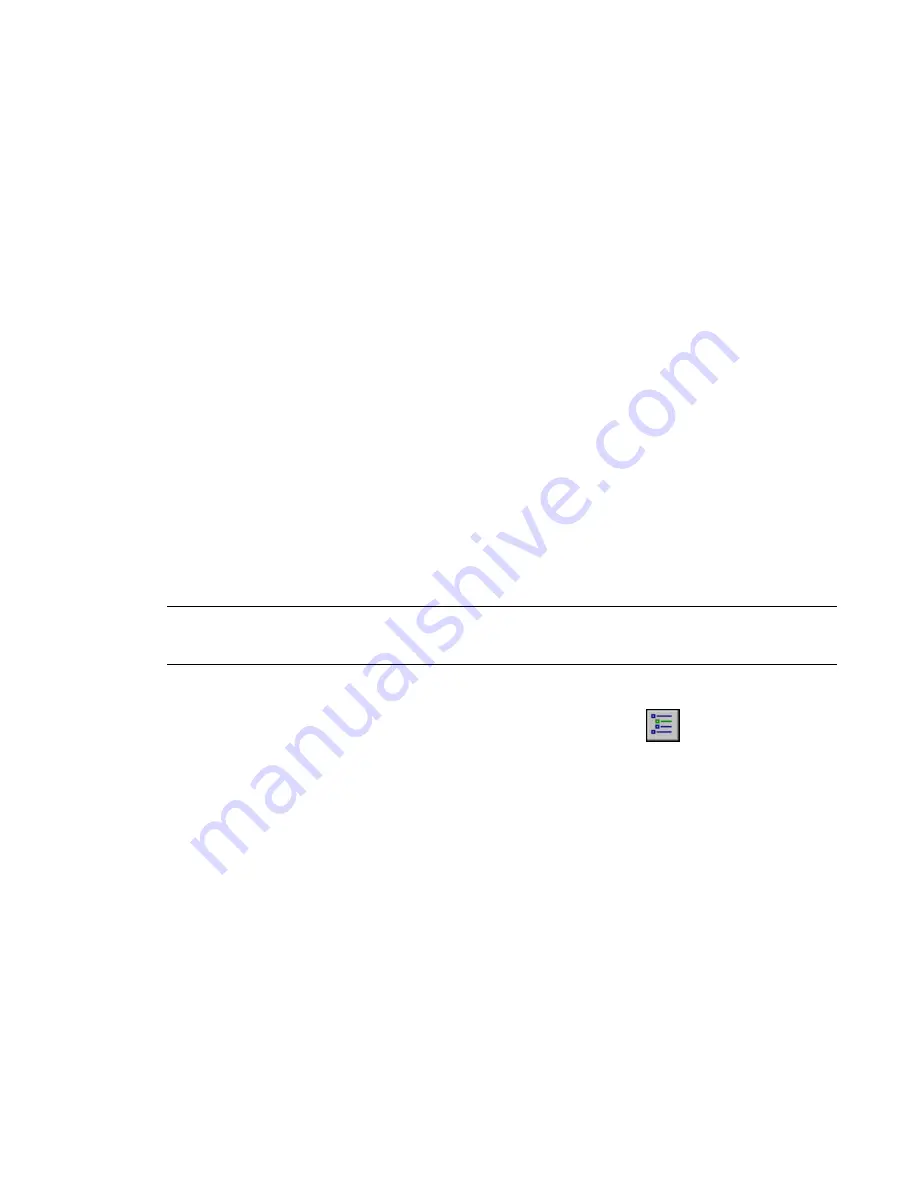
Revit Architecture deletes the entire design option set, including all of its design options, their
elements, and the selected views.
Deleting Views Associated with Design Options
To indicate that a view should be deleted when a design option is deleted, set the Visible in Option parameter
for the view. The Visible in Option parameter provides a way to associate a view with a particular design
option, even when the view’s design option settings specify multiple design options (one for each set).
When you delete a design option, Revit Architecture displays a list of the views to be deleted. See
Deleting
Design Options and Option Sets
on page 1249.
To set the Visible in Option parameter for a view
1
In the Project Browser, right-click the view name, and click Properties.
2
In the Element Properties dialog for the view, under Graphics, locate the Visible in Option
parameter.
3
For Visible in Option, click in the Value column, and select the desired design option from the
list.
You can select only one design option for one set.
4
Click OK.
Incorporating a Design Option into the Main Model
After choosing a design option to implement, you can incorporate it into the main model and delete other
options that are no longer necessary.
NOTE
Accepting the primary option deletes all secondary options and the design option set. You can undo this
action, but you should be sure that you do not need any other options. Consider making a backup copy of the
project before proceeding.
To incorporate a design option into the main model
1
Click Tools menu
➤
Design Options
➤
Design Options, or click
on the Design Options
toolbar.
2
In the Design Options dialog, select the design option set that includes the desired option.
3
If the desired option is secondary, select the design option in the list, and click Make Primary
to promote it to the primary option.
4
Under Option Set, click Accept Primary to incorporate the primary option into the main model.
Revit Architecture prompts you to confirm this action.
5
Click Yes.
Revit Architecture incorporates the primary option into the main model and deletes the design
option set.
6
Click Close.
If you need to undo this action, click Edit menu
➤
Undo. (See
Undoing an Action
on page 283.)
Incorporating a Design Option into the Main Model | 1251
Summary of Contents for 24000-000000-9860 - Revit Architecture - PC
Page 1: ...Revit Architecture 2009 User s Guide April 2008 240A1 050000 PM02A ...
Page 4: ......
Page 56: ...18 ...
Page 116: ...78 Chapter 3 Revit Essentials ...
Page 172: ...134 Chapter 4 ProjectViews ...
Page 178: ...Schedule with Grid Lines Schedule with Grid Lines and an Outline 140 Chapter 4 ProjectViews ...
Page 554: ...516 ...
Page 739: ...Curtain wall Curtain Grid Curtain Walls Curtain Grids and Mullions 701 ...
Page 1004: ...966 ...
Page 1136: ...1098 ...
Page 1226: ...1188 ...
Page 1250: ...1212 ...
Page 1276: ...1238 Chapter 20 Design Options ...
Page 1310: ...1272 ...
Page 1366: ...1328 ...
Page 1406: ...1368 ...






























