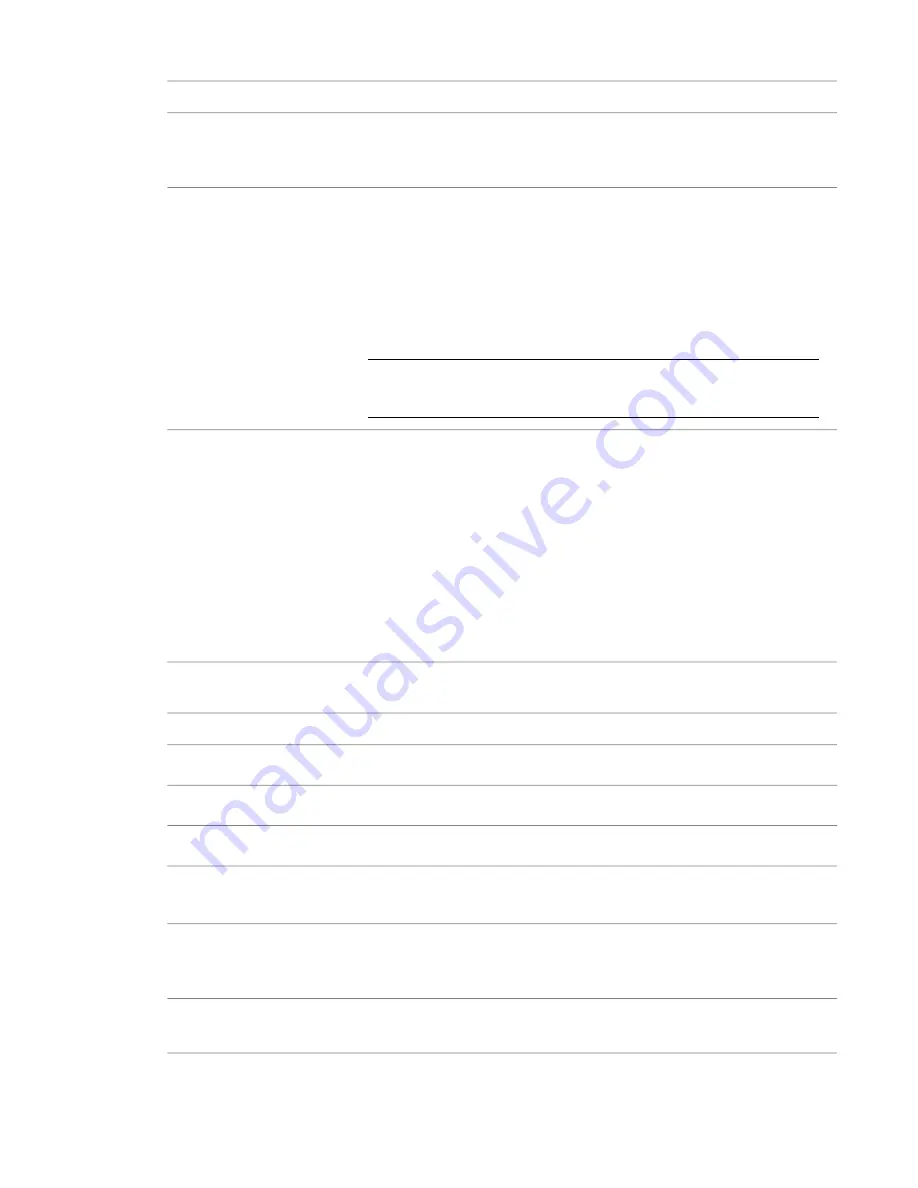
to
Use this option
connect (chain) line segments when you are sketching so that the last point on the
previous line becomes the first point on the next line.
Chain
You cannot chain closed loops (circles, polygons) or fillets.
offset the placement of a sketch line by the value you specify.
Offset
When you use offset with the Pick Lines option, the element or sketch line is offset
from a line specific to an element (for example, the location line in a wall). The new
element has the same shape and length as the picked line.
When you use offset with the Draw option, the element or sketch is offset from the
cursor location. You can create an element of any length or shape when you use offset
with the Draw option.
You can also specify the offset location line for walls by selecting an option in the Loc
Line drop-down list.
NOTE
If you draw with the chain option turned on, the newly created lines are also
chained. Therefore, you can create a shape similar to an existing shape by tracing it
with an offset.
preset a value for the radius. This option is available for walls or lines when you draw
a rectangle, circle, arc, or polygon.
Radius
Use a radius to:
■
specify a fixed radius for a circle, a circle in which a polygon is inscribed (or around
which it is circumscribed), an arc from center and endpoint, or a tangent arc. The
preset radius puts constraints on the element or sketch so that fewer clicks are re-
quired to complete it. With a preset radius, you can create a circle with one click
or a fillet with 2 clicks.
■
specify a rounding of corners (the radius of the fillet) when joining lines (with or
without the chain option), when you draw a rectangle, or when you fillet using
the Fillet arc sketch option.
Design Bar Commands for Sketching
to
Use this command
place dimensions in a sketch.
Dimension
add sketch lines.
Lines
add reference planes to a sketch.
Ref Plane
select existing structural walls or beams as the supports for
a beam system.
Pick Supports
add sketch lines based on the existing walls. To add lines to
a chain of walls with one click, highlight a wall, press TAB to
highlight the entire chain, and then click.
Pick Walls
add slope arrows to a sketch. This option is available when
you are sketching a footprint roof, floor, or ceiling.
Slope Arrow
Sketching Elements | 253
Summary of Contents for 24000-000000-9860 - Revit Architecture - PC
Page 1: ...Revit Architecture 2009 User s Guide April 2008 240A1 050000 PM02A ...
Page 4: ......
Page 56: ...18 ...
Page 116: ...78 Chapter 3 Revit Essentials ...
Page 172: ...134 Chapter 4 ProjectViews ...
Page 178: ...Schedule with Grid Lines Schedule with Grid Lines and an Outline 140 Chapter 4 ProjectViews ...
Page 554: ...516 ...
Page 739: ...Curtain wall Curtain Grid Curtain Walls Curtain Grids and Mullions 701 ...
Page 1004: ...966 ...
Page 1136: ...1098 ...
Page 1226: ...1188 ...
Page 1250: ...1212 ...
Page 1276: ...1238 Chapter 20 Design Options ...
Page 1310: ...1272 ...
Page 1366: ...1328 ...
Page 1406: ...1368 ...
















































