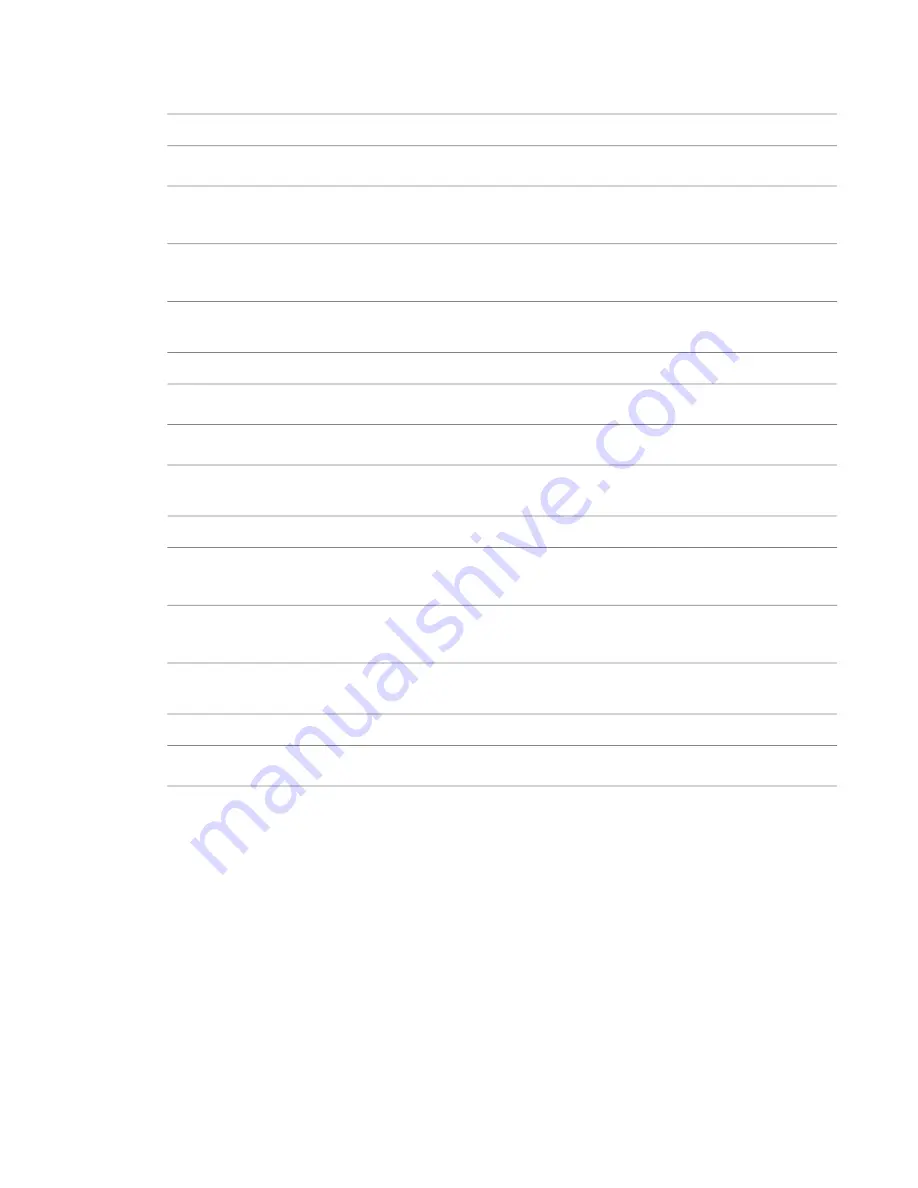
Canceling a Command or Clearing Temporary Dimensions
Action
Key
Cancel a command before a first click and return to modify mode
ESC
Cancel the first click of a multi-click command, such as walls or lines. Press ESC again to return to
modify mode.
ESC
Clear temporary dimensions that appear after a single-click command, such as doors, or after the second
click of a multi-click command, such as walls. Press ESC again to return to modify mode.
ESC
Views
Action
Key
Activate the SteeringWheel navigation tool.
F8
Create different interior elevation views as you place the Interior Elevation symbol
TAB
Controlling Element Placement
Action
Key
Constrain the elevation of a window in a 3D view.
Press and hold
SHIFT
Impose or relax the constraint on the movement of a wall or line.
Press and hold
SHIFT
Screen Refresh
Action
Key
Refresh the screen
F5
Colors
You set colors for many elements in Revit Architecture, such as objects, lines, annotation symbols, materials,
rooms, and phasing. When you select colors, the standard Windows color dialog opens. If you click PANTONE
from the Windows color picker, the PANTONE color dialog opens.
You can specify No Color in the Windows Color dialog to not associate a color with a particular item. This
does not mean the item has no color. A component can assume its color from a parent category or use black.
For example, if you specify No Color for Door Panel, but Doors are defined as brown, the Door Panel displays
in brown.
514 | Chapter 9 Customizing Project Settings
Summary of Contents for 24000-000000-9860 - Revit Architecture - PC
Page 1: ...Revit Architecture 2009 User s Guide April 2008 240A1 050000 PM02A ...
Page 4: ......
Page 56: ...18 ...
Page 116: ...78 Chapter 3 Revit Essentials ...
Page 172: ...134 Chapter 4 ProjectViews ...
Page 178: ...Schedule with Grid Lines Schedule with Grid Lines and an Outline 140 Chapter 4 ProjectViews ...
Page 554: ...516 ...
Page 739: ...Curtain wall Curtain Grid Curtain Walls Curtain Grids and Mullions 701 ...
Page 1004: ...966 ...
Page 1136: ...1098 ...
Page 1226: ...1188 ...
Page 1250: ...1212 ...
Page 1276: ...1238 Chapter 20 Design Options ...
Page 1310: ...1272 ...
Page 1366: ...1328 ...
Page 1406: ...1368 ...
















































