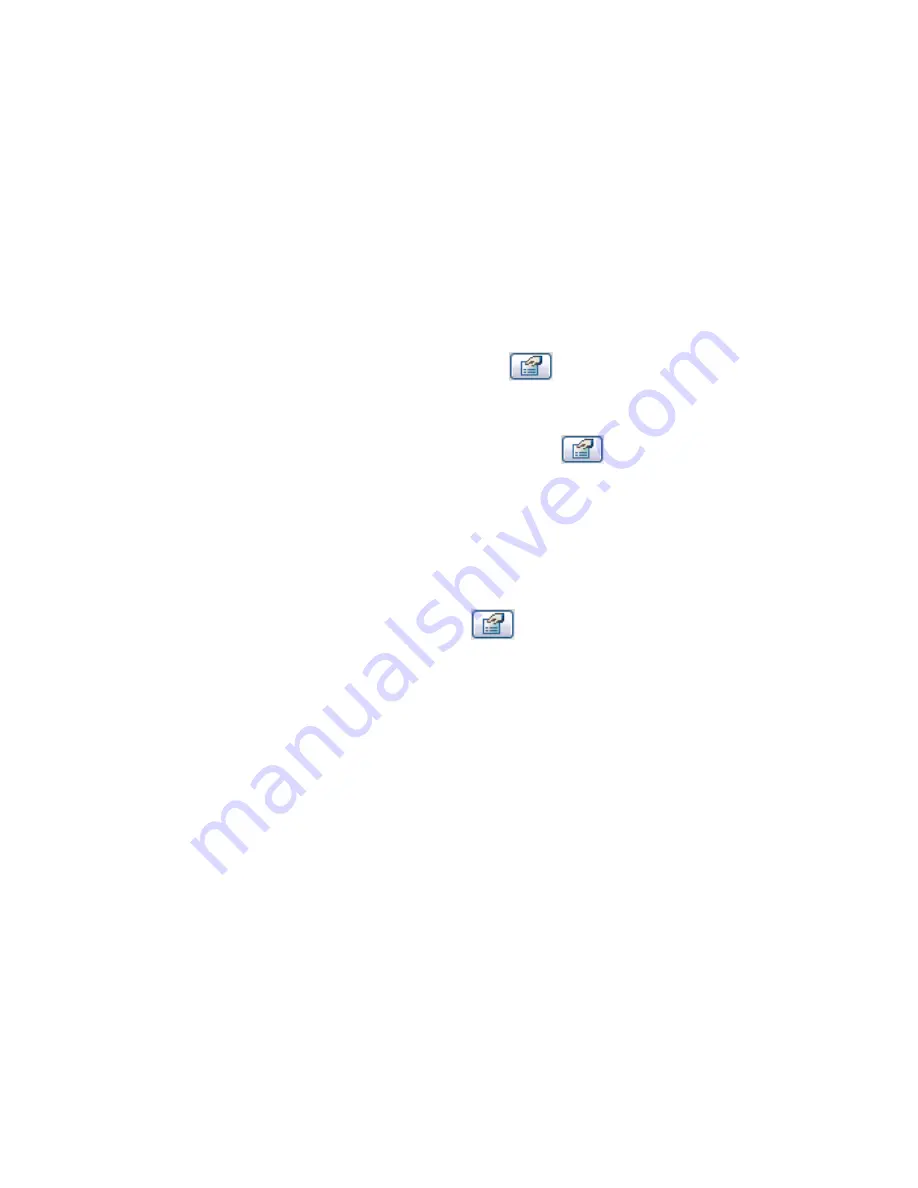
7
If you selected Slope, do the following:
a
For Level at Tail, specify a level to start the slope arrow at a certain level. For example, the
floor sketch is on Level 1. You could choose to start the slope arrow on Level 2.
b
For Height Offset at Tail, specify how high above the level the slope arrow begins.
c
For Rise, set a slope value.
8
Click OK.
Creating a Sloped Floor by Setting Parallel Sketch Line Properties
1
If you are not already in sketch mode, select the floor in plan view, and on the Options Bar,
click Edit.
2
Select parallel floor sketch lines, and click
.
3
In the Element Properties dialog, select Defines Constant Height.
4
Click OK.
5
Select the same sketch lines individually and click
.
6
For Offset from Base, specify a value for each line.
Creating a Sloped Floor by Setting Single Sketch Line Properties
1
If you are not already in sketch mode, select the floor in plan view, and on the Options Bar,
click Edit.
2
Select a single sketch line, and click
.
3
In the Element Properties dialog, select Defines Constant Height.
4
Select the Defines Slope property, and set a value for the slope angle (rise).
5
Click OK.
Floor Slab Edges
You add slab edges by selecting horizontal edges of floors. You can also select model lines.
1
Click Modelling menu
➤
Host Sweep
➤
Floor Slab Edge, or on the Modelling tab of the Design
Bar, click Host Sweep
➤
Floor Slab Edge.
2
Highlight horizontal edges of floors, and click to place a slab edge.
You can also click model lines. As you click edges, Revit Architecture treats this as one continuous
slab edge. If the slab edge segments meet at corners, they miter.
3
To start a different slab edge, on the Options Bar, click Start Next. Move the cursor to a new
edge and click to place.
This different slab edge does not miter with other existing slab edges, even if they meet at the
corners.
4
To finish placing slab edges, click on white space in the view.
644 | Chapter 11 Working with Architectural Components
Summary of Contents for 24000-000000-9860 - Revit Architecture - PC
Page 1: ...Revit Architecture 2009 User s Guide April 2008 240A1 050000 PM02A ...
Page 4: ......
Page 56: ...18 ...
Page 116: ...78 Chapter 3 Revit Essentials ...
Page 172: ...134 Chapter 4 ProjectViews ...
Page 178: ...Schedule with Grid Lines Schedule with Grid Lines and an Outline 140 Chapter 4 ProjectViews ...
Page 554: ...516 ...
Page 739: ...Curtain wall Curtain Grid Curtain Walls Curtain Grids and Mullions 701 ...
Page 1004: ...966 ...
Page 1136: ...1098 ...
Page 1226: ...1188 ...
Page 1250: ...1212 ...
Page 1276: ...1238 Chapter 20 Design Options ...
Page 1310: ...1272 ...
Page 1366: ...1328 ...
Page 1406: ...1368 ...






























