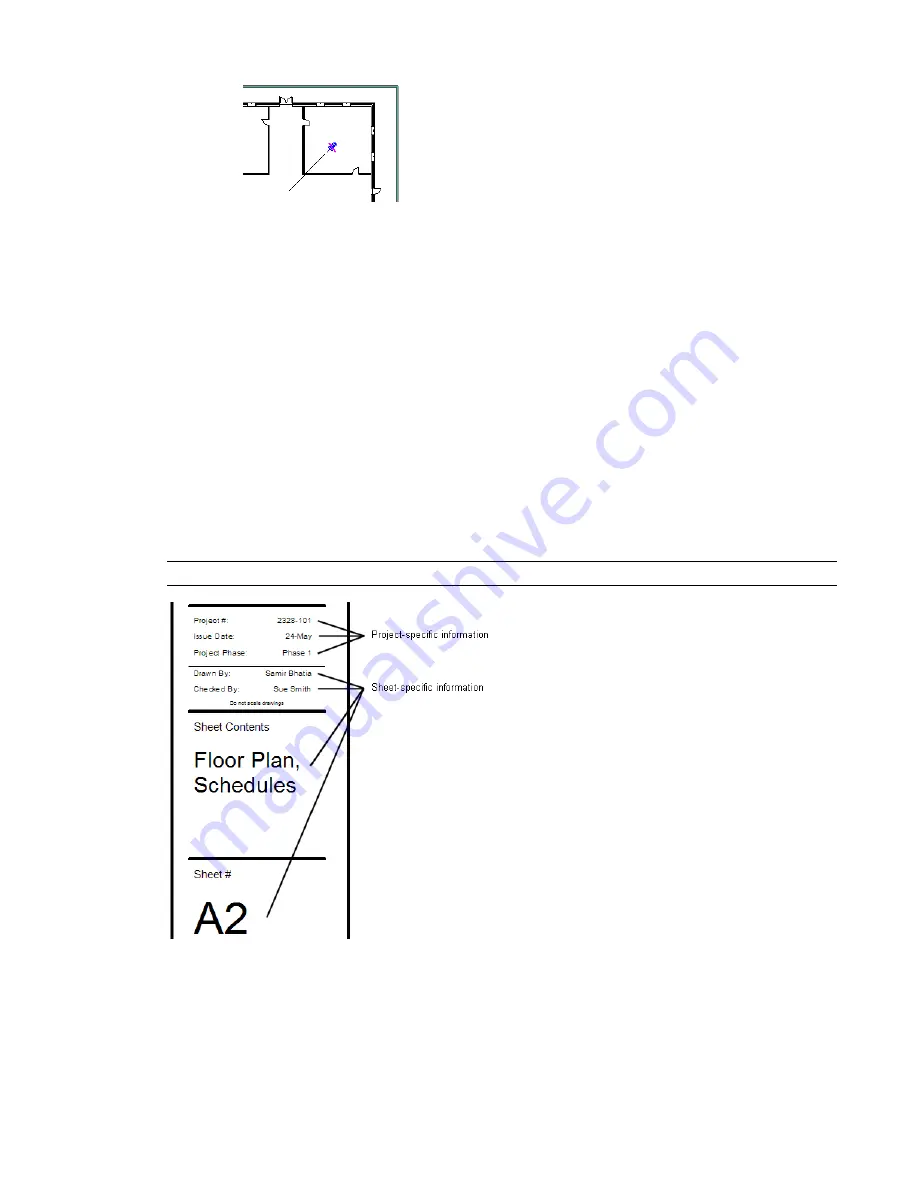
Renaming a Sheet
1
In the Project Browser, under Sheets (all), right-click the sheet name, and click Rename.
2
In the Sheet Name dialog, enter a new number and name for the sheet, and click OK.
Changes to the sheet number and name are propagated throughout the project, so that all references to the
sheet are accurate.
As an alternative, you can change the sheet number and name as follows: open the view properties for the
sheet, and change the values of the Sheet Number and Sheet Name parameters.
Specifying Title Block Information for Sheets
A title block typically displays information about the project, as well as information about individual sheets.
Use the following procedures to specify the information that you want to display in the title blocks of sheets
in a project.
NOTE
To add custom fields to a title block, see
Adding Custom Fields to a Title Block
on page 992.
Entering Project-Specific Information
Project-specific information is data that remains the same on all sheets of a project. Examples include the
project issue date and status, the client name, and the project’s address, name, and number.
Renaming a Sheet | 975
Summary of Contents for 24000-000000-9860 - Revit Architecture - PC
Page 1: ...Revit Architecture 2009 User s Guide April 2008 240A1 050000 PM02A ...
Page 4: ......
Page 56: ...18 ...
Page 116: ...78 Chapter 3 Revit Essentials ...
Page 172: ...134 Chapter 4 ProjectViews ...
Page 178: ...Schedule with Grid Lines Schedule with Grid Lines and an Outline 140 Chapter 4 ProjectViews ...
Page 554: ...516 ...
Page 739: ...Curtain wall Curtain Grid Curtain Walls Curtain Grids and Mullions 701 ...
Page 1004: ...966 ...
Page 1136: ...1098 ...
Page 1226: ...1188 ...
Page 1250: ...1212 ...
Page 1276: ...1238 Chapter 20 Design Options ...
Page 1310: ...1272 ...
Page 1366: ...1328 ...
Page 1406: ...1368 ...






























