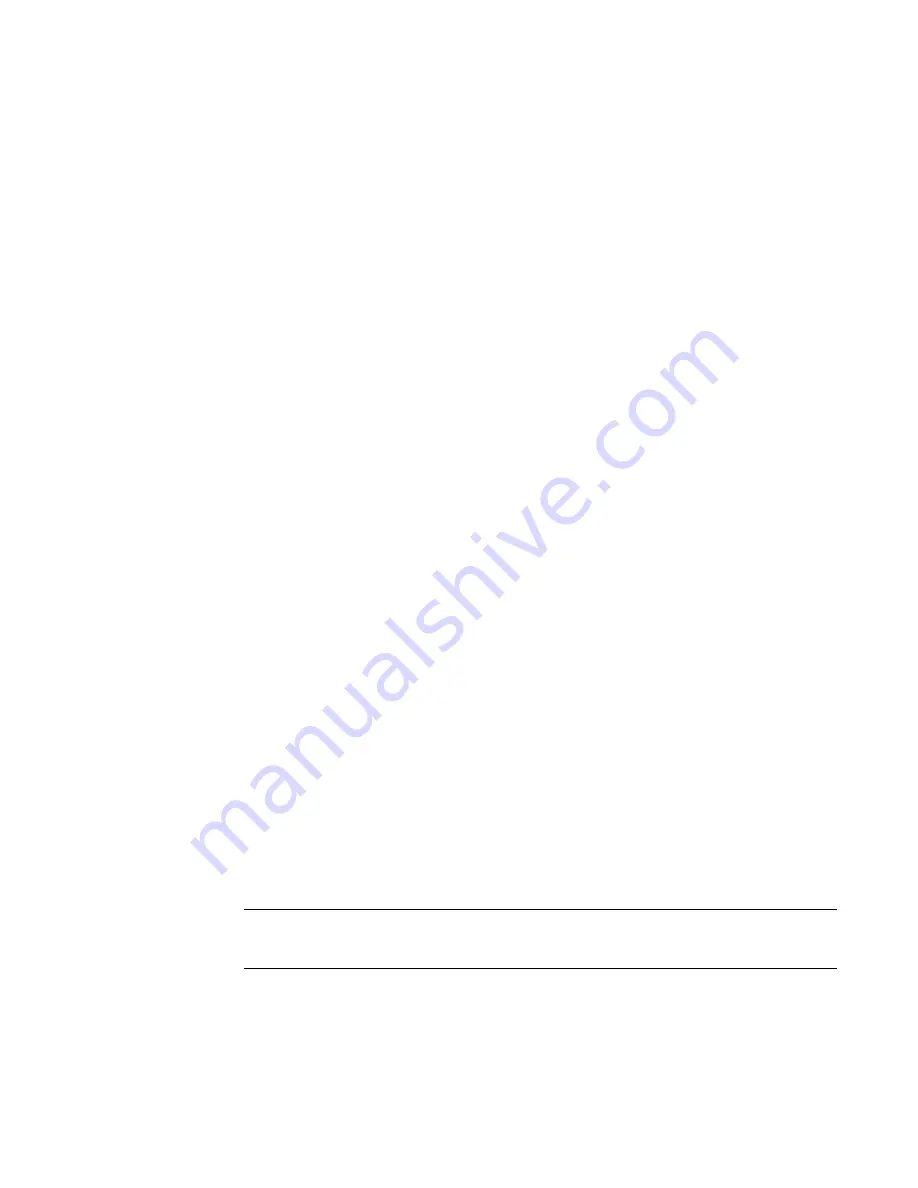
To relocate a project by entering points:
1
Click Tools menu
➤
Shared Coordinates
➤
Specify Coordinates at a Point.
2
Place the cursor in the view, and click to select a point at which to enter the coordinates.
The Specify Shared Coordinates dialog displays values for the coordinates of the selected point.
The dialog displays only values that it can infer from the point.
3
Enter coordinate values for the selected point.
4
If you want to rotate the project from Project North to True North, enter a value and direction.
5
Click OK to save the new coordinates for the selected point.
Mirroring a Project
Mirroring a project allows you to mirror (reflect the position and shape of) all elements in a project around
an axis you select (North - South, East - West, Northeast - Southwest, or Northwest - Southeast). When you
mirror a project, model elements, all views, and annotations are mirrored. Orientation of annotations is
preserved when necessary, for example text does not mirror in order to retain readability.
To mirror a project:
1
Click Tools menu
➤
Project Position/Orientation
➤
Mirror Project.
2
In the Mirror Project dialog, select an option.
3
Click OK.
In some cases when you mirror a project, relationships between elements are not supported as in the original
orientation of the project. This can lead to unexpected results and errors, for example some elements may
deviate from exact reflection. After you mirror the project, a message displays to indicate any errors
encountered. You can export errors to review and correct them.
For information on exporting errors, see
Exporting Warnings to a File
on page 1335. For information on finding
elements in the project that are associated with errors, see
Diagnostic Tool
on page 1332. For information on
the tools you can use to correct errors, see
Editing Elements
on page 269.
Reporting Shared Coordinates
You can report the shared coordinates of a linked model within a host model. The coordinates returned are
with respect to the shared coordinates between the models.
1
Click Tools menu
➤
Shared Coordinates
➤
Report Shared Coordinates.
2
Place the cursor on a reference point of the linked model.
A reference point can be an edge of an element (such as a roof) or the corner of 2 walls.
3
Click the reference.
The coordinates of the reference display on the Options Bar. The reference's elevation also
displays.
NOTE
If you click somewhere in a plan view (other than a reference), you see the North, South, East,
and West coordinates of that point. In a section or elevation view, you see only the elevation of the
point.
1236 | Chapter 19 Working with Linked Models
Summary of Contents for 24000-000000-9860 - Revit Architecture - PC
Page 1: ...Revit Architecture 2009 User s Guide April 2008 240A1 050000 PM02A ...
Page 4: ......
Page 56: ...18 ...
Page 116: ...78 Chapter 3 Revit Essentials ...
Page 172: ...134 Chapter 4 ProjectViews ...
Page 178: ...Schedule with Grid Lines Schedule with Grid Lines and an Outline 140 Chapter 4 ProjectViews ...
Page 554: ...516 ...
Page 739: ...Curtain wall Curtain Grid Curtain Walls Curtain Grids and Mullions 701 ...
Page 1004: ...966 ...
Page 1136: ...1098 ...
Page 1226: ...1188 ...
Page 1250: ...1212 ...
Page 1276: ...1238 Chapter 20 Design Options ...
Page 1310: ...1272 ...
Page 1366: ...1328 ...
Page 1406: ...1368 ...






























