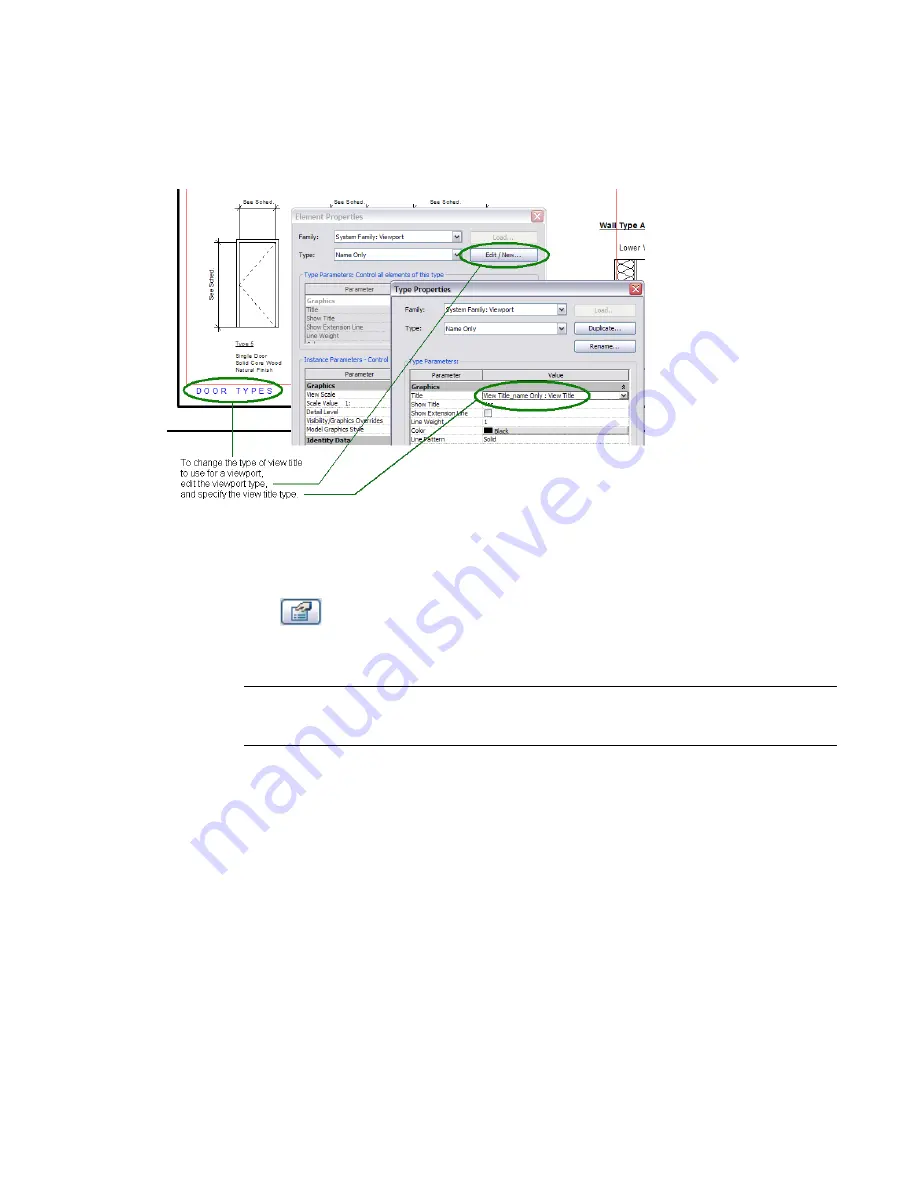
Applying a View Title Type to a Viewport Type
After creating or modifying a view title type to display the desired information and text attributes, apply it
to a viewport type. All views (on sheets) that use this viewport type then display titles using that view title
type.
To apply a view title type to a viewport type
1
On a sheet, select the viewport to which you want to apply a different view title type.
The Type Selector displays the viewport type that currently applies to the selected viewport.
2
Click
.
3
In the Element Properties dialog, click Edit/New.
4
For Title, select the desired view title type from the list.
NOTE
If the list does not include the desired view title type, click Cancel twice. Load the desired view
title type. (See
Loading a View Title Type into a Project
on page 1000.) Then repeat this procedure to
apply the view title type to the viewport type.
5
Click OK twice.
Schedules on Sheets
You can place schedules on sheets in a construction document set. The same schedule can reside on multiple
sheets.
Schedules on Sheets | 1001
Summary of Contents for 24000-000000-9860 - Revit Architecture - PC
Page 1: ...Revit Architecture 2009 User s Guide April 2008 240A1 050000 PM02A ...
Page 4: ......
Page 56: ...18 ...
Page 116: ...78 Chapter 3 Revit Essentials ...
Page 172: ...134 Chapter 4 ProjectViews ...
Page 178: ...Schedule with Grid Lines Schedule with Grid Lines and an Outline 140 Chapter 4 ProjectViews ...
Page 554: ...516 ...
Page 739: ...Curtain wall Curtain Grid Curtain Walls Curtain Grids and Mullions 701 ...
Page 1004: ...966 ...
Page 1136: ...1098 ...
Page 1226: ...1188 ...
Page 1250: ...1212 ...
Page 1276: ...1238 Chapter 20 Design Options ...
Page 1310: ...1272 ...
Page 1366: ...1328 ...
Page 1406: ...1368 ...






























