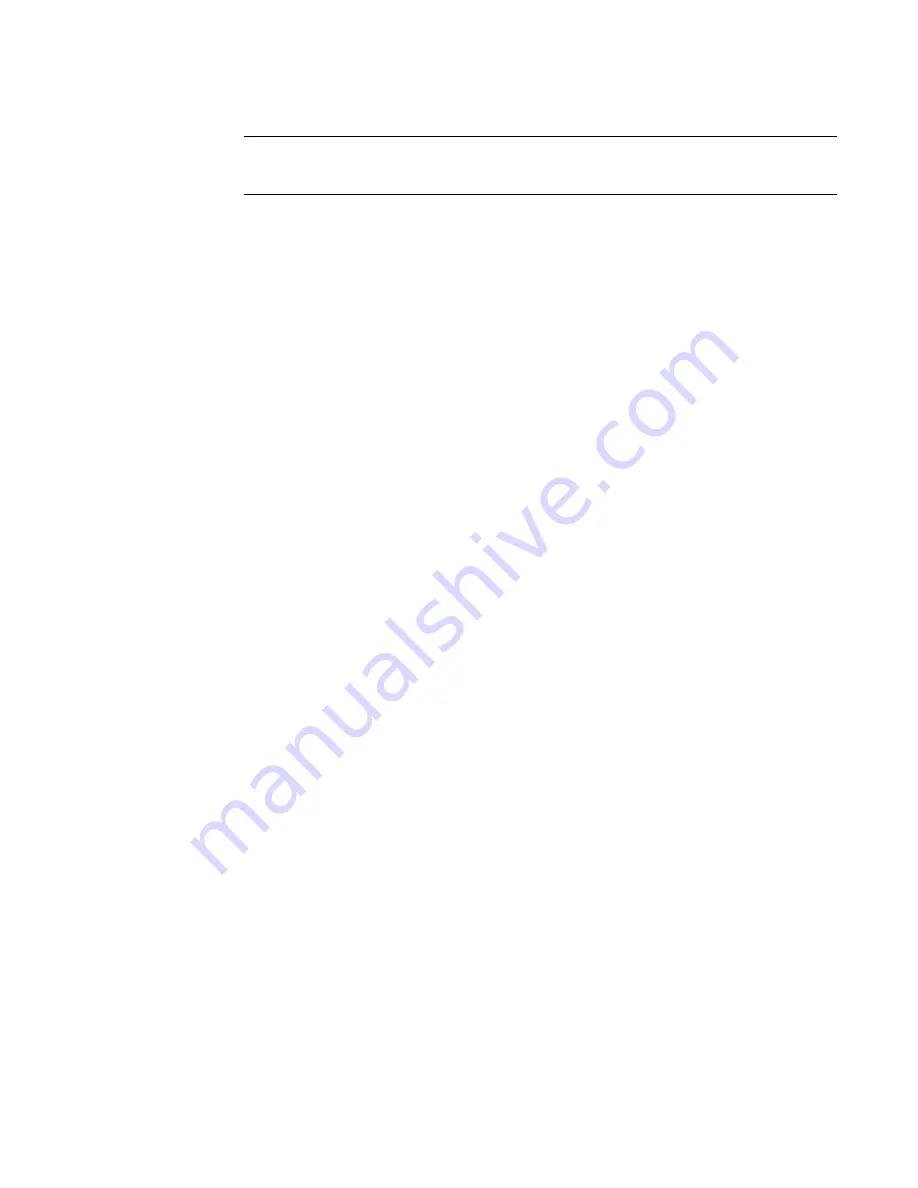
To import an image into a title block
1
Prepare the image or logo, and save it in a supported file format.
TIP
Import the file using the image size at which you want it to display in the title block. If you load
and resize a large image file in the title block, Revit Architecture retains the large file size, which can
degrade performance. To improve performance, use the smallest acceptable image file.
2
Open the title block in the Family Editor.
See
Modifying a Title Block
on page 985.
3
Click File menu
➤
Import/Link
➤
Image.
4
In the Open dialog, navigate to the location of the image file.
5
Select the image file, and click Open.
6
Click in the drawing area to place the image.
To reposition the image, drag it to the desired location on the sheet. To resize the image, select it and drag
a blue corner dot.
Loading a Title Block into a Project
You can load a title block into a project as follows:
■
When creating or modifying a title block
. After saving changes to the title block family, in the Family
Editor, click Load into Projects. If multiple projects are currently open, select the open projects into
which you want to load the title block, and click OK. If only one project is open, Revit Architecture loads
the title block into that project without further input.
■
When adding a sheet to a project
. See
Adding a Sheet
on page 970.
■
Using the File menu in a project
. Use the following procedure.
To load a title block using the File menu
1
Open a project.
2
Click File menu
➤
Load From Library
➤
Load Family.
3
In the Open dialog, navigate to the location of the title block family file.
4
Select the title block family file, and click Open.
Revit Architecture loads the title block family into the project. In the Project Browser, title blocks display
under Families
➤
Annotation Symbols.
Changing the Title Block Used on a Sheet
To change the title block that displays on a sheet, use one of the following methods:
Select and change
1
Open the sheet.
2
In the drawing area, select the title block.
3
In the Type Selector, select the title block to change to.
(If the desired title block is not included in the list,
load it
.)
Loading a Title Block into a Project | 987
Summary of Contents for 24000-000000-9860 - Revit Architecture - PC
Page 1: ...Revit Architecture 2009 User s Guide April 2008 240A1 050000 PM02A ...
Page 4: ......
Page 56: ...18 ...
Page 116: ...78 Chapter 3 Revit Essentials ...
Page 172: ...134 Chapter 4 ProjectViews ...
Page 178: ...Schedule with Grid Lines Schedule with Grid Lines and an Outline 140 Chapter 4 ProjectViews ...
Page 554: ...516 ...
Page 739: ...Curtain wall Curtain Grid Curtain Walls Curtain Grids and Mullions 701 ...
Page 1004: ...966 ...
Page 1136: ...1098 ...
Page 1226: ...1188 ...
Page 1250: ...1212 ...
Page 1276: ...1238 Chapter 20 Design Options ...
Page 1310: ...1272 ...
Page 1366: ...1328 ...
Page 1406: ...1368 ...






























