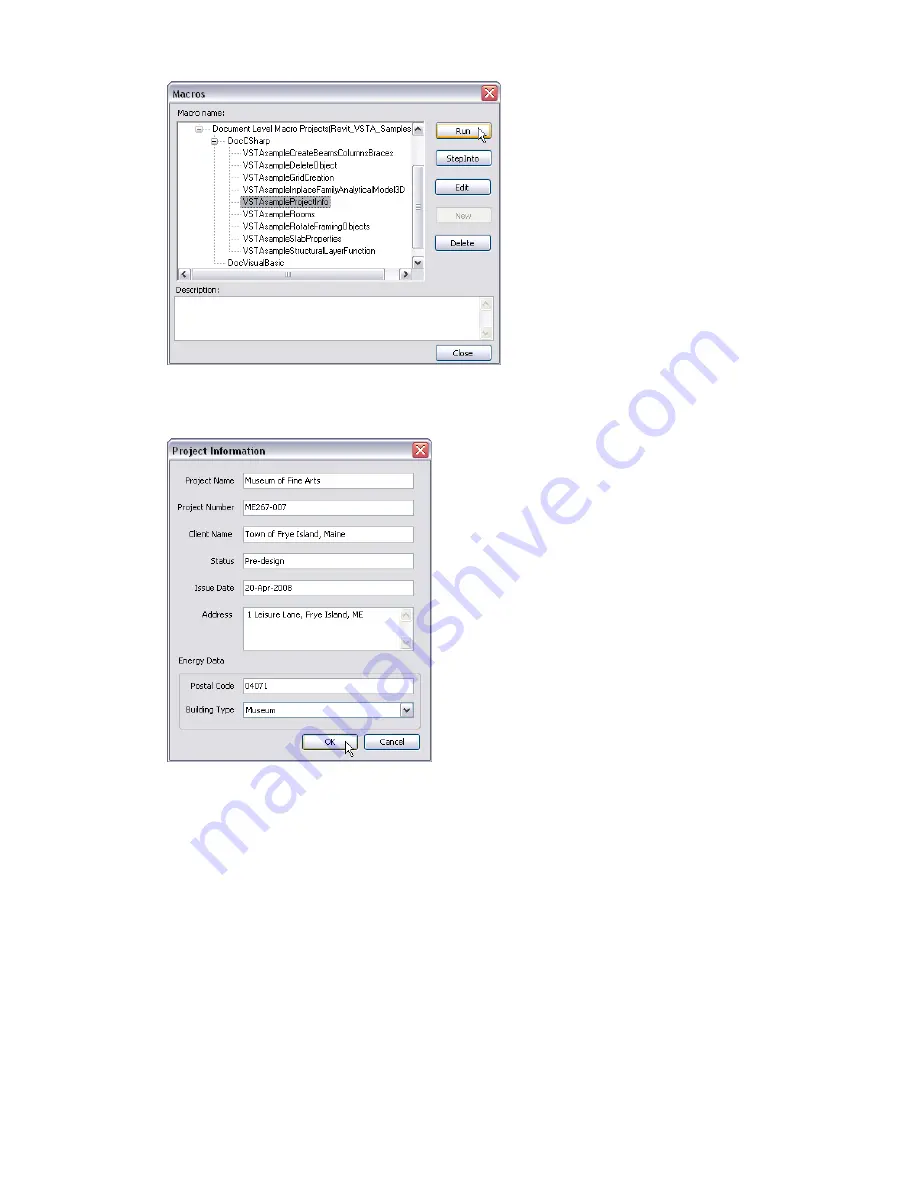
These macros have been preconfigured to run in Revit, assuming that you have already installed the Revit
VSTA add-in. In this example, the ProjectInfo sample prompts you to enter information about the project,
as in the following dialog box.
In Macro Manager, you can also select any of the VSTA sample macros and click Edit to see the code created
to run that sample.
If you need to integrate an Application-level sample macro into the IDE, or learn how to add new types of
references or properties for your macros, see the next section.
Integrating Macros into Revit VSTA
Let's walk through the steps to integrate a macro into a Revit VSTA project. You can skip this section if the
Document-level samples described in the section
Using the Revit VSTA Samples from SDK
on page 1354 meet
your needs.
This section explains where to create folders in the IDE projects that correspond to resources on the file
system, how to add required references, and how to define properties. Those steps were done for you in the
macros that were built into Revit_VSTA_Samples.rvt, which is provided on the SDK.
Integrating Macros into Revit VSTA | 1355
Summary of Contents for 24000-000000-9860 - Revit Architecture - PC
Page 1: ...Revit Architecture 2009 User s Guide April 2008 240A1 050000 PM02A ...
Page 4: ......
Page 56: ...18 ...
Page 116: ...78 Chapter 3 Revit Essentials ...
Page 172: ...134 Chapter 4 ProjectViews ...
Page 178: ...Schedule with Grid Lines Schedule with Grid Lines and an Outline 140 Chapter 4 ProjectViews ...
Page 554: ...516 ...
Page 739: ...Curtain wall Curtain Grid Curtain Walls Curtain Grids and Mullions 701 ...
Page 1004: ...966 ...
Page 1136: ...1098 ...
Page 1226: ...1188 ...
Page 1250: ...1212 ...
Page 1276: ...1238 Chapter 20 Design Options ...
Page 1310: ...1272 ...
Page 1366: ...1328 ...
Page 1406: ...1368 ...















































