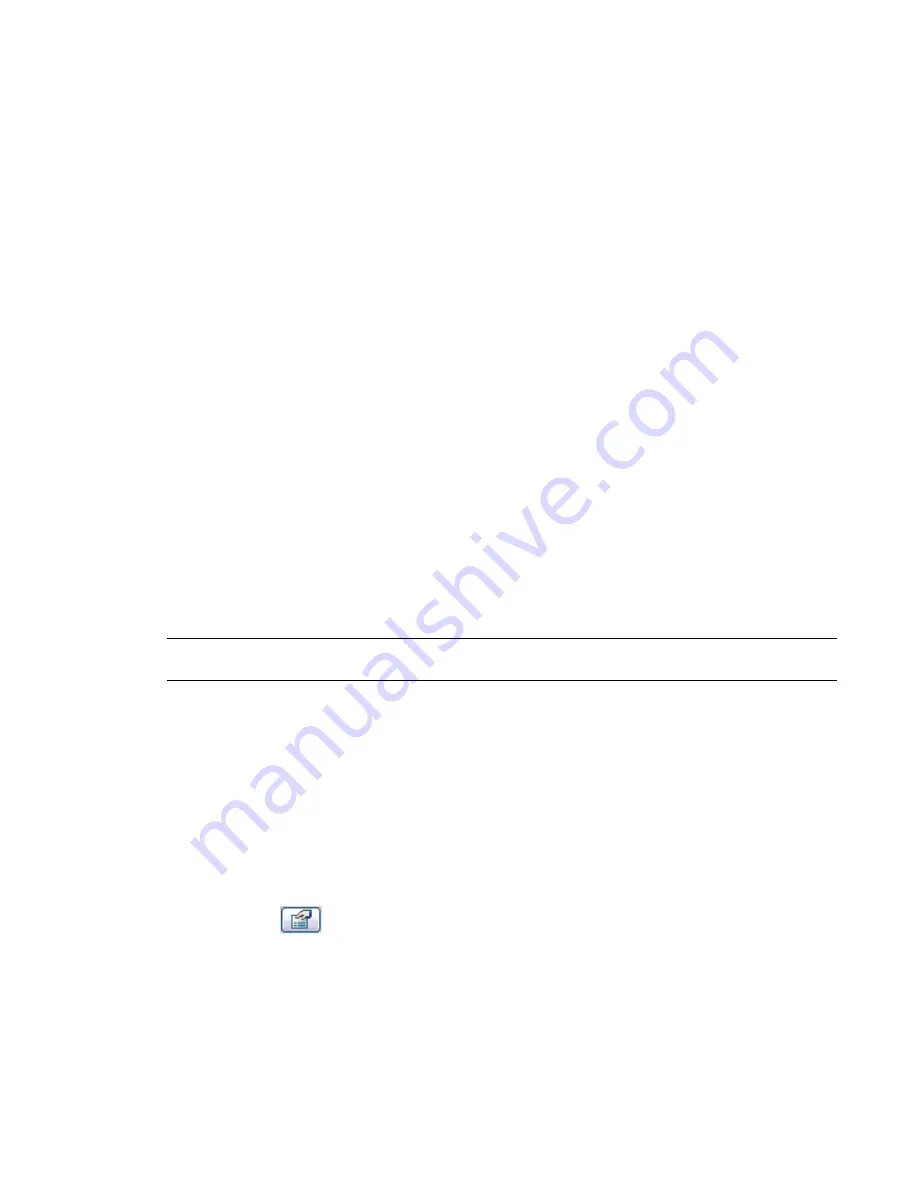
In the example of a door, there will probably be many different sizes in the family. Plan for this as you
create and dimension the geometry. Add reference planes and dimensions to the family to aid in sketching
the required geometry. You will need to create the dimensions and label them so they can be modified
for the different sizes.
■
When the family is placed in the model, how do you want it to attach to the cursor during placement?
This is important because you will want to create the geometry of the family relative to the origin in the
template. For example, for a table you may want to set a corner as an origin; when you place the table
in the project, you click on the spot where you want the corner. To achieve this, you create the table so
the origin (2 reference planes) intersects the appropriate corner.
■
When the family is placed in the project, what parts of the family would you like to dimension?
You need to know this because you need to create reference planes/lines and set the properties of the
reference planes/lines to enable that location to be dimensioned. So if you want to dimension to the
center or either end of a table family, set up the reference planes/lines appropriately.
If you consider this list of requirements before creating your family, you will have an easier time creating
families. Of course, there are bound to be changes as you create the families. The Family Editor is flexible
enough to allow you to make those changes without having to start over.
General Rules for Geometry Creation
Revit Architecture provides tools to allow you to create 2D and 3D geometry to define your family. These
tools are described in detail in
Family Editor Commands
on page 377. As you start to create your geometry,
there are a few rules you should remember.
Use reference planes and reference lines when sketching—Reference planes/lines are useful sketching aids
for family creation and are also used to help capture your design intent. When you sketch a line on top of
a reference plane/line, Revit Architecture snaps it to the reference plane/line. If the reference plane/line ever
moves, the sketched line moves with it. Reference lines also have specific start and end points, which allow
you to control angled dimensions and complex geometry.
TIP
You should add reference planes before creating any family geometry. You can then reference those reference
planes as you create geometry and snap sketches and geometry to them.
You can set properties for reference planes/lines to capture design intent. For example, you can apply the
property Defines Origin to a reference plane. This origin is the point at which Revit Architecture loads the
family into the project. By default, Revit Architecture uses the center of the space when you create the family.
Some families actually have the reference plane origins already set in the template.
Defining a Family Origin
1
On the Family Editor Design Bar, click Ref Plane.
2
Sketch the reference plane.
3
Click Modify and select the reference plane.
4
Click
.
5
In the Element Properties dialog, select the check box for Defines Origin.
344 | Chapter 8 Creating Your Own Components (Families)
Summary of Contents for 24000-000000-9860 - Revit Architecture - PC
Page 1: ...Revit Architecture 2009 User s Guide April 2008 240A1 050000 PM02A ...
Page 4: ......
Page 56: ...18 ...
Page 116: ...78 Chapter 3 Revit Essentials ...
Page 172: ...134 Chapter 4 ProjectViews ...
Page 178: ...Schedule with Grid Lines Schedule with Grid Lines and an Outline 140 Chapter 4 ProjectViews ...
Page 554: ...516 ...
Page 739: ...Curtain wall Curtain Grid Curtain Walls Curtain Grids and Mullions 701 ...
Page 1004: ...966 ...
Page 1136: ...1098 ...
Page 1226: ...1188 ...
Page 1250: ...1212 ...
Page 1276: ...1238 Chapter 20 Design Options ...
Page 1310: ...1272 ...
Page 1366: ...1328 ...
Page 1406: ...1368 ...






























