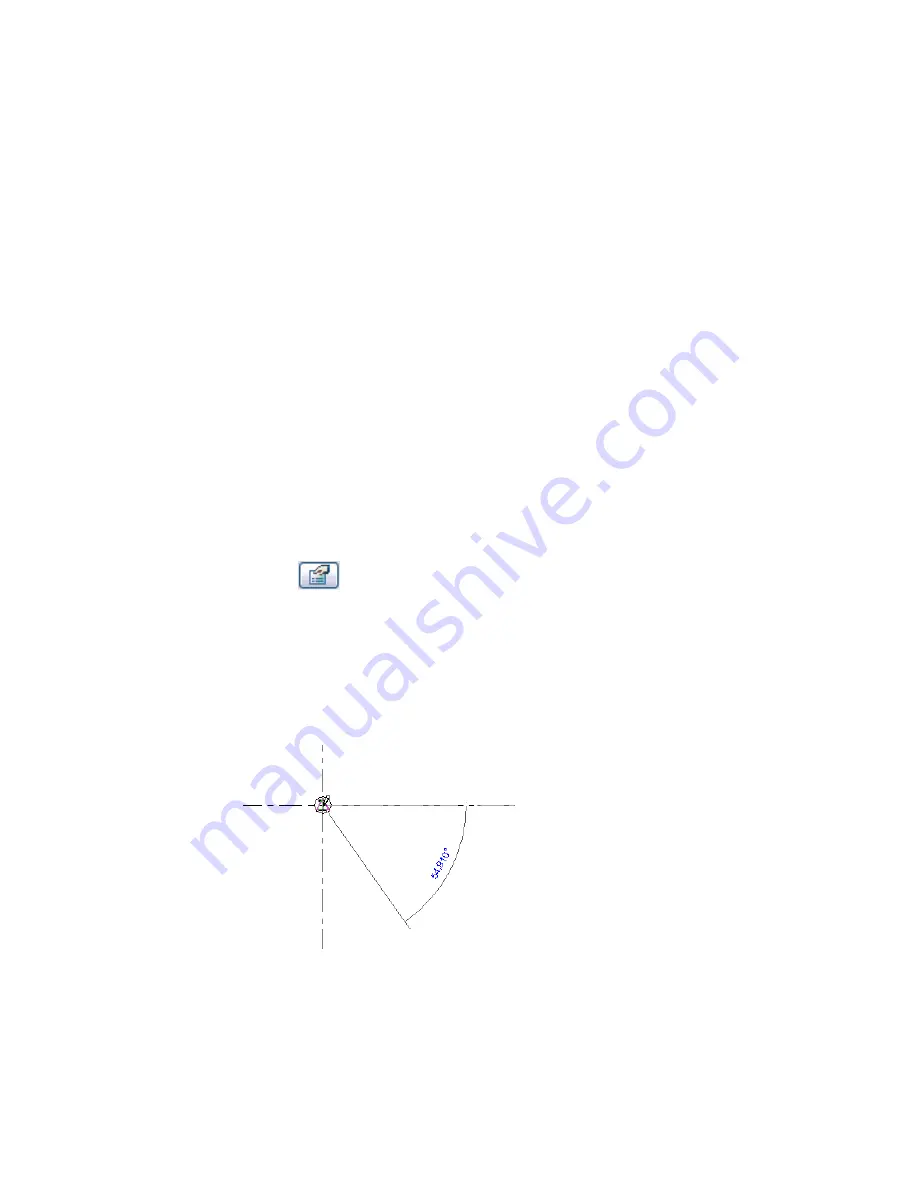
Creating Beams
You should add grids and columns before creating beams.
When adding a beam to a plan view, you must set the bottom clip plane below the current level; otherwise,
the beam is not visible in the view.
Add beams using one of the following methods:
■
Sketch individual beams.
■
Create a chain of beams.
■
Select grid lines that lie between structural elements.
■
Create a beam system. For more information, see
Beam Systems
on page 807.
Sketching Individual Beams
The Beam tool is the primary means with which you sketch individual instances of beams.
To sketch individual beams
1
On the Structural tab of the Design Bar, click Beam.
2
Load a structural beam family, if one has not been previously loaded.
3
In the Type Selector, select a beam type.
4
On the Options Bar,
■
click
to set beam parameters.
■
click a value on the Usage menu to set the structural usage of the beam or leave it set to
Automatic
5
Sketch the beam by clicking the start and end point.
The cursor snaps to other structural elements, such as the centroid of a column or the centerline
of a wall, when you sketch a beam. The status bar displays where the cursor is snapping.
Beam start point - snap to column
772 | Chapter 12 Working with Structural Components
Summary of Contents for 24000-000000-9860 - Revit Architecture - PC
Page 1: ...Revit Architecture 2009 User s Guide April 2008 240A1 050000 PM02A ...
Page 4: ......
Page 56: ...18 ...
Page 116: ...78 Chapter 3 Revit Essentials ...
Page 172: ...134 Chapter 4 ProjectViews ...
Page 178: ...Schedule with Grid Lines Schedule with Grid Lines and an Outline 140 Chapter 4 ProjectViews ...
Page 554: ...516 ...
Page 739: ...Curtain wall Curtain Grid Curtain Walls Curtain Grids and Mullions 701 ...
Page 1004: ...966 ...
Page 1136: ...1098 ...
Page 1226: ...1188 ...
Page 1250: ...1212 ...
Page 1276: ...1238 Chapter 20 Design Options ...
Page 1310: ...1272 ...
Page 1366: ...1328 ...
Page 1406: ...1368 ...






























