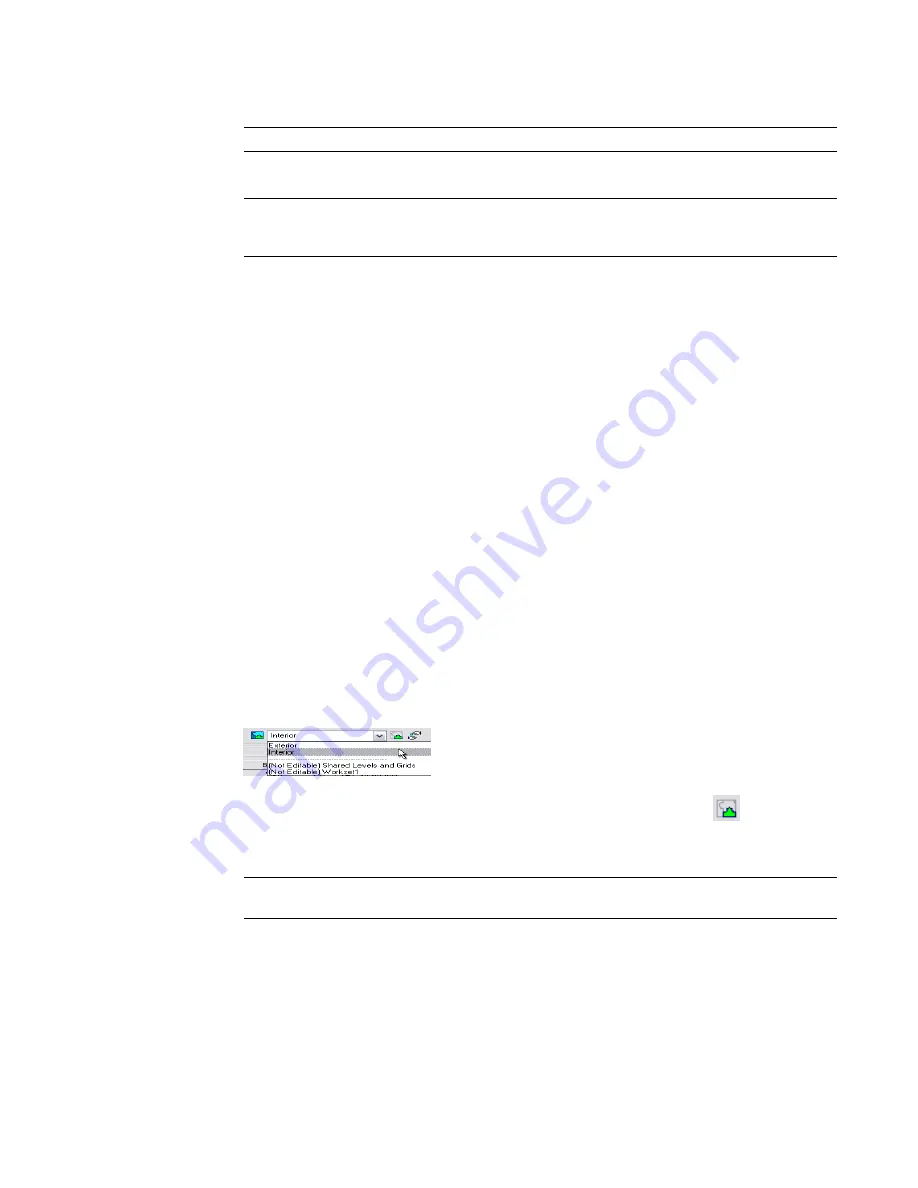
4
Click under Editable for the workset, and select Yes. Alternatively, you can select the workset
name, and click Editable.
NOTE
If a workset is owned by another user, you cannot change its editable status.
5
Repeat the previous step for as many worksets as you want to edit.
TIP
To check out multiple worksets at once, click the workset name under the Name column to select
it, hold CTRL or SHIFT and select other worksets, and then click Editable. You can select all worksets
by pressing CTRL+A.
6
Click OK.
When you click OK, ownership information is communicated to the central file and to all local
copies of the central file, so that all team members have the current ownership information.
To make worksets editable by selecting an element:
In the drawing area, right-click an element, and click Make Worksets Editable.
Alternatively, select the element in the drawing area, and click Edit menu
➤
Make Worksets Editable.
To make project view worksets editable from the Project Browser:
In the Project Browser, right-click a project view, and click Make Workset Editable.
To make a sheet view workset editable:
In the Project Browser, right-click a sheet view, and click Make Workset Editable With All Views. The sheet
view workset and all the project view worksets that are on the sheet are now editable.
Use the Make Workset Editable option if you only want to make the sheet editable. If you already own the
workset, this option is not available.
Editing a Workset
1
If the Worksets toolbar is not already open, right-click on the toolbar, and click Worksets.
2
On the Worksets toolbar, select the active workset.
3
If you want all elements that are not in the active workset to be gray, click
(Gray Inactive
Workset Graphics).
4
Edit or add elements in the workset, as necessary.
NOTE
If you add view-specific elements, such as detail lines or dimensions, they are added to the
workset of the active project view.
1202 | Chapter 18 Working in a Team
Summary of Contents for 24000-000000-9860 - Revit Architecture - PC
Page 1: ...Revit Architecture 2009 User s Guide April 2008 240A1 050000 PM02A ...
Page 4: ......
Page 56: ...18 ...
Page 116: ...78 Chapter 3 Revit Essentials ...
Page 172: ...134 Chapter 4 ProjectViews ...
Page 178: ...Schedule with Grid Lines Schedule with Grid Lines and an Outline 140 Chapter 4 ProjectViews ...
Page 554: ...516 ...
Page 739: ...Curtain wall Curtain Grid Curtain Walls Curtain Grids and Mullions 701 ...
Page 1004: ...966 ...
Page 1136: ...1098 ...
Page 1226: ...1188 ...
Page 1250: ...1212 ...
Page 1276: ...1238 Chapter 20 Design Options ...
Page 1310: ...1272 ...
Page 1366: ...1328 ...
Page 1406: ...1368 ...






























