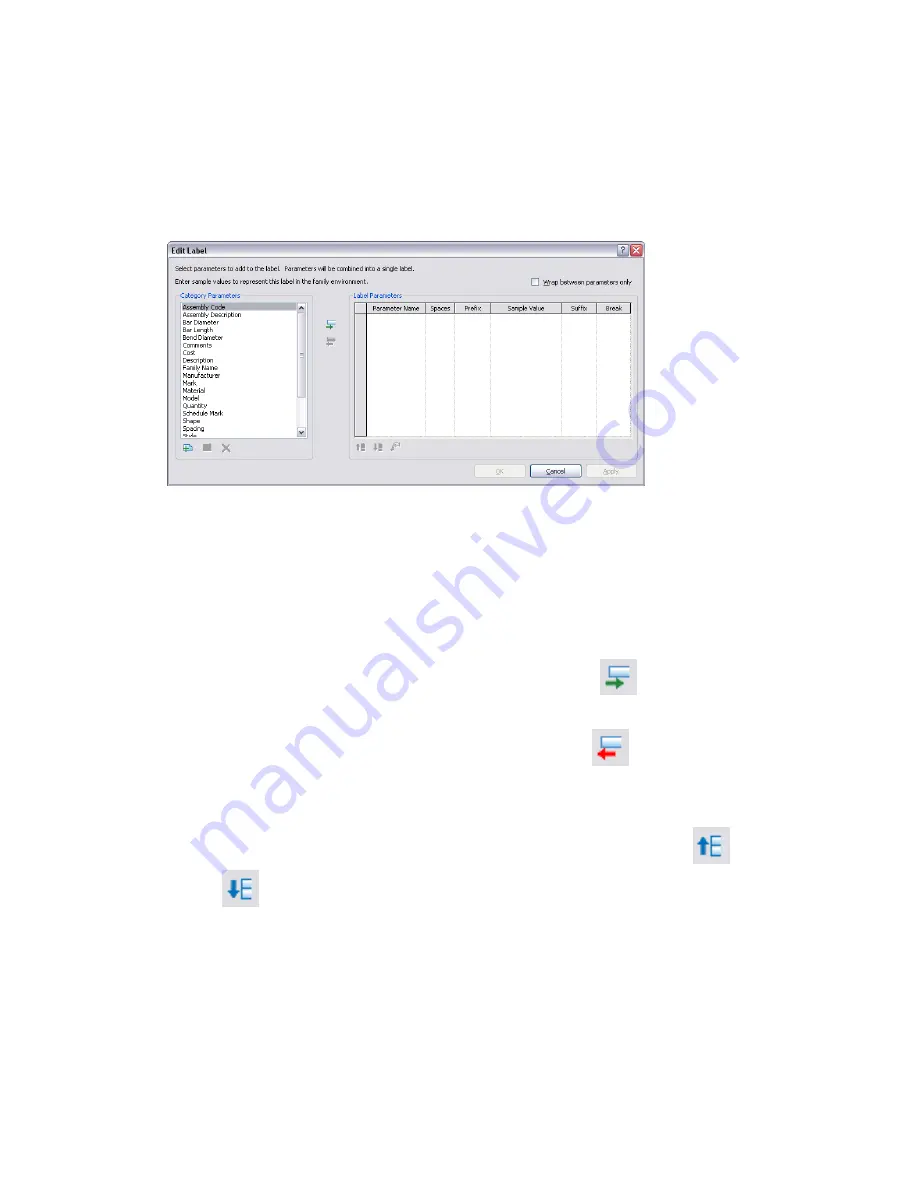
6
In the drawing area, click the position the tag: for example, in a generic model tag template,
place the cursor at the intersection of the two reference planes. The Edit Label dialog opens.
7
Edit the label parameters. See
Editing Multi-parameter Labels
on page 429.
Editing Multi-parameter Labels
You assign single or multiple parameters to labels with the Edit Label dialog.
The Catalog Parameters window contains the label parameters related to the tag type. The Label Parameters
window contains the Catalog Parameters that display in the label. Typically, this is a single parameter, but
you can detail more complex, concatenated labels.
Building a Label
You add and remove parameters by moving them between the windows:
■
Highlight a parameter in the Catalog Parameter window and click
(Add Parameter) to move it into
the Label Parameter window.
■
Highlight a parameter in the Label Parameter window and click
(Remove Parameter) to move it
into the Catalog Parameter window.
Labels display their parameters from the first to the last (top to bottom) as listed in the Label Parameter
window. You reorder the label by highlighting a parameter and shift its position using
(Move Parameter
Up) and
(Move Parameter Down).
Shared Label Parameters
You can configure the label with shared external parameters of other families. You configure shared parameters
before moving them over to the Label Parameters window. The Category Parameters controls aid in this
integration:
Editing Multi-parameter Labels | 429
Summary of Contents for 24000-000000-9860 - Revit Architecture - PC
Page 1: ...Revit Architecture 2009 User s Guide April 2008 240A1 050000 PM02A ...
Page 4: ......
Page 56: ...18 ...
Page 116: ...78 Chapter 3 Revit Essentials ...
Page 172: ...134 Chapter 4 ProjectViews ...
Page 178: ...Schedule with Grid Lines Schedule with Grid Lines and an Outline 140 Chapter 4 ProjectViews ...
Page 554: ...516 ...
Page 739: ...Curtain wall Curtain Grid Curtain Walls Curtain Grids and Mullions 701 ...
Page 1004: ...966 ...
Page 1136: ...1098 ...
Page 1226: ...1188 ...
Page 1250: ...1212 ...
Page 1276: ...1238 Chapter 20 Design Options ...
Page 1310: ...1272 ...
Page 1366: ...1328 ...
Page 1406: ...1368 ...






























