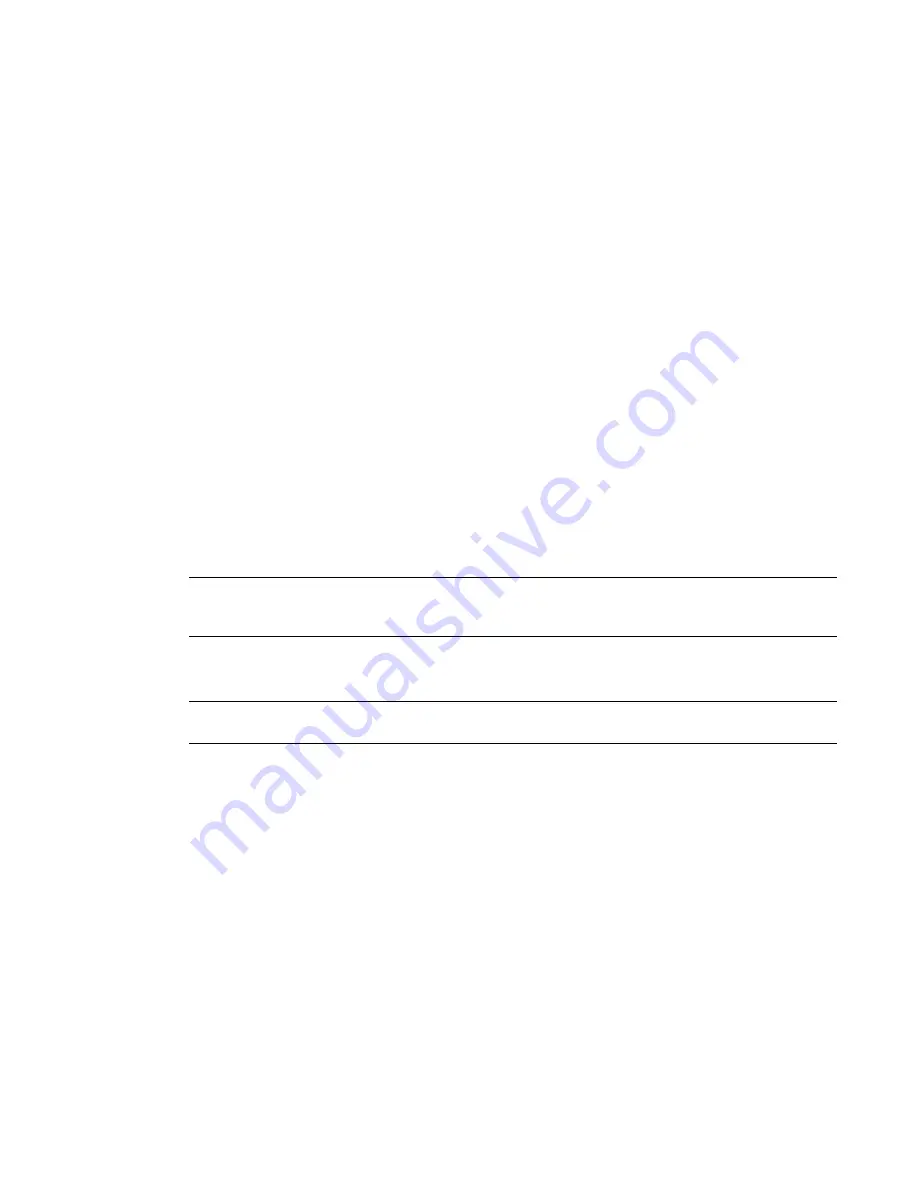
2
In the ViewCube Options dialog box, under ViewCube Appearance, select an option from the ViewCube
Size list.
3
Click OK.
To control the inactive opacity of the ViewCube
1
Right-click on the ViewCube and click Options.
2
In the ViewCube Options dialog box, under ViewCube Appearance, select an option from the Inactive
Opacity list.
3
Click OK.
To display the compass for the ViewCube
Right-click the ViewCube and click Show Compass. The compass reflects the current orientation of the view.
For more information, see
Relocating and Rotating a Project
on page 1234.
ViewCube Menu
The ViewCube menu provides options to define the orientation of the ViewCube, define the Home and
Front views for the model, and control the appearance of the ViewCube.
The following options can be found on the shortcut menu of the ViewCube:
■
Go Home.
Restores the Home view saved with the model.
■
Save View.
Saves the current view orientation with a unique name.
NOTE
Save View only allows you to save a 3D view with a unique name when you are viewing the default 3D
view. If you are viewing a previously saved orthographic 3D view or a perspective (camera) 3D view, the view
is simply saved with the new orientation and you are not prompted to supply a unique name.
■
Lock to Current Selection.
Uses the selected objects to define the center of the view when a view orientation
change occurs.
NOTE
If you click Home on the ViewCube, the view returns to the Home view even if Lock to Current Selection
is selected.
■
Set Current View as Home.
Defines the Home view of the model based on the current view.
■
Set Front to View.
Defines the Front view of the model.
■
Reset Front.
Resets the Front view of the model to its default orientation.
■
Show Compass.
Show or hide the compass.
■
Orient to View.
Orients the camera to match the view angle of the selected view (a plan, elevation,
section, or 3D view).
■
Orient to a Direction.
Orients the view to a cardinal (N, S, E, W) direction. Produces the same results as
clicking on a face, corner, or compass of the ViewCube.
■
Options.
Displays the dialog box where you can adjust the appearance and behavior of the ViewCube.
■
Help.
Launches the online Help system and displays the topic on the ViewCube.
170 | Chapter 4 Project Views
Summary of Contents for 24000-000000-9860 - Revit Architecture - PC
Page 1: ...Revit Architecture 2009 User s Guide April 2008 240A1 050000 PM02A ...
Page 4: ......
Page 56: ...18 ...
Page 116: ...78 Chapter 3 Revit Essentials ...
Page 172: ...134 Chapter 4 ProjectViews ...
Page 178: ...Schedule with Grid Lines Schedule with Grid Lines and an Outline 140 Chapter 4 ProjectViews ...
Page 554: ...516 ...
Page 739: ...Curtain wall Curtain Grid Curtain Walls Curtain Grids and Mullions 701 ...
Page 1004: ...966 ...
Page 1136: ...1098 ...
Page 1226: ...1188 ...
Page 1250: ...1212 ...
Page 1276: ...1238 Chapter 20 Design Options ...
Page 1310: ...1272 ...
Page 1366: ...1328 ...
Page 1406: ...1368 ...






























