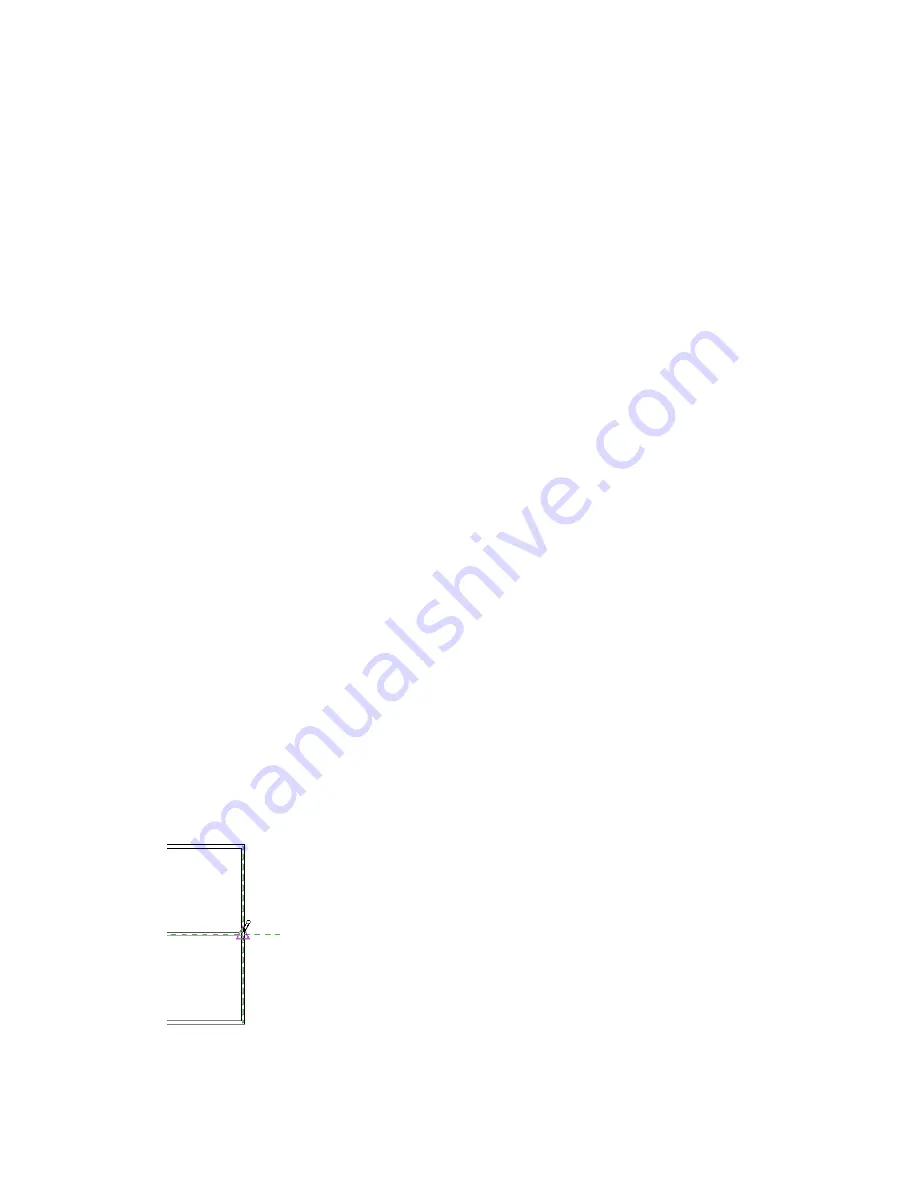
4
Specify Units, if necessary.
5
For Rounding, select an appropriate value. If you select Custom, enter a value in the Rounding
increment text box.
6
For Unit symbol, select an appropriate option from the list.
7
Optionally select:
■
Suppress trailing 0’s
When selected, trailing zeros do not display (for example, 123.400 displays as 123.4).
■
Suppress 0 feet
When selected, does not display the 0 foot value (for example, 0’ - 4” displays as 4”). This
option is available for Length and Slope units.
■
Show + for positive values
■
Use digit grouping
When selected, the Decimal symbol/digit grouping option specified in the Project Units
dialog is applied to the unit value.
■
Suppress spaces
When selected, suppresses spaces around feet and fractional inches (for example, 1’ - 2”
displays as 1’-2”). This option is available for Length and Slope units.
8
Click OK.
Changing Decimal Display and Digit Grouping
1
Click Settings menu
➤
Project Units, or type the keyboard shortcut UN.
2
In the Project Units dialog, select a value from the Decimal symbol/digit grouping list.
3
In the Format column, click the button for the unit you want to use this setting.
4
In the Format dialog, select Use digit grouping.
5
Click OK 2 times.
Snaps
When you place an element or component, or sketch a line (straight, arc, or circle), Revit Architecture
displays snap points and snap lines to assist in lining up elements, components, or lines with existing
geometry. Snap points depend on the type of snap, but are represented in the drawing area as shapes (triangles,
squares, diamonds, and so on). Snap lines are represented as dashed green lines in the drawing area.
The following illustration shows the green dashed snap line and a midpoint snap point (triangle).
Changing Decimal Display and Digit Grouping | 493
Summary of Contents for 24000-000000-9860 - Revit Architecture - PC
Page 1: ...Revit Architecture 2009 User s Guide April 2008 240A1 050000 PM02A ...
Page 4: ......
Page 56: ...18 ...
Page 116: ...78 Chapter 3 Revit Essentials ...
Page 172: ...134 Chapter 4 ProjectViews ...
Page 178: ...Schedule with Grid Lines Schedule with Grid Lines and an Outline 140 Chapter 4 ProjectViews ...
Page 554: ...516 ...
Page 739: ...Curtain wall Curtain Grid Curtain Walls Curtain Grids and Mullions 701 ...
Page 1004: ...966 ...
Page 1136: ...1098 ...
Page 1226: ...1188 ...
Page 1250: ...1212 ...
Page 1276: ...1238 Chapter 20 Design Options ...
Page 1310: ...1272 ...
Page 1366: ...1328 ...
Page 1406: ...1368 ...






























