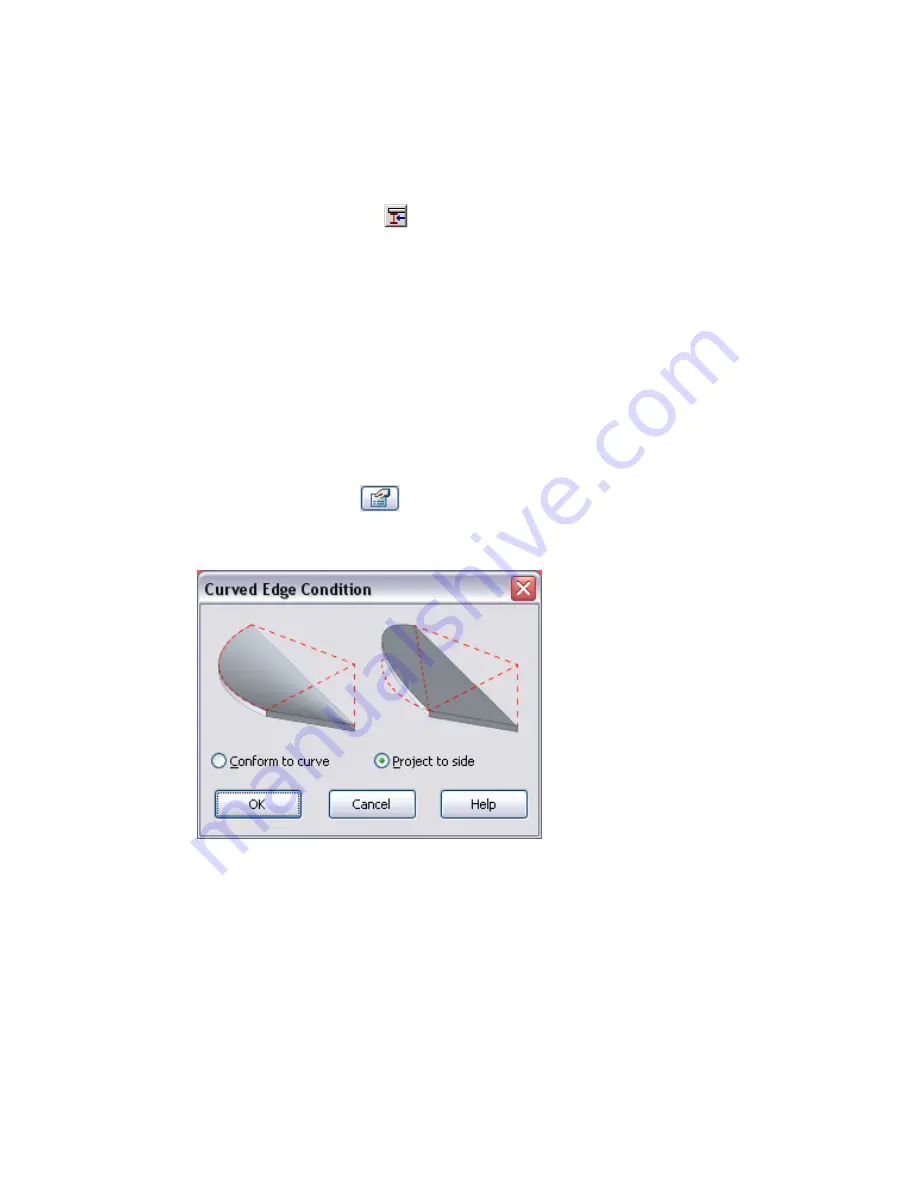
Using the Pick Supports Tool
You can use the Pick Supports tool to pick beams to define split lines and create constant bearing lines for
the slab.
1
Select the slab, roof, or floor you want to modify.
2
On the Options Bar, click the
(Pick Supports tool).
3
Select an existing beam.
A new split edge is created using the endpoint elevations from the picked reference. The elevations are moved
up from the bottom face to the top face of the slab or roof using the slab or roof thickness.
Using the Curved Edge Condition Tool
Slabs drawn with arc segments can be altered using slab shape editing tools. The Curved Edge Condition
tool is an additional tool specific to curved edges. It sets them to project a flat surface to the edge or a curved
surface that conforms to the arc edge of the slab.
1
Select the curved edge slab you want to modify.
2
On the Options Bar, click
.
3
In the Element Properties dialog, click the Curved Edge Condition button located under Slab Shape
Edit. This opens the Curved Edge Condition Dialog.
4
Select either Conform to curve for a scalloped surface, or Project to side for a flat surface.
5
Click OK to apply the condition.
6
Click OK to close the Element Properties dialog.
886 | Chapter 12 Working with Structural Components
Summary of Contents for 24000-000000-9860 - Revit Architecture - PC
Page 1: ...Revit Architecture 2009 User s Guide April 2008 240A1 050000 PM02A ...
Page 4: ......
Page 56: ...18 ...
Page 116: ...78 Chapter 3 Revit Essentials ...
Page 172: ...134 Chapter 4 ProjectViews ...
Page 178: ...Schedule with Grid Lines Schedule with Grid Lines and an Outline 140 Chapter 4 ProjectViews ...
Page 554: ...516 ...
Page 739: ...Curtain wall Curtain Grid Curtain Walls Curtain Grids and Mullions 701 ...
Page 1004: ...966 ...
Page 1136: ...1098 ...
Page 1226: ...1188 ...
Page 1250: ...1212 ...
Page 1276: ...1238 Chapter 20 Design Options ...
Page 1310: ...1272 ...
Page 1366: ...1328 ...
Page 1406: ...1368 ...






























