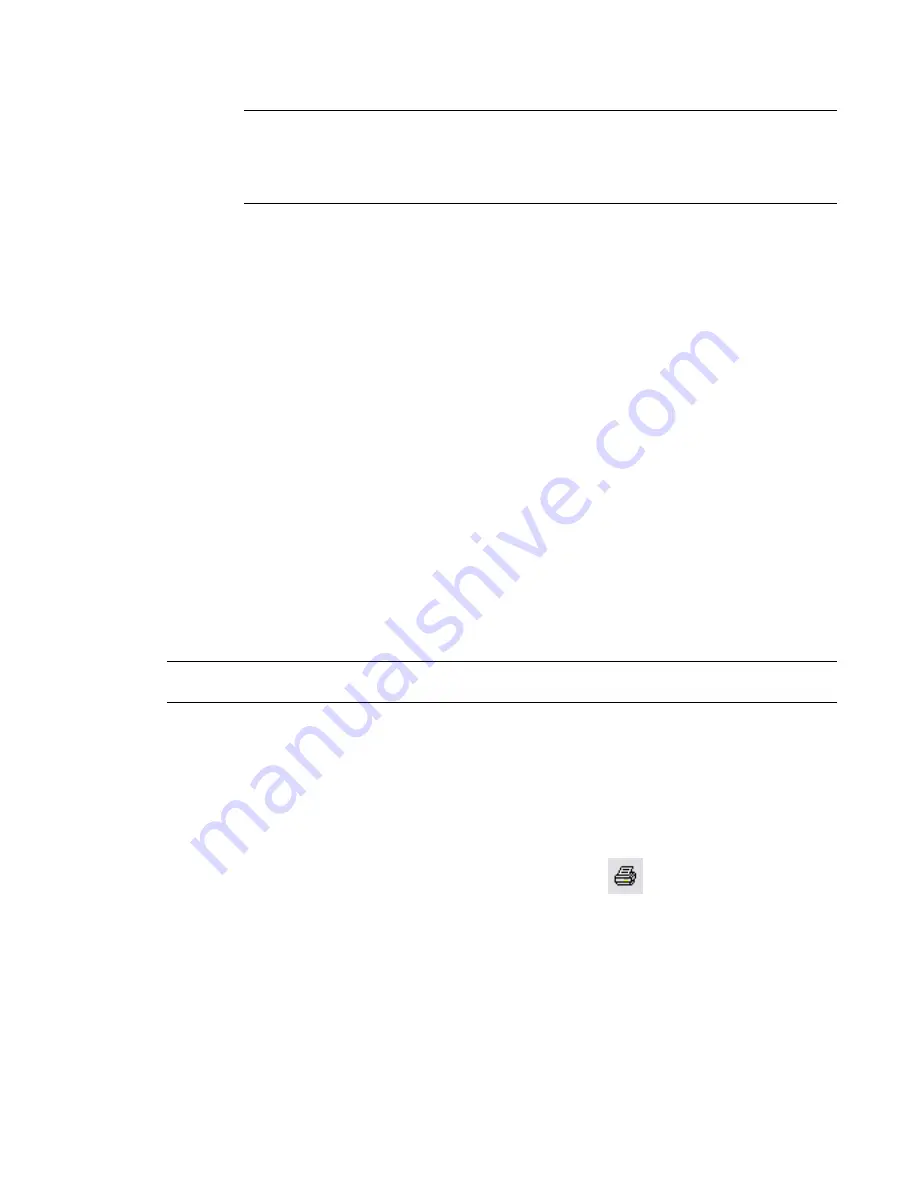
3
Click Save.
NOTE
If you click OK before clicking Save, your changes are not saved to the selected print setting.
The first time you click OK, however, you are prompted to save your changes to the modified print
setting. If you click No, the changed settings are applied to the in-session print setting. Any future
changes you make without saving are also applied to the in-session setting. These changes are lost
when you exit the Revit Architecture session.
To revert print settings
1
In the Print Setup dialog, for Name, select a saved print setting.
2
Click Revert.
The settings revert back to their original saved state or in-session state.
To rename print settings
1
In the Print Setup dialog, for Name, select a saved print setting.
2
Click Rename.
3
Enter a new name for the settings, and click OK.
To delete print settings
1
In the Print Setup dialog, for Name, select a saved print setting.
2
Click Delete.
Print Preview
Use Print Preview to see a draft version of a view or sheet before printing it. Print Preview is not available if
you are printing multiple sheets or views.
To see a print preview, click File menu
➤
Print Preview.
NOTE
If the print job is of substantial size, the status bar displays a Cancel button. The file size necessary to trigger
this option depends on system speed and amount of memory.
Printing Views and Sheets
Use the Print command to print one or a few views and sheets. If you must print a large number of views
and sheets, consider using the Revit Batch Print utility. See
Batch Printing
on page 1025.
To print construction documents
1
Click File menu
➤
Print, or on the Standard toolbar, click
.
2
In the Print dialog, for Name, select a printer.
3
(Optional) Click Properties to configure the printer.
4
(Optional) Select Print to File. You can save the print job as a PRN or PLT file.
5
Under Print Range, specify whether you are printing the Current Window, a Visible Portion of
Current Window, or Selected Views/Sheets. If you are printing selected views and sheets, click
Select, select the views and sheets to print, and click OK.
1022 | Chapter 15 Preparing Construction Documents
Summary of Contents for 24000-000000-9860 - Revit Architecture - PC
Page 1: ...Revit Architecture 2009 User s Guide April 2008 240A1 050000 PM02A ...
Page 4: ......
Page 56: ...18 ...
Page 116: ...78 Chapter 3 Revit Essentials ...
Page 172: ...134 Chapter 4 ProjectViews ...
Page 178: ...Schedule with Grid Lines Schedule with Grid Lines and an Outline 140 Chapter 4 ProjectViews ...
Page 554: ...516 ...
Page 739: ...Curtain wall Curtain Grid Curtain Walls Curtain Grids and Mullions 701 ...
Page 1004: ...966 ...
Page 1136: ...1098 ...
Page 1226: ...1188 ...
Page 1250: ...1212 ...
Page 1276: ...1238 Chapter 20 Design Options ...
Page 1310: ...1272 ...
Page 1366: ...1328 ...
Page 1406: ...1368 ...






























