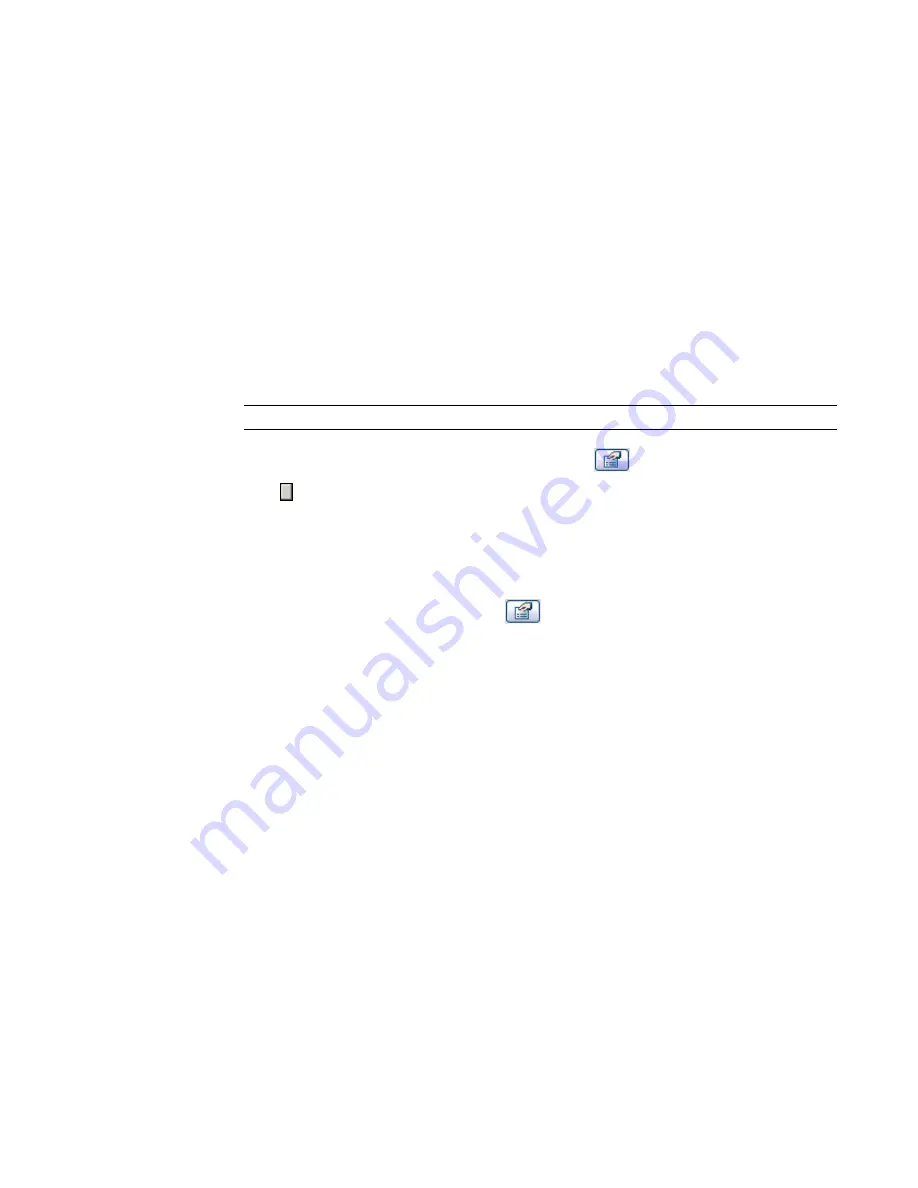
16
Set it to the desired value and click OK.
The nested family changes according to the value you entered.
Creating Parameter Links for Model Text
If you place model text into a family, it acts like a nested family. You can create parameters in the host
family to control the text and depth of the model text in the project.
To control text:
1
Place some model text in the host family.
2
On the Design Bar, click Family Types and add a family parameter that is of type text. This will
be the parameter that controls the text of the model text in the project.
3
Enter some text in the Value box for the new parameter. For example, if you created a parameter
called Mtext, you might enter "default" in the Value box next to this new parameter. Click OK
to close the Family Types dialog.
NOTE
Do not leave the Value box empty. If you do, Revit Architecture issues a warning.
4
Select an instance of model text in the family and click
.
5
Click next to the parameter Text.
6
In the dialog that appears, select the parameter you created to link to the model text parameter.
7
Click OK twice.
8
Continue creating the host family and save it.
9
Load that family into a project and place a few instances of it.
10
Select an instance of the family and click
.
11
Edit the model text parameter.
The model text updates to the new value. If you created an instance parameter, just the one
instance changes. If you created a type parameter, all current and future instances of the model
text change.
To control depth:
Controlling model text depth is similar to controlling text, only you create a family parameter that is of
type length. Follow the above procedure to link parameters for model text depth.
Loading Generic Annotations into Model Families
You can nest generic annotation families inside host model families, so that the annotations appear in the
project. This is useful if you want to include a label with a model family and display that label in the project.
Generic annotations hosted by model families scale with the view when they are loaded into the project.
When you place these generic annotations on a sheet, they appear at the same size, regardless of view scale.
For example, a 3/32" text label in a model family always prints at that size on a sheet, even if that label
appears on the sheet in a view with a 1/8" = 1'0" scale or a view with a 1/4" = 1'0" scale.
You can also control their visibility in the project separately from the host model family.
422 | Chapter 8 Creating Your Own Components (Families)
Summary of Contents for 24000-000000-9860 - Revit Architecture - PC
Page 1: ...Revit Architecture 2009 User s Guide April 2008 240A1 050000 PM02A ...
Page 4: ......
Page 56: ...18 ...
Page 116: ...78 Chapter 3 Revit Essentials ...
Page 172: ...134 Chapter 4 ProjectViews ...
Page 178: ...Schedule with Grid Lines Schedule with Grid Lines and an Outline 140 Chapter 4 ProjectViews ...
Page 554: ...516 ...
Page 739: ...Curtain wall Curtain Grid Curtain Walls Curtain Grids and Mullions 701 ...
Page 1004: ...966 ...
Page 1136: ...1098 ...
Page 1226: ...1188 ...
Page 1250: ...1212 ...
Page 1276: ...1238 Chapter 20 Design Options ...
Page 1310: ...1272 ...
Page 1366: ...1328 ...
Page 1406: ...1368 ...






























