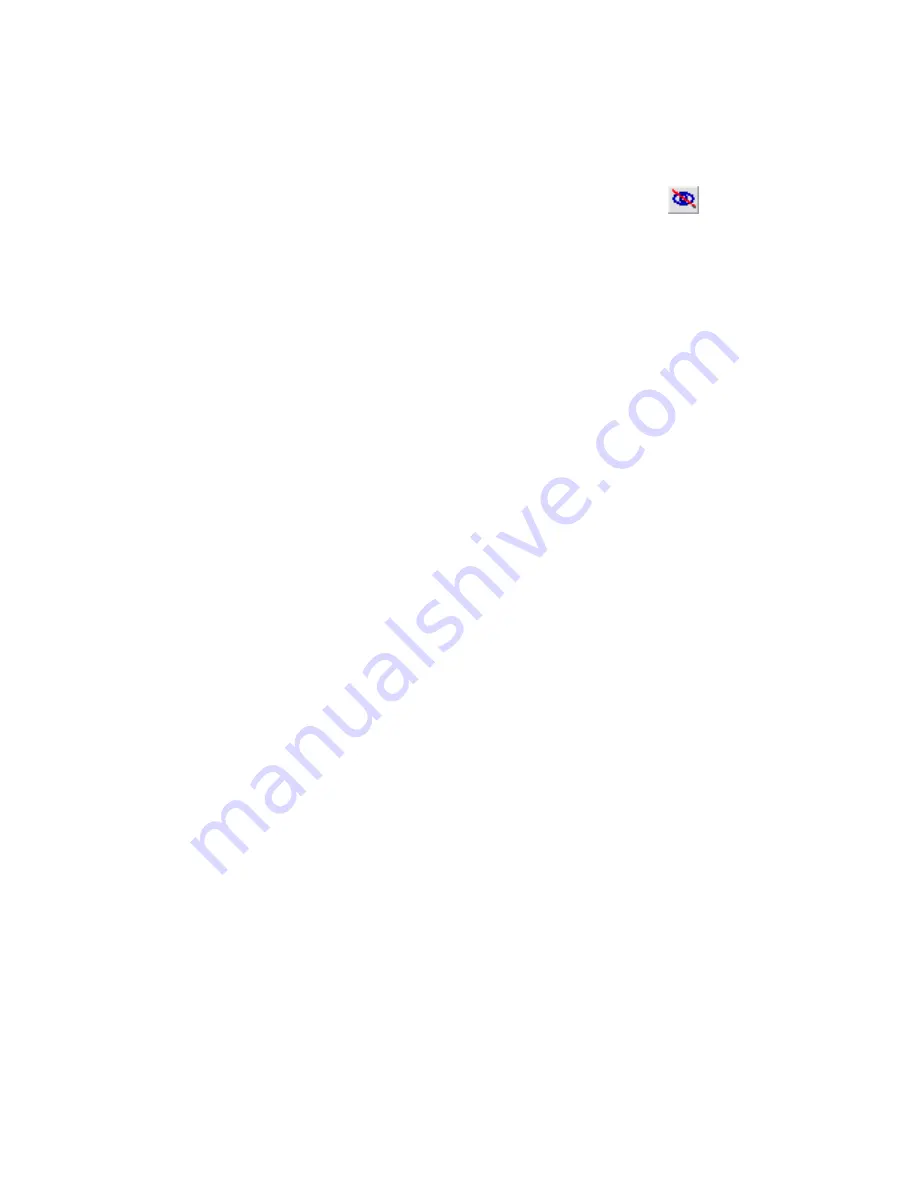
If you modify one of the elements in a pair, a warning indicates that a monitored element has
changed. You can review those warnings using the Coordination Review command. See
Coordination Review on Element Relationships
on page 1227.
Stopping Element Monitoring
To stop element monitoring, select a monitored element, and click
(Stop monitoring) on
the Options Bar.
Coordination Review on Element Relationships
Whenever you modify monitored elements, a coordination monitor warning displays. You can review these
warnings using the Coordination Review command and decide what action to take.
You can review warnings between elements in the current project, or between elements in a linked project
and a host project.
Warnings can occur because of these violations:
■
An original monitored element from the linked project has changed.
■
A copied monitored element in the host project has changed.
■
Both the original monitored element and the copied element have changed.
■
The original element in the linked file was deleted.
■
The copied element in the host file was deleted.
To review warnings about project changes:
1
Click Tools menu
➤
Coordination Review
➤
Use Current Project if you want to check warnings
between elements in the current project, or click Tools menu
➤
Coordination Review
➤
Select
Link to check warnings between the linked and the host projects.
The Coordination Review dialog displays. If you are running a review on the current project,
click the In host project tab. If you are running a review on a link and the host project and
linked project are linked, both the In host project tab and the In-a-linked-project tab display.
The dialog displays an expandable tree of all the warnings between monitored elements.
2
Expand the Message branch to display the element warning groups.
3
Continue to expand the branches until you see a value for the Action heading.
On this menu are several command choices:
■
Do nothing: Take no action on the element. Changes the message status so that it can be
filtered out or considered later.
■
Reject (in a host project tab only): There is a difference between an element in the host file
and its associated monitored element. The change made to the element in the host file is
incorrect, and a change must be made to the associated monitored element.
■
Accept difference (in a host project tab only): Accepts the change made to the element and
updates the relationship. For example, if a pair of grids were 200 mm apart, and one was
moved to 300 mm away, the change would be accepted, and the relationship would now be
set to 300 mm.
Coordination Review on Element Relationships | 1227
Summary of Contents for 24000-000000-9860 - Revit Architecture - PC
Page 1: ...Revit Architecture 2009 User s Guide April 2008 240A1 050000 PM02A ...
Page 4: ......
Page 56: ...18 ...
Page 116: ...78 Chapter 3 Revit Essentials ...
Page 172: ...134 Chapter 4 ProjectViews ...
Page 178: ...Schedule with Grid Lines Schedule with Grid Lines and an Outline 140 Chapter 4 ProjectViews ...
Page 554: ...516 ...
Page 739: ...Curtain wall Curtain Grid Curtain Walls Curtain Grids and Mullions 701 ...
Page 1004: ...966 ...
Page 1136: ...1098 ...
Page 1226: ...1188 ...
Page 1250: ...1212 ...
Page 1276: ...1238 Chapter 20 Design Options ...
Page 1310: ...1272 ...
Page 1366: ...1328 ...
Page 1406: ...1368 ...






























