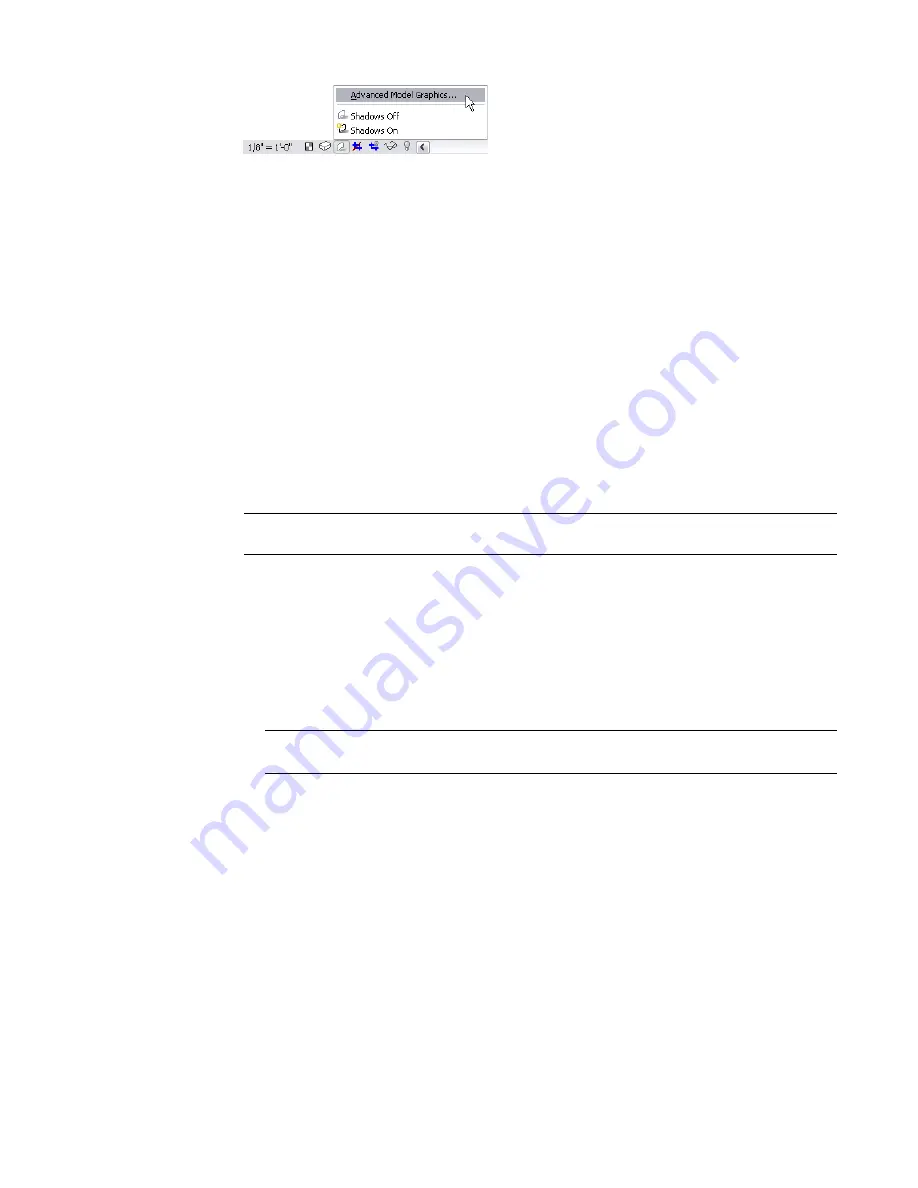
2
In the Advanced Model Graphics dialog, under Style, select a graphics value other than
<Wireframe>.
If you want to control sun intensity, select Shading or Shading with Edges.
3
Under Shadow Properties, select Cast Shadows.
4
If enabled, use the sliders or enter values to vary sun and shadow intensity.
Shadow intensity controls the darkness of the shadows. Sun intensity changes the intensity of
ambient color. Valid values are between 0 and 100.
5
Click OK to apply changes.
For information about sun and shadow settings, see
Defining the Sunlight Source for Shadows
on page 204.
For information about silhouette edges, see
Applying or Removing a Line Style for a Silhouette Edge
on
page 205.
Defining the Sunlight Source for Shadows
1
Click Settings menu
➤
Sun and Shadow Settings.
NOTE
You can also access the Sun and Shadow Settings dialog from the Advanced Model Graphics
dialog when shadows are enabled.
The Sun and Shadow Settings dialog includes predefined sunlight settings. You can select one
of these or define a new one.
2
To create a new sunlight setting, click Duplicate, and enter a name.
3
To define the sunlight setting based on a specific location:
■
Select By Date, Time, and Place.
■
Click the button next to Place, and select a city on the Place tab of the Manage Place and
Locations dialog.
NOTE
You can also access the Manage Place and Locations dialog by clicking Settings menu
➤
Manage Place and Locations.
■
Enter latitude and longitude, and click OK in the Manage Place and Locations dialog.
■
Enter a date and time for the location.
4
To define sunlight by view:
■
Select Directly.
■
To orient the sunlight along a true north-south trajectory, do not select Relative to view.
■
To orient the sunlight along the orientation of the view, select Relative to view.
■
Enter the appropriate azimuth and altitude values.
5
To enable shadows on a ground plane, select Ground Plane at Level and select the level at which
you want the shadows to appear on the ground plane. Revit casts shadows on the specified level
204 | Chapter 4 Project Views
Summary of Contents for 24000-000000-9860 - Revit Architecture - PC
Page 1: ...Revit Architecture 2009 User s Guide April 2008 240A1 050000 PM02A ...
Page 4: ......
Page 56: ...18 ...
Page 116: ...78 Chapter 3 Revit Essentials ...
Page 172: ...134 Chapter 4 ProjectViews ...
Page 178: ...Schedule with Grid Lines Schedule with Grid Lines and an Outline 140 Chapter 4 ProjectViews ...
Page 554: ...516 ...
Page 739: ...Curtain wall Curtain Grid Curtain Walls Curtain Grids and Mullions 701 ...
Page 1004: ...966 ...
Page 1136: ...1098 ...
Page 1226: ...1188 ...
Page 1250: ...1212 ...
Page 1276: ...1238 Chapter 20 Design Options ...
Page 1310: ...1272 ...
Page 1366: ...1328 ...
Page 1406: ...1368 ...






























