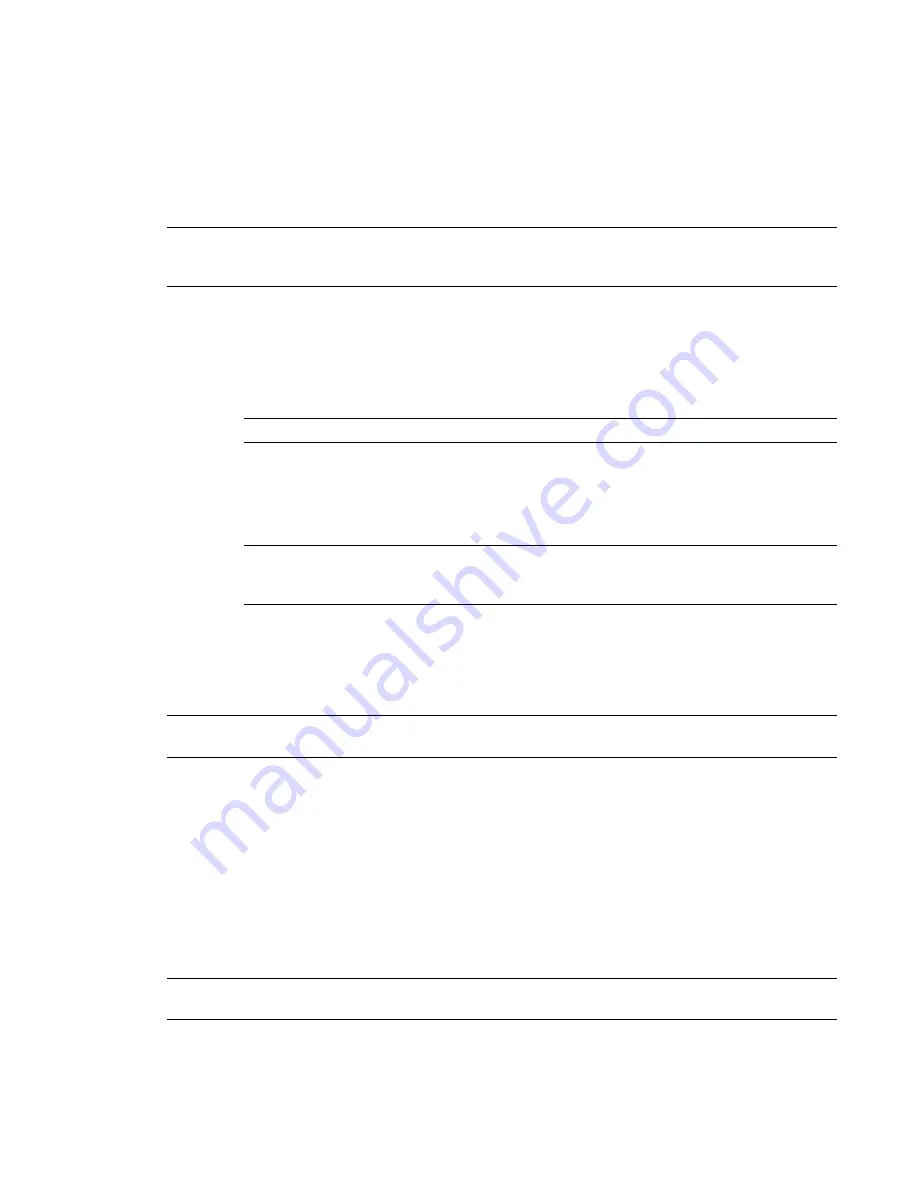
Install the Network License Manager Tools
If an existing version of the license manager is already installed on this computer, you must use Add/Remove
Programs on the Control Panel to remove it before reinstalling. Revit Architecture requires Network License
Manager based on FLEXlm version 10.8. It is not compatible with previous versions of the Network License
Manager. If you have a version of FLEXlm other than 10.8, you will have to reinstall it after completing this
procedure.
IMPORTANT
If you are running the network license manager on Windows XP and have upgraded to Service Pack
2, a new software firewall is enabled. When using its default settings, this firewall disables the Autodesk License
Server installed on the same machine. For more information on this, contact Revit Architecture Client Support.
To install the Network License Manager tools
1
On the Revit Architecture CD, locate and start the Network License Manager setup file.
2
In the Autodesk Network License Manager Setup dialog, click Next.
3
In the License Agreement dialog, read the license agreement, click I Accept the License Agreement,
and click Next.
NOTE
If you do not agree to the terms of the license, click Cancel to cancel the installation.
4
In the Destination Folder dialog, accept the default folder or click Browse to specify a different
location. Click Next.
If you enter a path that does not exist, a new folder is created using the specified name and
location.
WARNING
Do not install the Network License Manager on a remote drive. When you install the
Network License Manager files, you must provide a path to a local drive. Specify the drive letter. The
Universal Naming Convention (UNC) is not supported.
5
On the Ready to Install the Application dialog, click Next.
6
Click Finish.
For more information about the Network License Manager, see the associated documentation in the Docs
folder of the Network License Manager installation directory.
TIP
Revit Architecture recommends that you create a folder under the Network License Manager directory called
Logs. In that folder, you can place any log files that are generated from license server reporting.
Obtain Host Name ID Using LMTools
1
In Windows, click Start menu
➤
Programs
➤
Autodesk
➤
Autodesk Network License Manager
➤
LMTOOLS.
The LMTools utility opens.
2
Click the System Settings tab.
3
Click Save HOSTID Info to a File.
4
Save the file. You provide this file to Autodesk to obtain a license file.
RELATED
If you do not have LMTools installed on your machine, obtain the host name by opening a Command
Prompt window and entering ipconfig/all. This provides both host name and host ID information for your machine.
Network License Server Setup | 5
Summary of Contents for 24000-000000-9860 - Revit Architecture - PC
Page 1: ...Revit Architecture 2009 User s Guide April 2008 240A1 050000 PM02A ...
Page 4: ......
Page 56: ...18 ...
Page 116: ...78 Chapter 3 Revit Essentials ...
Page 172: ...134 Chapter 4 ProjectViews ...
Page 178: ...Schedule with Grid Lines Schedule with Grid Lines and an Outline 140 Chapter 4 ProjectViews ...
Page 554: ...516 ...
Page 739: ...Curtain wall Curtain Grid Curtain Walls Curtain Grids and Mullions 701 ...
Page 1004: ...966 ...
Page 1136: ...1098 ...
Page 1226: ...1188 ...
Page 1250: ...1212 ...
Page 1276: ...1238 Chapter 20 Design Options ...
Page 1310: ...1272 ...
Page 1366: ...1328 ...
Page 1406: ...1368 ...






























