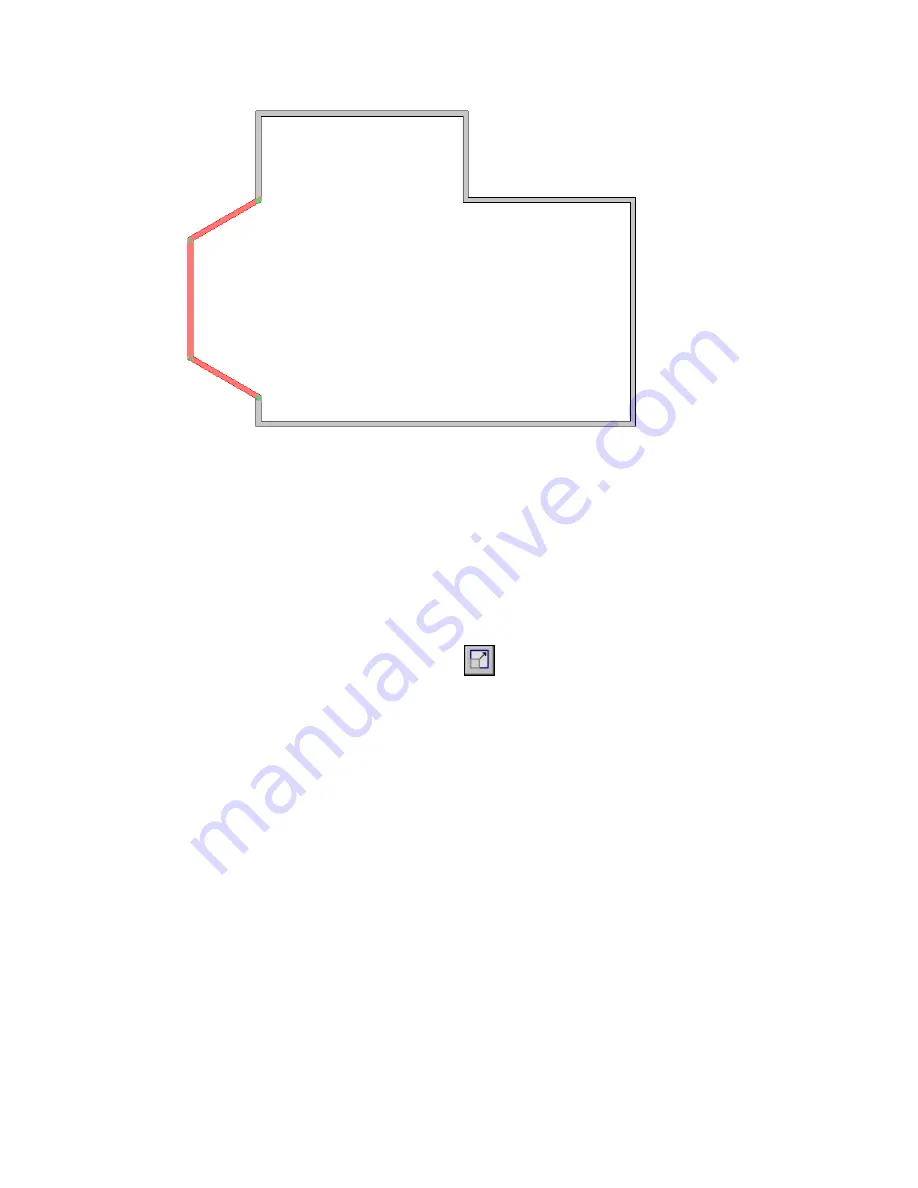
The resized component
Resizing Numerically
To resize numerically, enter a scale factor and specify the origin of the resize function.
To resize elements numerically:
1
Select the elements to resize.
Be sure to select only supported elements, such as walls and lines. The Resize tool is unavailable
if your entire selection contains just one non-supported element.
2
Click Edit menu
➤
Resize, or click
on the Edit toolbar.
3
On the Options Bar, select Numerical.
4
Enter a scale factor.
5
Click in the drawing area to specify the origin.
The element resizes by the defined scale factor.
Resizing Elements with Formulas
You can use formulas to modify the dimensions of specific elements. For example, as you sketch a wall, you
can enter a formula for the temporary dimension of the wall. Begin the formula with an equal sign, and
then use conventional mathematical syntax. For more information, see
Valid Formula Syntax and
Abbreviations
on page 367.
To modify a dimension for an existing element
1
Select the element.
Revit Architecture displays a temporary dimension. (If the dimension uses the wrong reference
points, drag the blue squares (of the witness lines) to the desired reference points.)
Resizing Numerically | 315
Summary of Contents for 24000-000000-9860 - Revit Architecture - PC
Page 1: ...Revit Architecture 2009 User s Guide April 2008 240A1 050000 PM02A ...
Page 4: ......
Page 56: ...18 ...
Page 116: ...78 Chapter 3 Revit Essentials ...
Page 172: ...134 Chapter 4 ProjectViews ...
Page 178: ...Schedule with Grid Lines Schedule with Grid Lines and an Outline 140 Chapter 4 ProjectViews ...
Page 554: ...516 ...
Page 739: ...Curtain wall Curtain Grid Curtain Walls Curtain Grids and Mullions 701 ...
Page 1004: ...966 ...
Page 1136: ...1098 ...
Page 1226: ...1188 ...
Page 1250: ...1212 ...
Page 1276: ...1238 Chapter 20 Design Options ...
Page 1310: ...1272 ...
Page 1366: ...1328 ...
Page 1406: ...1368 ...






























