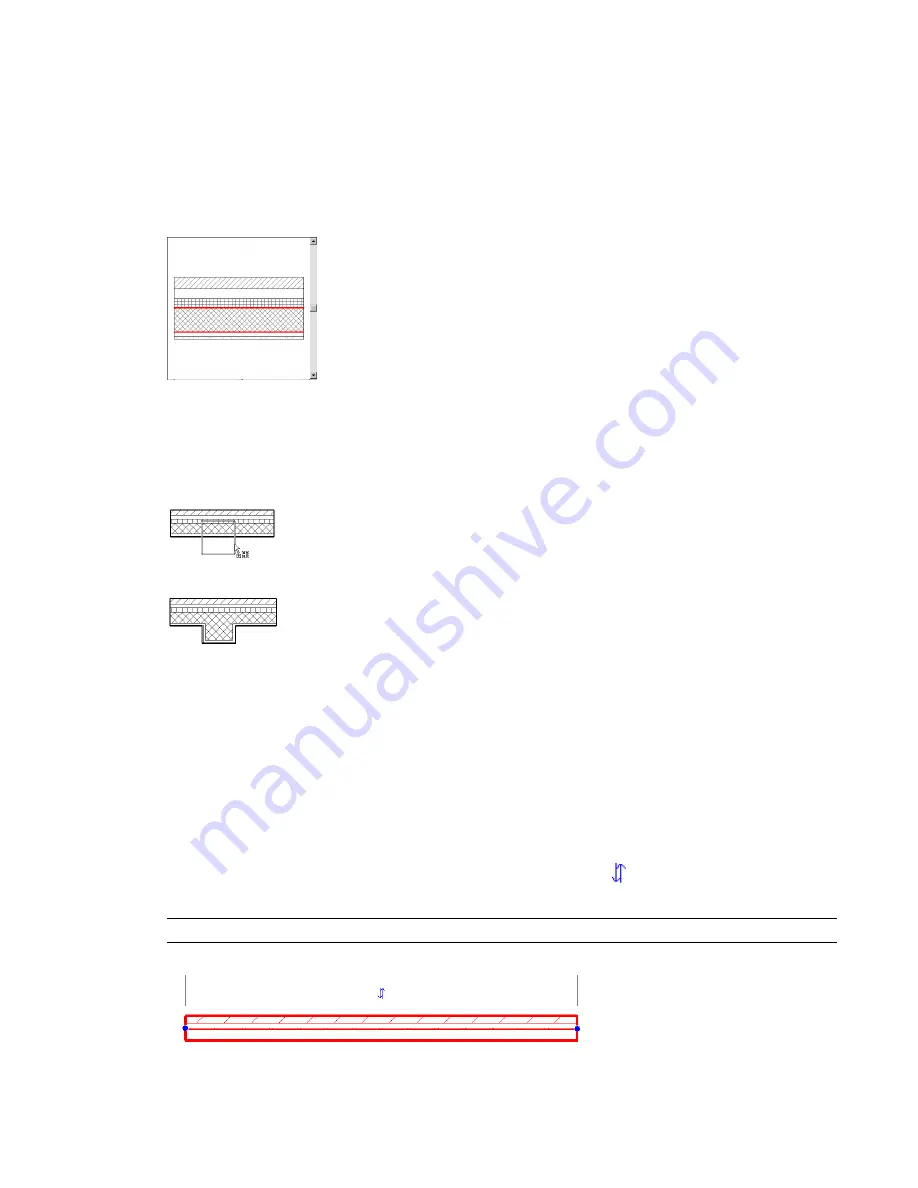
Layers as References
You can select a layer to be a reference point for dimensioning or alignment. Place the cursor on the layer
line to use as a reference. Press
TAB
to select the layer.
By default, each compound component type has 2 layers called Core Boundary. These layers are not
modifiable, and they have no thickness. They are references for dimensions.
Preview of compound geometry with Core Boundaries indicated in red
Compound Walls Joined to Columns
The compound structure of a wall extends to columns when you join the wall to the column.
Compound wall joining to column
Resulting join of column to wall
Editing Layers
In the Type Properties dialog, you can click Edit for the Structure property. The Edit Structure dialog opens
inside the Type Properties dialog. You can also preview the effects of edits to the layers by clicking Preview.
Flipping Orientation of Compound Walls
As you are placing a compound wall in a plan view, you can press
SPACEBAR
to flip its orientation. You can
also select an existing wall in a plan view, and control arrows appear:
. If you click on the arrows, the
first and last layers of the wall change position.
NOTE
Any cutouts in the wall, such as windows and doors, do not flip their orientation.
Compound wall as seen in plan view before flipping
Layers as References | 753
Summary of Contents for 24000-000000-9860 - Revit Architecture - PC
Page 1: ...Revit Architecture 2009 User s Guide April 2008 240A1 050000 PM02A ...
Page 4: ......
Page 56: ...18 ...
Page 116: ...78 Chapter 3 Revit Essentials ...
Page 172: ...134 Chapter 4 ProjectViews ...
Page 178: ...Schedule with Grid Lines Schedule with Grid Lines and an Outline 140 Chapter 4 ProjectViews ...
Page 554: ...516 ...
Page 739: ...Curtain wall Curtain Grid Curtain Walls Curtain Grids and Mullions 701 ...
Page 1004: ...966 ...
Page 1136: ...1098 ...
Page 1226: ...1188 ...
Page 1250: ...1212 ...
Page 1276: ...1238 Chapter 20 Design Options ...
Page 1310: ...1272 ...
Page 1366: ...1328 ...
Page 1406: ...1368 ...






























