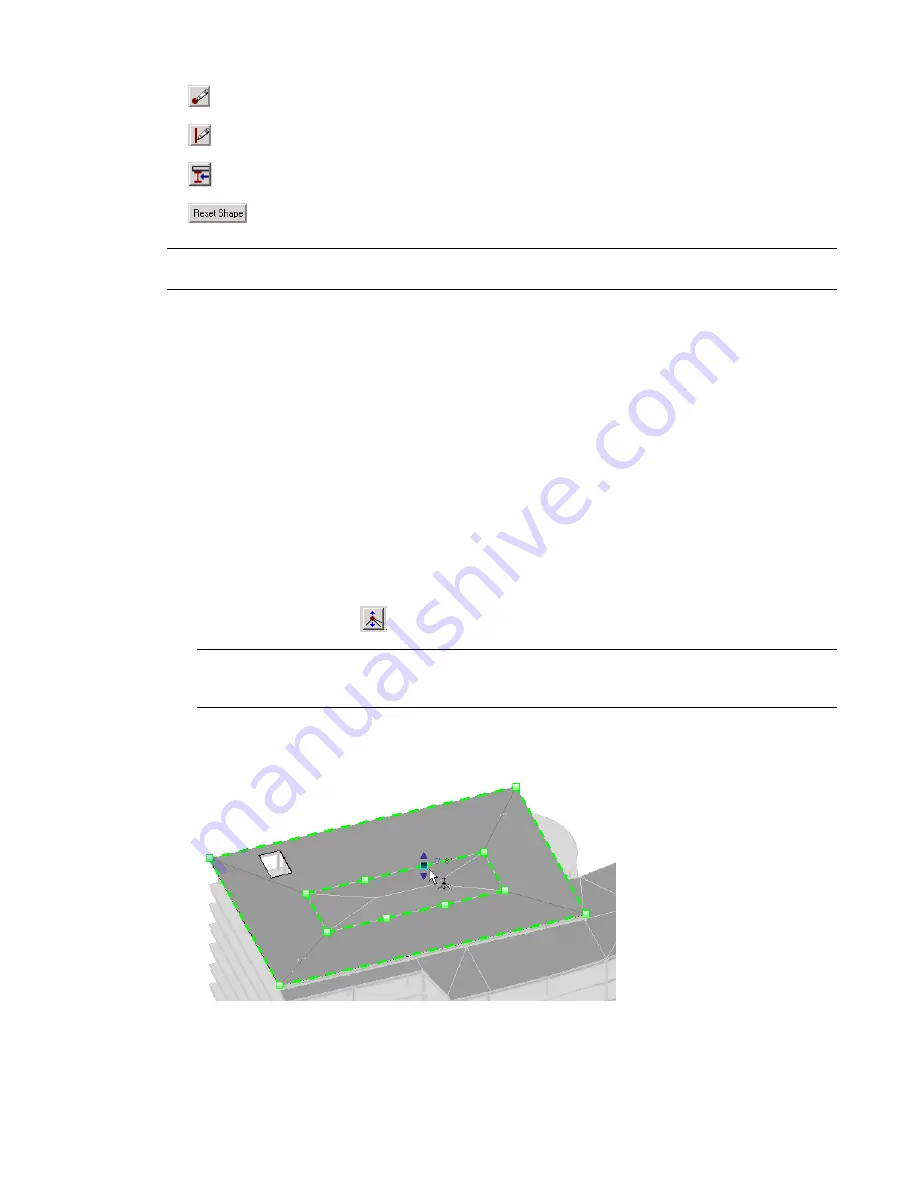
■
(Draw Points)
■
(Draw Split Lines)
■
(Pick Supports)
■
(Reset Shape)
NOTE
Editing the shape of a slab, roof, or floor with these tools does not affect the shape of its analytical model.
A single analytical model face, based on the original top face, remains unchanged.
Important Considerations
Automatic Split Lines
- In order to maintain the accuracy of the slab/roof geometry, split lines are sometimes
created automatically. Automatically created split lines will be deleted when the condition that caused them
to be created is no longer valid. For example, when 4 non-planar vertices become planar, or when you
manually create a split line.
Warped Slab/Roofs
- A surface will warp when bounded by 4 non-planar boundary edges or user-created
split lines. To avoid warping, add a split line between opposite vertices.
Using the Modify Sub-Elements Tool
You can use the Modify Sub-Elements tool to manipulate one or more of the points or edges on a selected
slab, roof, or floor.
1
Select the slab, roof, or floor you want to modify.
2
On the Options Bar, click
(Modify Sub-Elements tool).
NOTE
When you select the Modify Sub-Elements tool, the Options Bar will display an Elevation edit box in
which you can enter a common elevation value for all the selected sub-elements. This value is the vertical
offset between the vertices and the original top face of the slab.
3
Drag a point or edge to modify the location or elevation.
Using the Modify Sub-Elements Tool | 883
Summary of Contents for 24000-000000-9860 - Revit Architecture - PC
Page 1: ...Revit Architecture 2009 User s Guide April 2008 240A1 050000 PM02A ...
Page 4: ......
Page 56: ...18 ...
Page 116: ...78 Chapter 3 Revit Essentials ...
Page 172: ...134 Chapter 4 ProjectViews ...
Page 178: ...Schedule with Grid Lines Schedule with Grid Lines and an Outline 140 Chapter 4 ProjectViews ...
Page 554: ...516 ...
Page 739: ...Curtain wall Curtain Grid Curtain Walls Curtain Grids and Mullions 701 ...
Page 1004: ...966 ...
Page 1136: ...1098 ...
Page 1226: ...1188 ...
Page 1250: ...1212 ...
Page 1276: ...1238 Chapter 20 Design Options ...
Page 1310: ...1272 ...
Page 1366: ...1328 ...
Page 1406: ...1368 ...






























