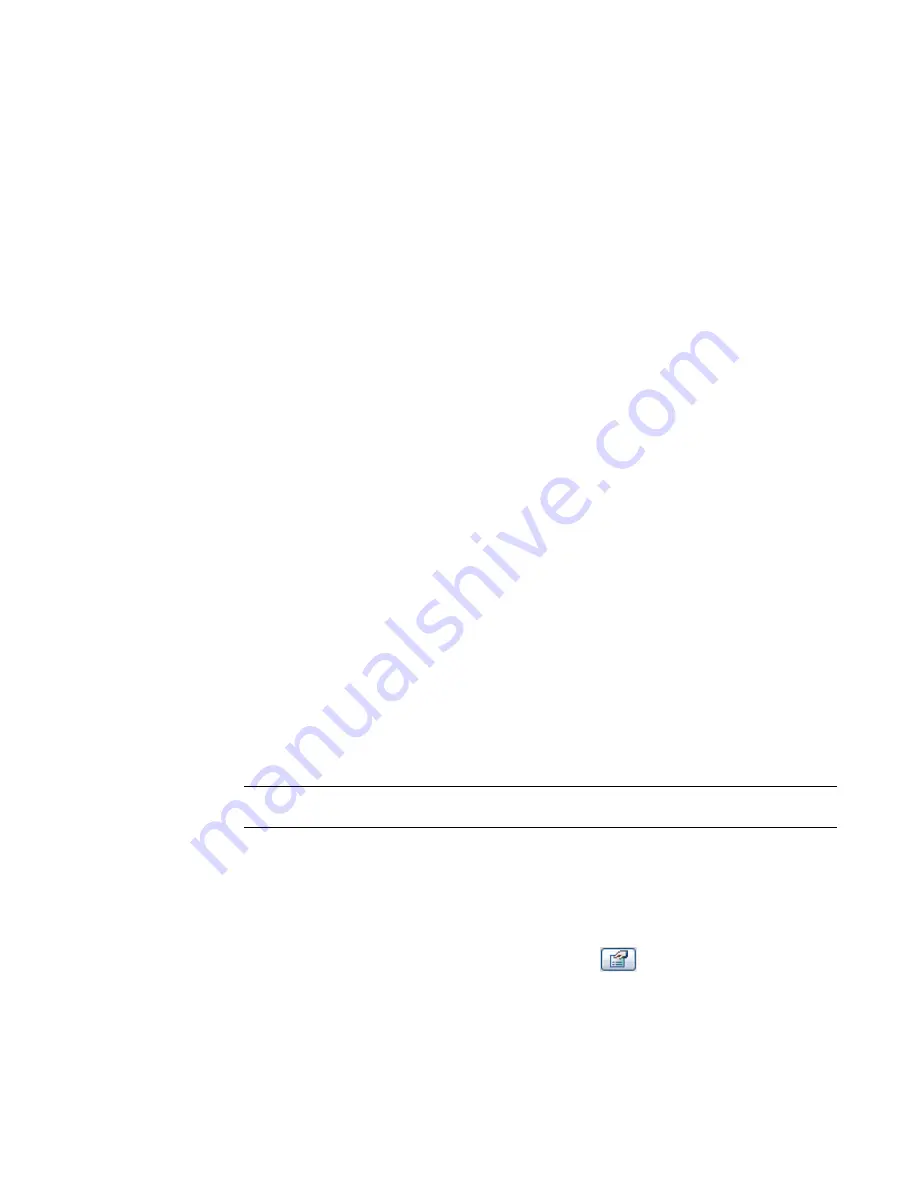
Visibility of Imported Geometry
The Visibility command is also available for imported geometry; it functions very similarly to the line
visibility command. After importing the geometry, select it and click Visibility on the Options Bar. Specify
the views and detail levels in which the imported geometry should appear, for example, plan and 3D views
and coarse and medium detail levels. When you load the family into a project and place an instance of it,
the imported geometry displays based on the settings you specified.
Visibility During Sketching
You can set geometry visibility during sketch mode. Sketch the geometry, select it, and click Visibility from
the sketching toolbar.
Setting Detail Level
1
On the Family Editor Design Bar, click Modify and select the family geometry.
2
On the Options Bar, click Visibility.
3
In the Family Element Visibility Settings dialog, select the detail level at which you want the
geometry to display in a project: Coarse, Medium, or Fine and click OK.
Instance Parameters and Shape Handles
As you create families, you can set labeled dimensions as instance parameters; the parameters are modifiable
when the family instance is placed in the project. Labeled dimensions set as instance parameters can also
have shape handles that appear when the family is loaded into a project.
Creating Instance Parameters
1
Sketch family geometry using Family Editor tools.
2
Create dimensions for the family geometry.
3
Label the dimensions. See
Labeling Dimensions
on page 359.
4
Select the dimensions and, on the Options Bar, click Instance Parameter.
NOTE
If you label dimensions by selecting a label on the Options Bar, you can check the Instance
Parameter option without re-selecting the dimensions.
5
On the Design Bar, click Family Types.
In the Family Types dialog, notice the new instance parameter. The (default) label indicates the
value for the instance parameter when you place the family in the project. For example, if you
create an instance parameter called length with a default value of 3000 mm, the family instance
will have a length of 3000 mm when placed in the project.
6
Save changes and load the family into a project and click
. For information about loading
a family, see
Loading Families
on page 352.
Notice that the labeled dimensions appear as parameters in the Instance pane of the Element
Properties dialog. You can change the values in the dialog. See
Element Properties Dialog
on
page 75.
Visibility of Imported Geometry | 363
Summary of Contents for 24000-000000-9860 - Revit Architecture - PC
Page 1: ...Revit Architecture 2009 User s Guide April 2008 240A1 050000 PM02A ...
Page 4: ......
Page 56: ...18 ...
Page 116: ...78 Chapter 3 Revit Essentials ...
Page 172: ...134 Chapter 4 ProjectViews ...
Page 178: ...Schedule with Grid Lines Schedule with Grid Lines and an Outline 140 Chapter 4 ProjectViews ...
Page 554: ...516 ...
Page 739: ...Curtain wall Curtain Grid Curtain Walls Curtain Grids and Mullions 701 ...
Page 1004: ...966 ...
Page 1136: ...1098 ...
Page 1226: ...1188 ...
Page 1250: ...1212 ...
Page 1276: ...1238 Chapter 20 Design Options ...
Page 1310: ...1272 ...
Page 1366: ...1328 ...
Page 1406: ...1368 ...






























