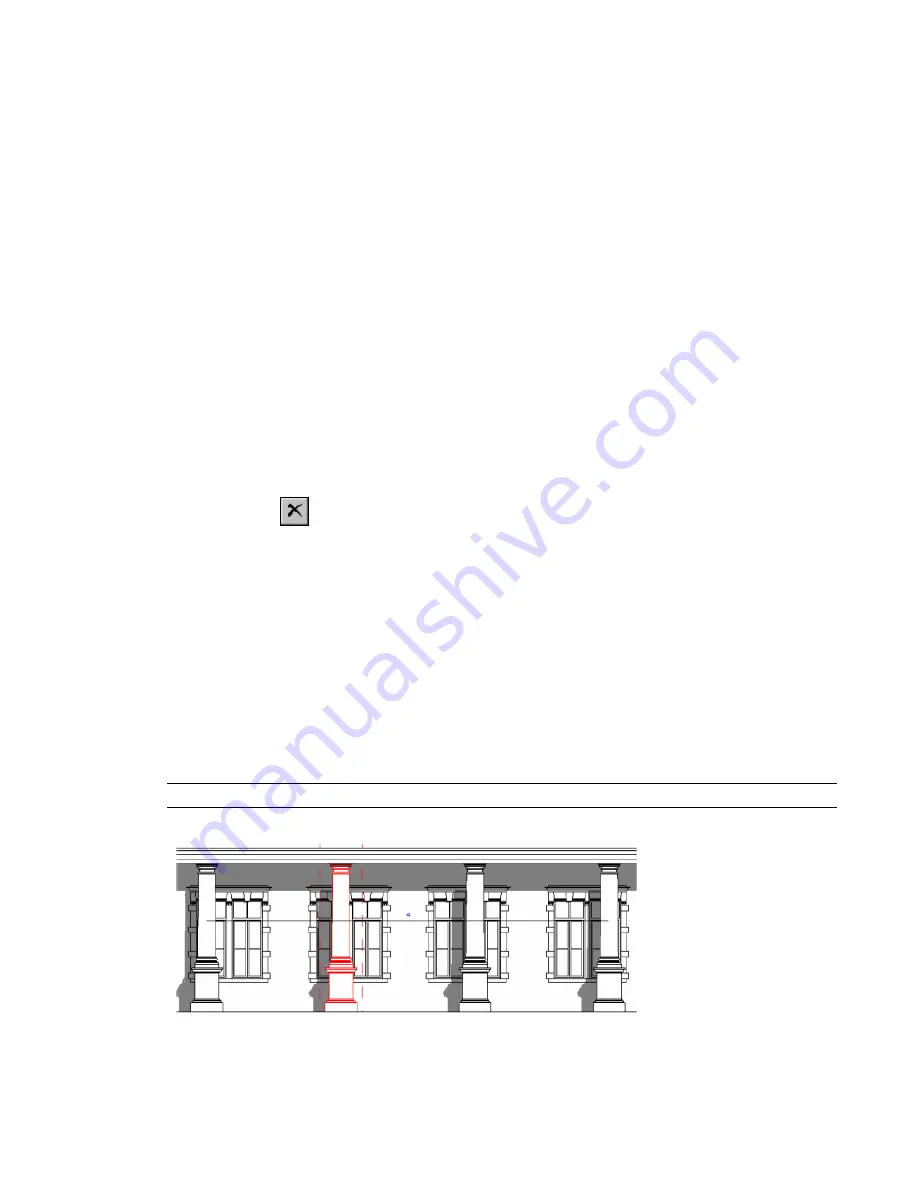
■
Click Cancel to cancel the conversion.
Saving Groups
You can save a group as a Revit project file (RVT) if you are working in a project, or a Revit family file (RFA)
if you are working in the Family Editor.
1
Click File menu
➤
Save to Library
➤
Save Group.
2
By default, the file name text box displays “Same as group name”. If you accept this name, Revit
Architecture saves the file with the same name as the group. So a group called Group 5 saves as
Group 5.rvt (or Group 5.rfa). If desired, you can change this name.
3
If your project has multiple groups, click the appropriate group from the Group to Save menu.
4
Select or clear the Include attached detail groups as views check box.
5
Click Save.
Deleting Groups
To delete a group, you must first delete all instances of the group in the project.
1
In the Project Browser, right-click the group and click Select All Instances.
2
Click
on the toolbar, or press
Delete
.
All instances of the group are deleted in the project.
3
In the Project Browser, right-click the group, and select Delete.
Using Arrays of Elements
The Array tool creates a linear or radial array of selected elements. For example, you can select a door and
a window residing on a wall and create multiple instances of the door-window configuration.
Use the Array tool to create several instances of one or more elements and manipulate them simultaneously.
Array members can belong to a group; therefore, you can add or remove items from the group. For example,
you can create an array of 7 walls. When you group a desk with one of the walls, all walls in the array get a
desk. (For more information about grouping, see
Editing Elements in Groups
on page 284.)
NOTE
Arrays are not supported for most annotation symbols.
An array of windows and columns
294 | Chapter 7 Editing Elements
Summary of Contents for 24000-000000-9860 - Revit Architecture - PC
Page 1: ...Revit Architecture 2009 User s Guide April 2008 240A1 050000 PM02A ...
Page 4: ......
Page 56: ...18 ...
Page 116: ...78 Chapter 3 Revit Essentials ...
Page 172: ...134 Chapter 4 ProjectViews ...
Page 178: ...Schedule with Grid Lines Schedule with Grid Lines and an Outline 140 Chapter 4 ProjectViews ...
Page 554: ...516 ...
Page 739: ...Curtain wall Curtain Grid Curtain Walls Curtain Grids and Mullions 701 ...
Page 1004: ...966 ...
Page 1136: ...1098 ...
Page 1226: ...1188 ...
Page 1250: ...1212 ...
Page 1276: ...1238 Chapter 20 Design Options ...
Page 1310: ...1272 ...
Page 1366: ...1328 ...
Page 1406: ...1368 ...






























