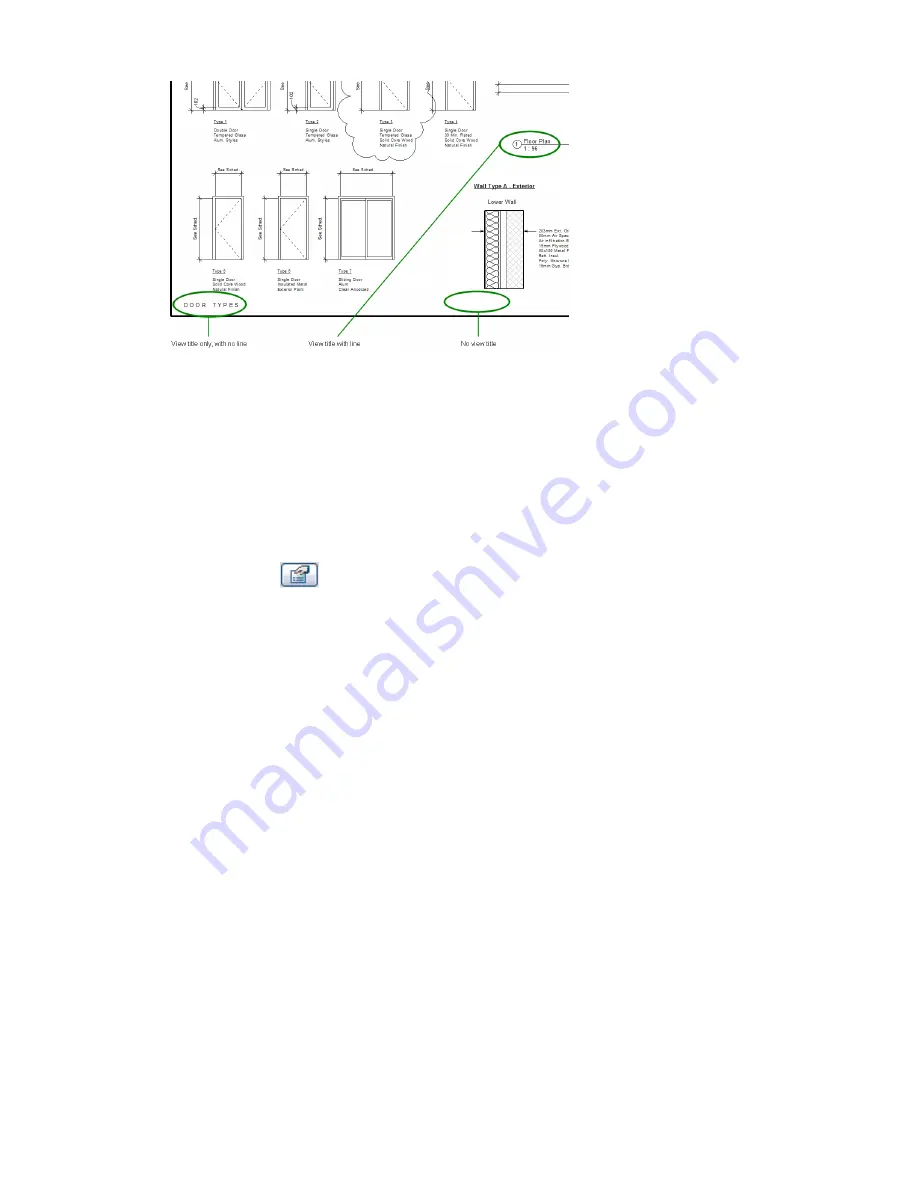
Creating a Viewport Type
The following procedure assumes that you have created sheets in a project, and placed views on the sheets.
To create a viewport type
1
Open a sheet.
2
Select a viewport for a view on the sheet.
The Type Selector displays a list of available viewport types.
3
Click
.
4
In the Element Properties dialog, click Edit/New.
5
In the Type Properties dialog, click Duplicate.
6
In the Name dialog, enter a name for the new viewport type, and click OK.
7
Complete the parameters for the viewport type.
See
Viewport Type Properties
on page 997.
8
Click OK twice.
Revit Architecture applies the new viewport type to the selected viewport.
Applying a Viewport Type
After
creating a viewport type
, you can apply it to viewports on sheets in a project. The following procedure
assumes that you have created sheets in a project, placed views on the sheets, and created one or more
viewport types.
To apply a viewport type to a view on a sheet
1
Open a sheet.
2
Select a viewport.
3
In the Type Selector, select the viewport type to apply to the viewport.
Revit Architecture applies the viewport type to the selected viewport.
996 | Chapter 15 Preparing Construction Documents
Summary of Contents for 24000-000000-9860 - Revit Architecture - PC
Page 1: ...Revit Architecture 2009 User s Guide April 2008 240A1 050000 PM02A ...
Page 4: ......
Page 56: ...18 ...
Page 116: ...78 Chapter 3 Revit Essentials ...
Page 172: ...134 Chapter 4 ProjectViews ...
Page 178: ...Schedule with Grid Lines Schedule with Grid Lines and an Outline 140 Chapter 4 ProjectViews ...
Page 554: ...516 ...
Page 739: ...Curtain wall Curtain Grid Curtain Walls Curtain Grids and Mullions 701 ...
Page 1004: ...966 ...
Page 1136: ...1098 ...
Page 1226: ...1188 ...
Page 1250: ...1212 ...
Page 1276: ...1238 Chapter 20 Design Options ...
Page 1310: ...1272 ...
Page 1366: ...1328 ...
Page 1406: ...1368 ...






























