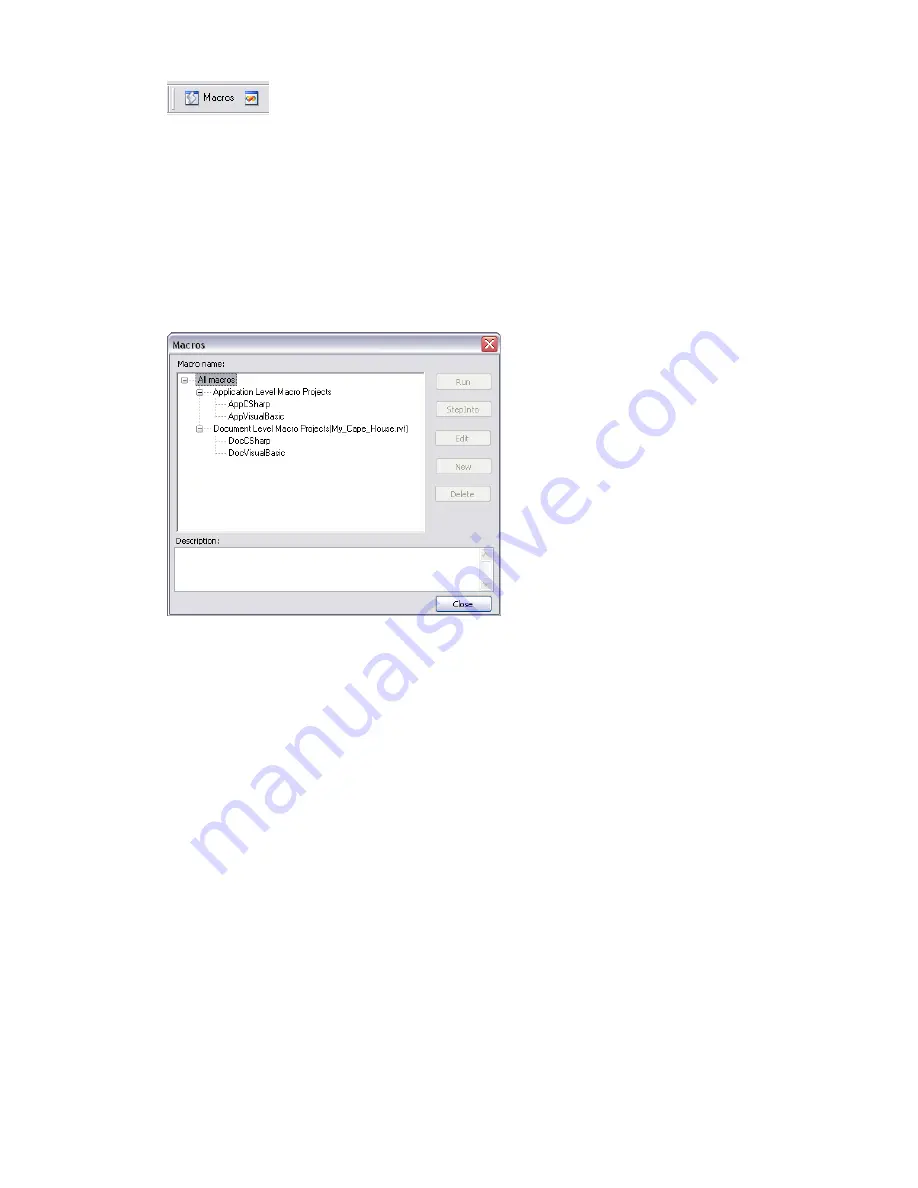
Using Macro Manager and the Revit VSTA IDE
Macro Manager is the user interface for:
■
Selecting an option that launches the Revit VSTA IDE, where you can add, edit, build and debug your
macros.
■
Running a previously built macro from a categorized list.
Shown here is the initial Macro Manager screen:
The buttons are inactive because we have not yet selected two pieces of information:
■
The scope or “level” of a macro
■
The macro programming language
For details, see the next section.
Application-Level and Document-Level Macros
In addition to selecting your preferred programming language (C# or VB.NET), you must choose one of two
levels for macros:
■
Application-level macros:
Choose this level if you want the macros to be available to all opened Revit
projects in the current instance of the Revit application. Note that if you send the .rvt file to a person
on another computer, application level macros would not be available.
■
Document-level macros:
Choose this level if you want to define macros that are embedded in the currently
open project’s .rvt file. Anyone who opens the .rvt can run the macros, provided the person using the
macro and the person who built the macro have both installed VSTA for their respective Revit products.
1344 | Chapter 24 Creating Macros with Revit VSTA
Summary of Contents for 24000-000000-9860 - Revit Architecture - PC
Page 1: ...Revit Architecture 2009 User s Guide April 2008 240A1 050000 PM02A ...
Page 4: ......
Page 56: ...18 ...
Page 116: ...78 Chapter 3 Revit Essentials ...
Page 172: ...134 Chapter 4 ProjectViews ...
Page 178: ...Schedule with Grid Lines Schedule with Grid Lines and an Outline 140 Chapter 4 ProjectViews ...
Page 554: ...516 ...
Page 739: ...Curtain wall Curtain Grid Curtain Walls Curtain Grids and Mullions 701 ...
Page 1004: ...966 ...
Page 1136: ...1098 ...
Page 1226: ...1188 ...
Page 1250: ...1212 ...
Page 1276: ...1238 Chapter 20 Design Options ...
Page 1310: ...1272 ...
Page 1366: ...1328 ...
Page 1406: ...1368 ...
















































