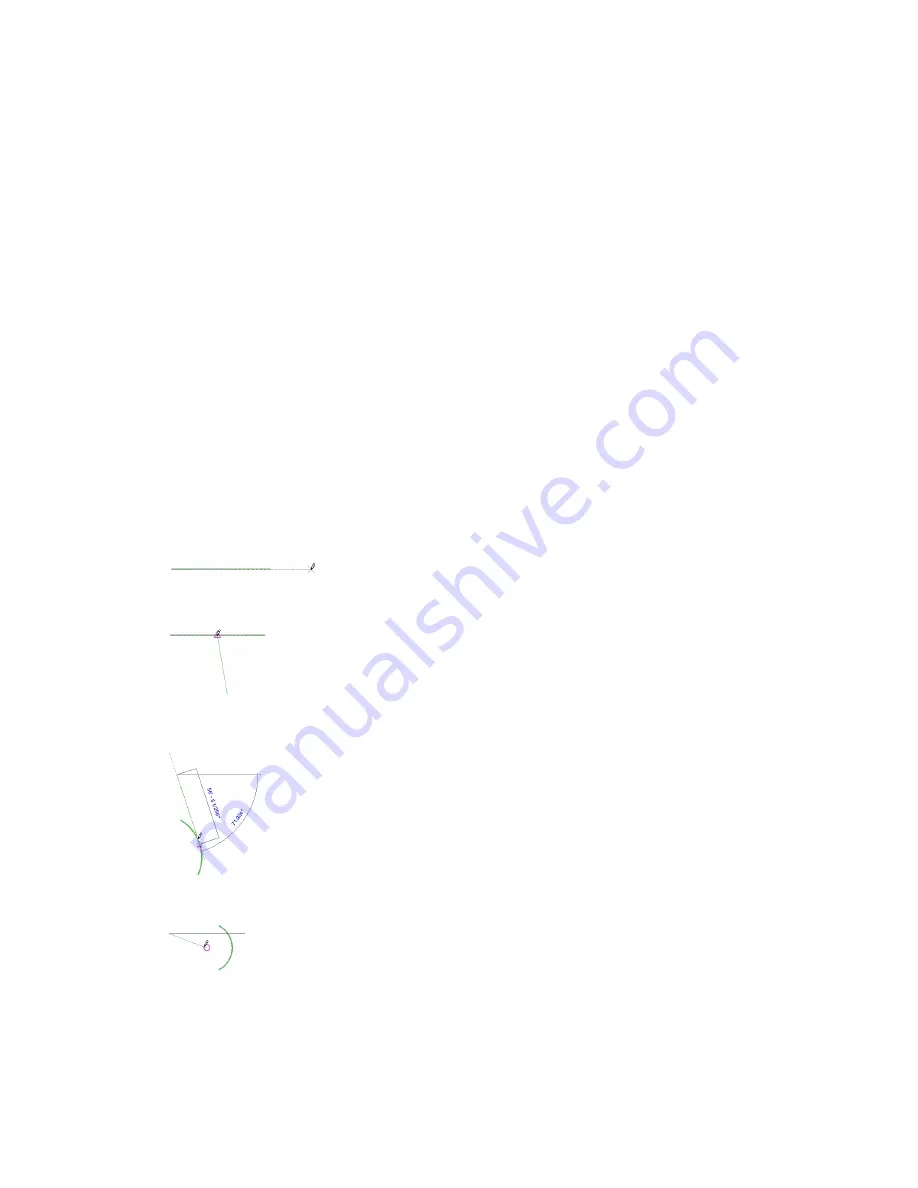
For example, if you need a one-time snap to the center of an arc, you type
SC
or select Snap
Overrides
➤
Centers from the context menu and only arc centers are recognized as a snap option. After you
make a pick, snapping returns to the settings specified in the Snaps dialog.
To temporarily override snap settings:
1
Choose the component or element you want to place. For components or elements that require
more than one pick (for example, a wall), select the component and make the first pick.
2
Do one of the following:
■
Type the shortcut key combination.
■
Right-click, click Snap Overrides, and select an option.
See
Object Snaps and Snap Shortcut Key Combinations
on page 496 for object snap descriptions
and snap shortcut key combinations.
3
Place (or finish placing, for components or elements that require more than one pick) the
component or element.
Snap Points
Components snap to reference planes and other components of the same category.
The following is a list of snap conditions for first and second points.
First or Second Point Snapping
Snap Collinear to Existing Line
—Snaps a point to be collinear to existing geometry.
Snap to Line
—Snaps point to an existing line or geometry. The cursor also snaps to the midpoint of a line.
Snap Tangent to an Arc
—Snaps a point tangent to an existing arc end.
Snap to Endpoint or Center Point
—Snaps a point to endpoint of straight or arc, or to arc or circle center.
Snap Points | 495
Summary of Contents for 24000-000000-9860 - Revit Architecture - PC
Page 1: ...Revit Architecture 2009 User s Guide April 2008 240A1 050000 PM02A ...
Page 4: ......
Page 56: ...18 ...
Page 116: ...78 Chapter 3 Revit Essentials ...
Page 172: ...134 Chapter 4 ProjectViews ...
Page 178: ...Schedule with Grid Lines Schedule with Grid Lines and an Outline 140 Chapter 4 ProjectViews ...
Page 554: ...516 ...
Page 739: ...Curtain wall Curtain Grid Curtain Walls Curtain Grids and Mullions 701 ...
Page 1004: ...966 ...
Page 1136: ...1098 ...
Page 1226: ...1188 ...
Page 1250: ...1212 ...
Page 1276: ...1238 Chapter 20 Design Options ...
Page 1310: ...1272 ...
Page 1366: ...1328 ...
Page 1406: ...1368 ...






























