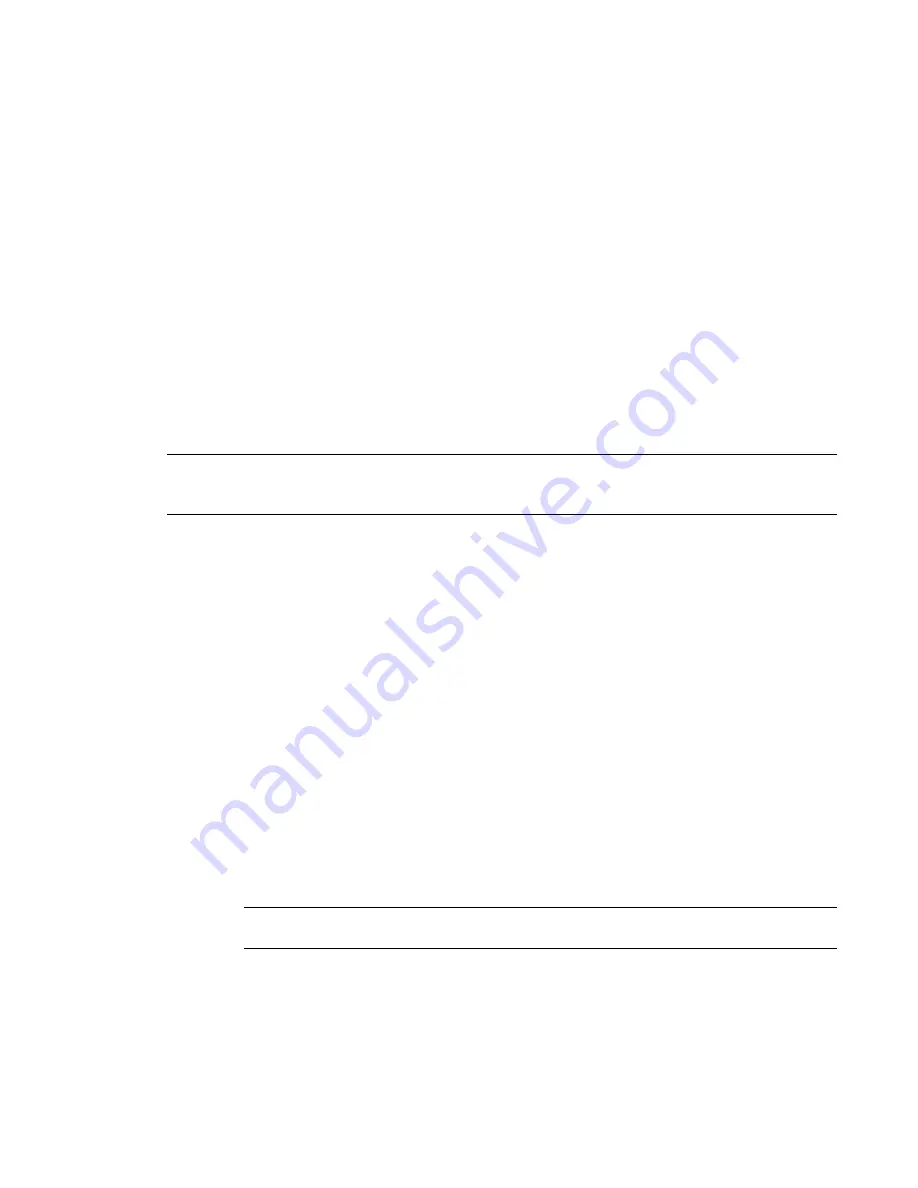
Saving the Rendered Image as a Project View
After
rendering an image
, you can save the image as a project view. In a project, rendered images display in
the Project Browser under Views (all)
➤
Renderings. You can then place the rendered view on a sheet in a
construction document set.
To save the rendered image as a project view
1
In the
Rendering dialog
, under Image, click Save to Project.
2
In the Save to Project dialog, enter a name for the rendered view, and click OK.
3
(Optional) Place the rendered view on a sheet.
See
Adding Views to a Sheet
on page 971.
Exporting the Rendered Image to a File
After
rendering an image
, you can export the image to a file. This file is stored outside the project in the
specified location. Revit Architecture supports the following image file types: BMP, GIF, JPEG, JPG, PNG,
and TIF.
NOTE
To preserve the alpha channel for transparency, use the PNG or TIF file format. If you plan to use the
exported image in Adobe
®
Photoshop
®
, export to TIF for best results. (If you export to PNG and open the file in
Adobe
®
Photoshop
®
, the background sky and clouds may not display.)
To export the rendered image
1
In the
Rendering dialog
, under Image, click Export.
2
In the Save Image dialog, for Save In, navigate to the desired location.
3
For Files of type, select a file type.
4
For File name, enter a name for the image file.
5
Click Save.
Changing Render Settings for a View
You can define render settings for a 3D view before or after
rendering an image
. These settings are saved as
part of the view properties.
To change render settings for a view
1
In the Project Browser, under Views (all)
➤
3D Views, right-click the view name, and click
Properties.
2
In the Element Properties dialog, under Camera, for Rendering Settings, click Edit.
The Rendering Settings dialog displays a subset of the settings in the Rendering dialog.
TIP
These settings can be saved in a view template and applied to other 3D views. See
View Templates
for Render Settings
on page 1171.
3
Specify the desired settings, as follows:
■
Quality: See
Specifying the Render Quality
on page 1162.
■
Lighting: See
Controlling Lighting in a Rendered Image
on page 1166.
1170 | Chapter 17 Rendering
Summary of Contents for 24000-000000-9860 - Revit Architecture - PC
Page 1: ...Revit Architecture 2009 User s Guide April 2008 240A1 050000 PM02A ...
Page 4: ......
Page 56: ...18 ...
Page 116: ...78 Chapter 3 Revit Essentials ...
Page 172: ...134 Chapter 4 ProjectViews ...
Page 178: ...Schedule with Grid Lines Schedule with Grid Lines and an Outline 140 Chapter 4 ProjectViews ...
Page 554: ...516 ...
Page 739: ...Curtain wall Curtain Grid Curtain Walls Curtain Grids and Mullions 701 ...
Page 1004: ...966 ...
Page 1136: ...1098 ...
Page 1226: ...1188 ...
Page 1250: ...1212 ...
Page 1276: ...1238 Chapter 20 Design Options ...
Page 1310: ...1272 ...
Page 1366: ...1328 ...
Page 1406: ...1368 ...






























