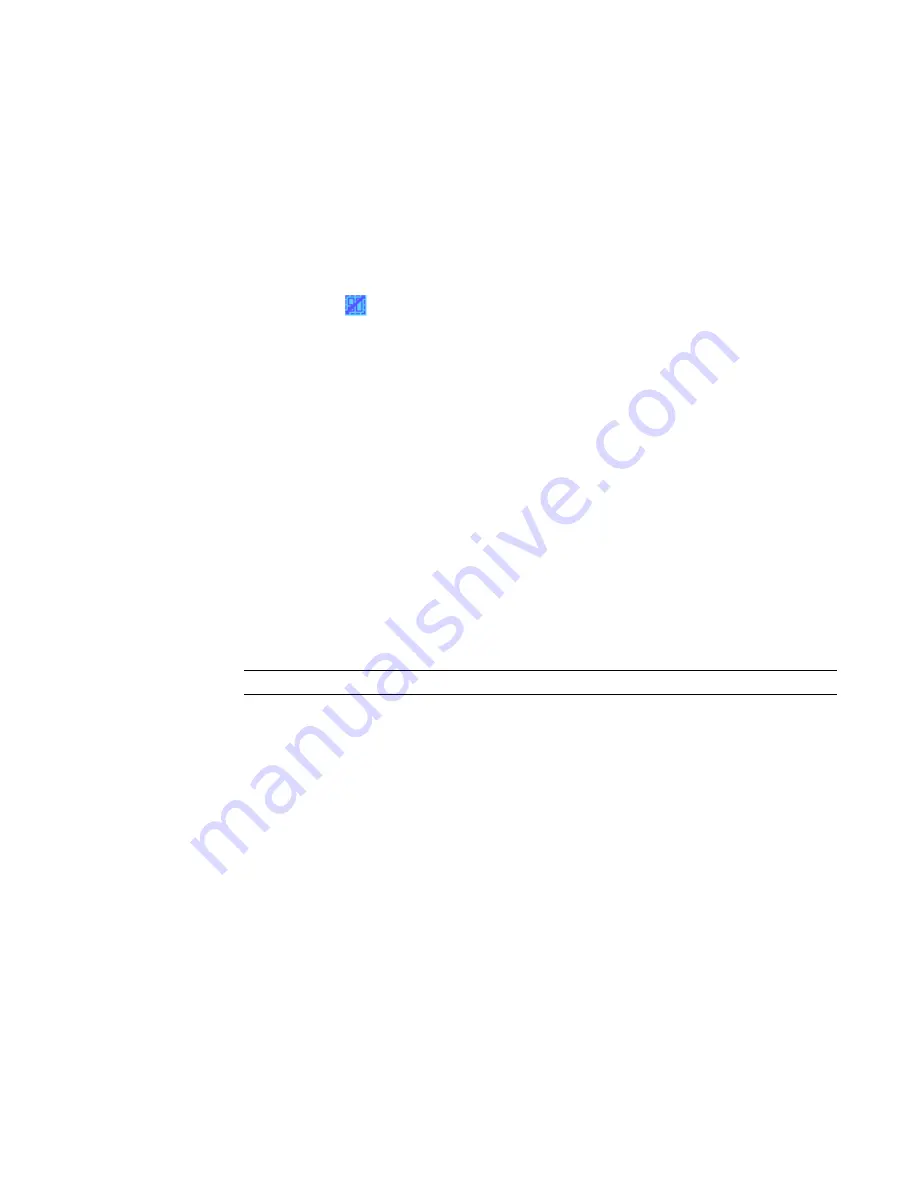
The element is excluded from the group instance, and hosted elements are rehosted as necessary.
To move an element from a group instance to the project view:
1
In the drawing area, place the cursor over the element to move.
2
Press
TAB
to highlight the element, and then click to select it.
3
Right-click and select Move to Project.
To restore an excluded element to a group:
1
In the drawing area, place the cursor over the excluded group element.
2
Press
TAB
to highlight the element, and then click to select it.
3
Click the icon (
) to restore the excluded element, or click Edit menu
➤
Group
➤
Restore
Excluded Member.
To restore all excluded elements in a group:
In the drawing area, right-click the group and click Restore all Excluded.
Editing a Group Externally
1
In the Project Browser, right-click the group name, and click Edit.
2
Click Yes to confirm that you want to edit the group externally.
The group opens as a Revit project file (RVT) if you are in the project environment, or opens as
a Revit family file (RFA) if you are in the Family Editor.
3
Make the necessary changes and save the file.
To load (or reload) the group into a project or family:
4
Click File menu
➤
Load into Projects.
5
In the Load into Projects dialog, select the projects (or families) to load the group into.
NOTE
In order for project or family files to appear in this list, they must be open.
6
Select Attached Details to load detail elements as attached detail groups.
7
Select levels to load levels into the group.
8
Select grids to load grids into the group.
9
Click OK.
The group is loaded into the project (or family), and the group file remains open.
Renaming a Group
1
In the Project Browser, right-click the group name and select Rename.
2
Enter a new name for the group, and press
ENTER
.
Detaching an Attached Detail Group from a Model Group
An attached detail group that does not include dimensions or tags can be detached from a model group.
Modifying Groups | 291
Summary of Contents for 24000-000000-9860 - Revit Architecture - PC
Page 1: ...Revit Architecture 2009 User s Guide April 2008 240A1 050000 PM02A ...
Page 4: ......
Page 56: ...18 ...
Page 116: ...78 Chapter 3 Revit Essentials ...
Page 172: ...134 Chapter 4 ProjectViews ...
Page 178: ...Schedule with Grid Lines Schedule with Grid Lines and an Outline 140 Chapter 4 ProjectViews ...
Page 554: ...516 ...
Page 739: ...Curtain wall Curtain Grid Curtain Walls Curtain Grids and Mullions 701 ...
Page 1004: ...966 ...
Page 1136: ...1098 ...
Page 1226: ...1188 ...
Page 1250: ...1212 ...
Page 1276: ...1238 Chapter 20 Design Options ...
Page 1310: ...1272 ...
Page 1366: ...1328 ...
Page 1406: ...1368 ...






























